Settlements
You can complete the following tasks in the Finance module of Antom Dashboard:
- View settlement information.
- Search for the balance information.
- Search for settled and unsettled transactions.
- Download real-time settlement reports or download settlement reports from the settlement reports calendar.
View settlement information
In the Finance module, you can view the following information:
- Settlement contract information of different settlement currencies that you have signed.
- The settlement information for the corresponding settlement contract.
- Settlement calendar details for the corresponding settlement contract. You can view the settled batches and reasons for unsettled batches in the calendar.
You can choose to receive email notifications from Antom regarding any changes to your settlement information, for example, when Antom initiates a batch settlement. To set up email notifications, click the email icon in the upper right corner of the Settlement overview page.

Check balance
You can check the following balance information of different settlement currencies under Finance > Balance:
- Current balance, including:
- Frozen funds: The funds that is temporarily held in a pending settlement account until the bank receipt is received after the settlement being initiated.
- Unprocessed funds: The pending settlement funds that have not yet been processed in batches.
- Outgoing settlement: includes the transfer that has been initiated and is in process.
- Incoming settlement history of the selected time period, including:
- Incoming settlement: The funds that flows into the pending settlement balance account after a successful transaction and currency conversion.
- Fees: The charges that Antom applies before the funds enter the merchant's pending settlement balance account.
- Outgoing settlement history (settled funds) of the selected time period

Note: You can search for the settlement history information for up to one year.
Search for settlements
Settled
You can search for settled transactions by settlement batch and settlement details.
- Search by Batch: Under the Settled > Batch tab, you can search for the settled information by filtering Date range and Acquirer. You can also enter a specific Settlement batch ID to search for the settled information. After filtering the batch settlement information, click a specific Settlement batch ID to view the settlement information under this batch.
- Search by Detailed: Under the Settled > Detailed tab, you can search for the settled information by filtering Date range and Acquirer. After filtering the batch settlement information, click a specific Transaction ID to view the settlement information of this transaction.
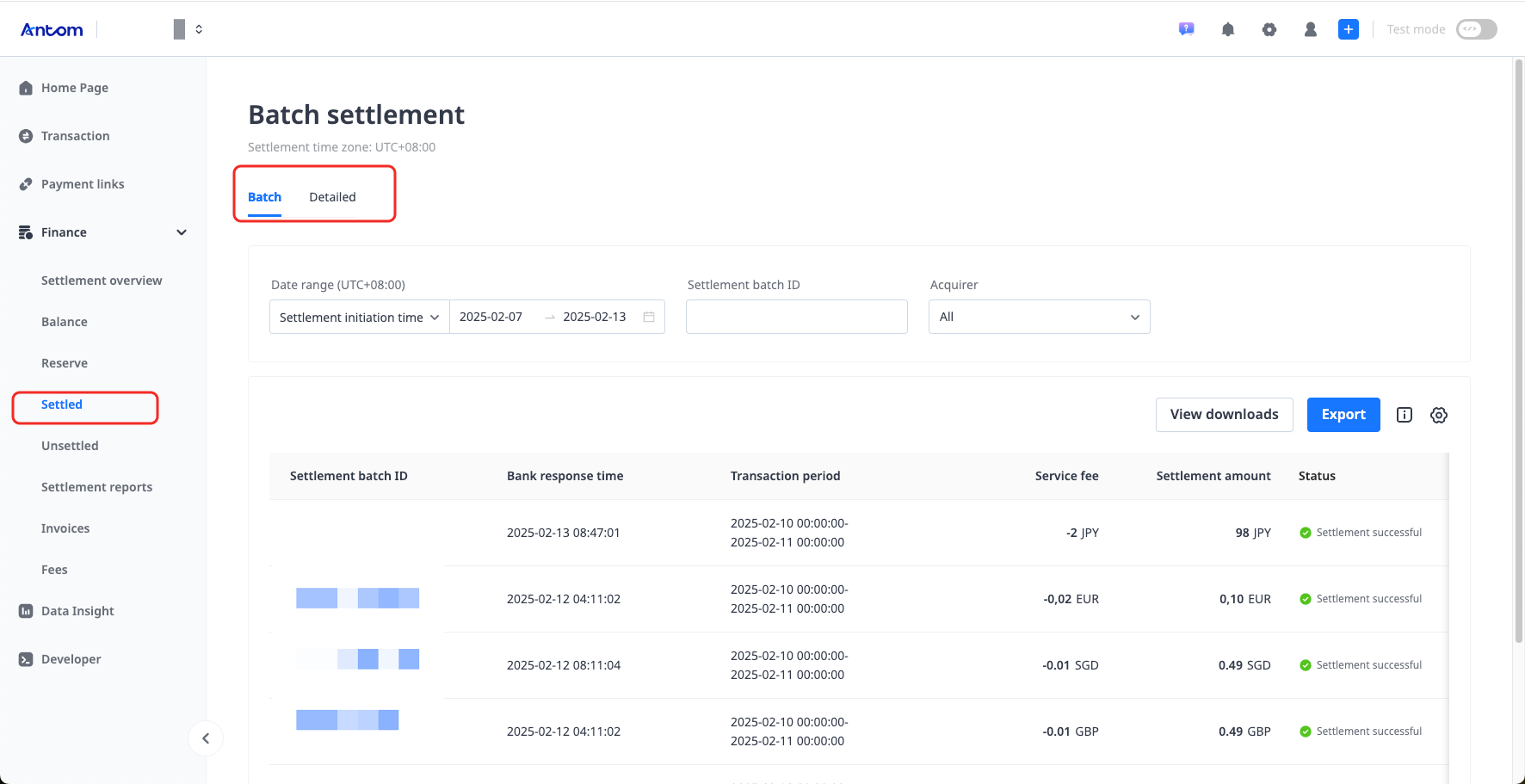
Unsettled
Under Finance > Unsettled, you can filter and view unsettled information by Settlement currency, Date range, Payment method type, Transaction type, and Serial no.

After filtering the unsettled information, you can also click a specific Transaction ID to view the settlement details for the transaction.
Download settlement reports
You can download settlement reports through Antom Dashboard in the following two ways:
- Customize and download real-time settlement reports.
- Download settlement reports based on a daily or monthly dimension in the settlement reports calendar.
Download real-time settlement reports
The Settled and Unsettled modules in Finance display real-time settlement information. You can customize and export real-time settled information reports and unsettled information reports through these two modules.
Download settled transaction reports
To download real-time settlement reports under Finance > Settled, complete the following steps:
Filter the settlement information that you want to download.
- Click Export to customize the report.
- Choose the download file format (.csv or .xlsx) and customize the settlement report according to the fields provided.
- Click Export to download the report.
The settlement reports exported through Batch under Settled contain settlement details reports and settlement summary reports, while the settlement reports exported through Detailed under Settled only contain settlement details reports. Real-time reports enable the export of settlement information for up to 40 days in one file.
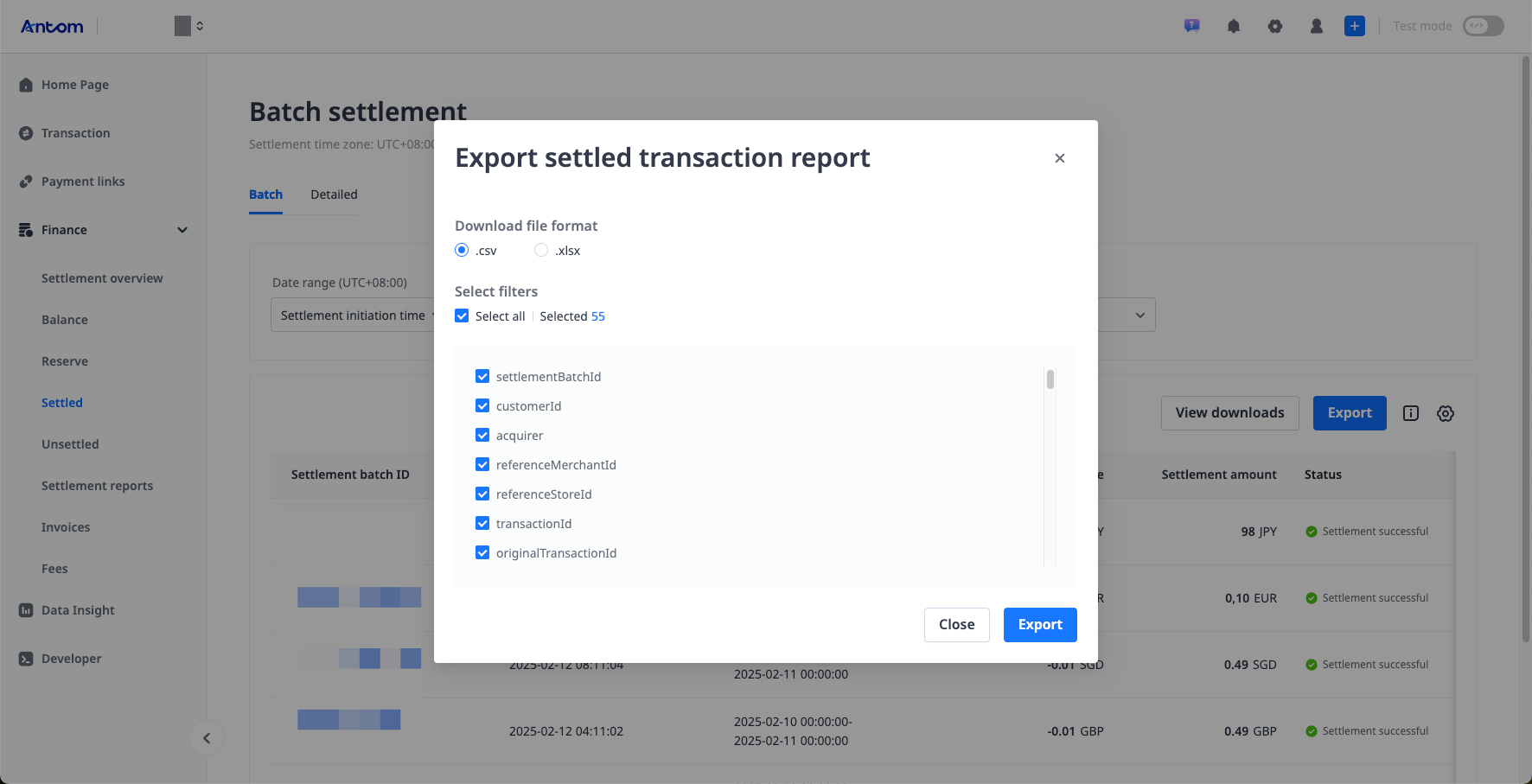
Download unsettled transaction reports
Under Finance > Unsettled, first filter the settlement reports you want to download, and then click Export in the upper right corner to export the unsettled transaction report according to the fields provided. You can choose the exported file format as .csv or .xlsx. The real-time report enables the export of unsettled information for up to 40 days in one file.
Download settlement reports from settlement reports calendar
Under FInance > Settlement reports, you can filter and download settlement reports by month or year. The downloaded settlement reports include settlement details reports and settlement summary reports. All downloaded reports contain both the .csv and .xlsx formats.
When filtering by month, a Download button will appear when you hover the mouse over a specific day in the selected month. Click Download to download the settlement reports for that day. The settlement reports for each settlement batch are produced on the second day after you receive the bank receipt of the batch settlement. For example, for a transaction that occurred on day T, the batch settlement is initiated on day T+4, and you receive the bank receipt of successful payment on day T+5. The settlement details and summary reports will be generated together on day T+6.
When filtering by year, you can download monthly settlement reports. Monthly reports are usually generated on the second of the following month.

