Settlements
In the Settlements module, you can search for settled and unsettled transactions in real-time. You can also customize real-time settlement reports for export, and download settled batch settlement reports through the portal calendar.
Search for settled transactions
You can search for settled transactions by settlement batch and settlement details.
- Search by Batch
Settlement information can be filtered and searched by Time, Date range, Settlement batch ID, and
Settlement currency in the Batch module.
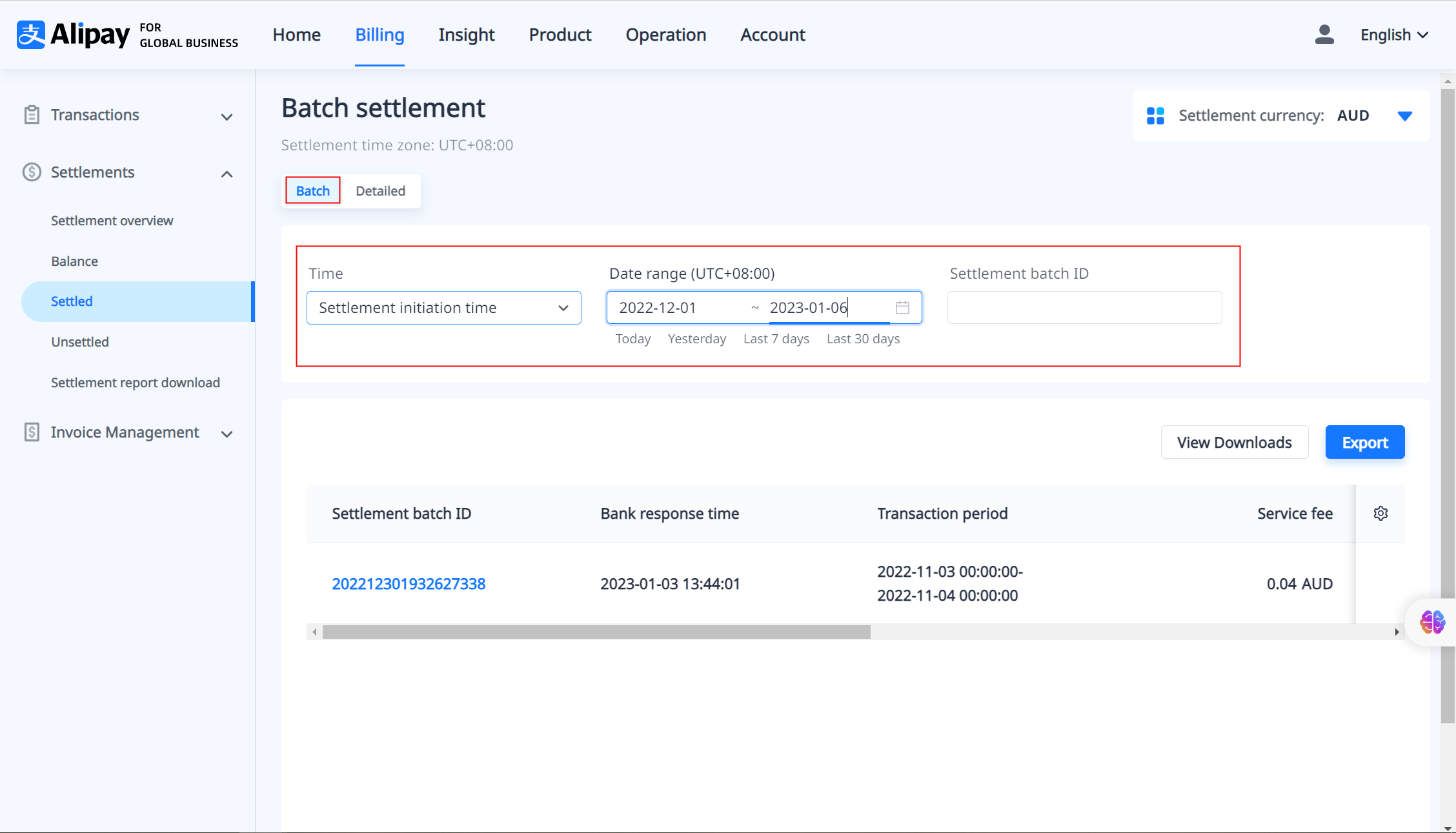
Figure 1. Filtering settlement information by batch
After filtering the batch settlement reports, you can click Export in the upper right corner to download the
settlement report. For more information about exporting settlement reports, see Download real-time reports.
Click a specific Settlement batch ID to view all transactions and their corresponding settlement details in that batch.
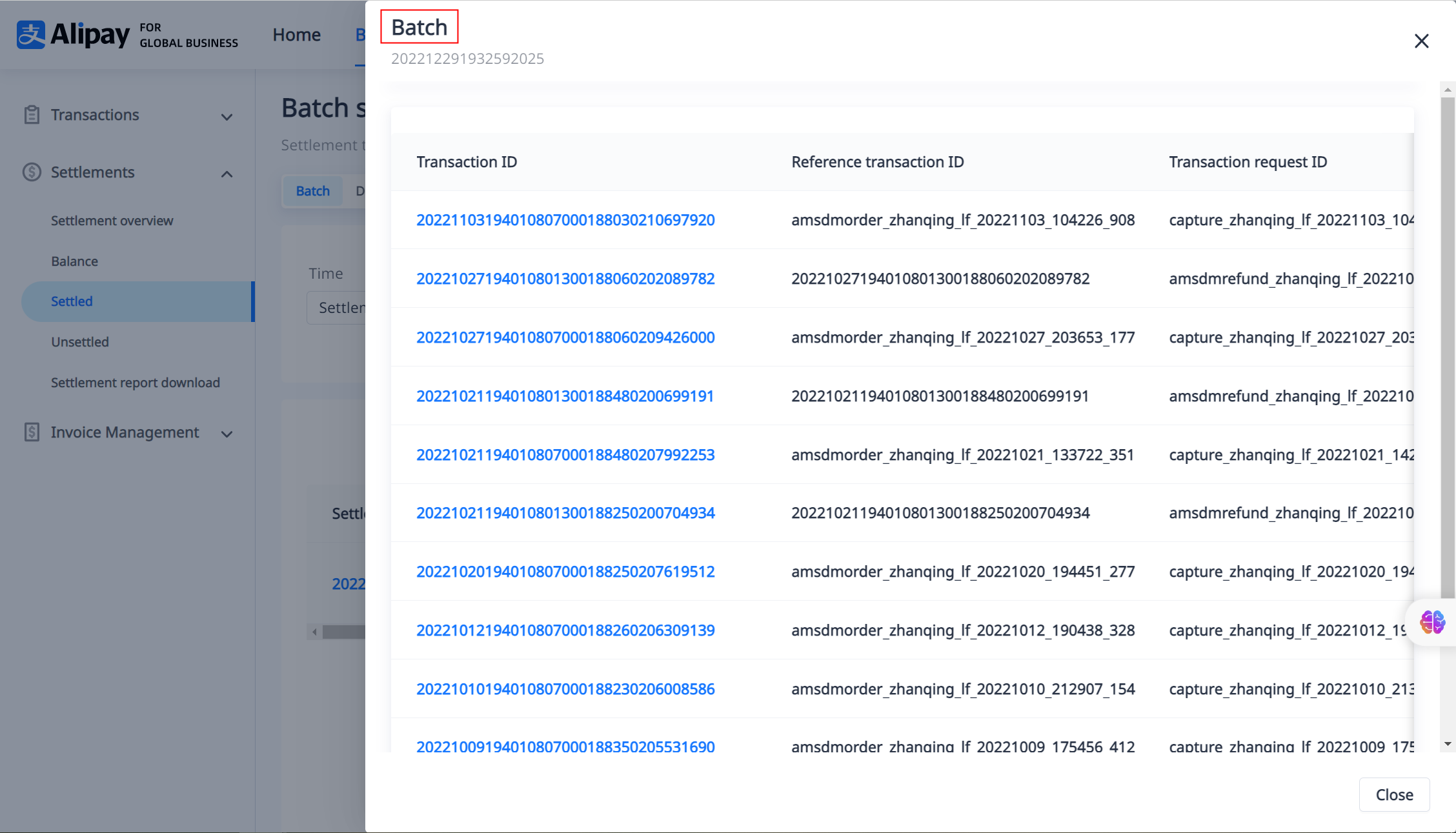
Figure 2. Settlement Information by Batch
- Search by Detailed
Settlement details can be filtered and searched by Time, Date range, and Settlement currency in the
Detailed module.
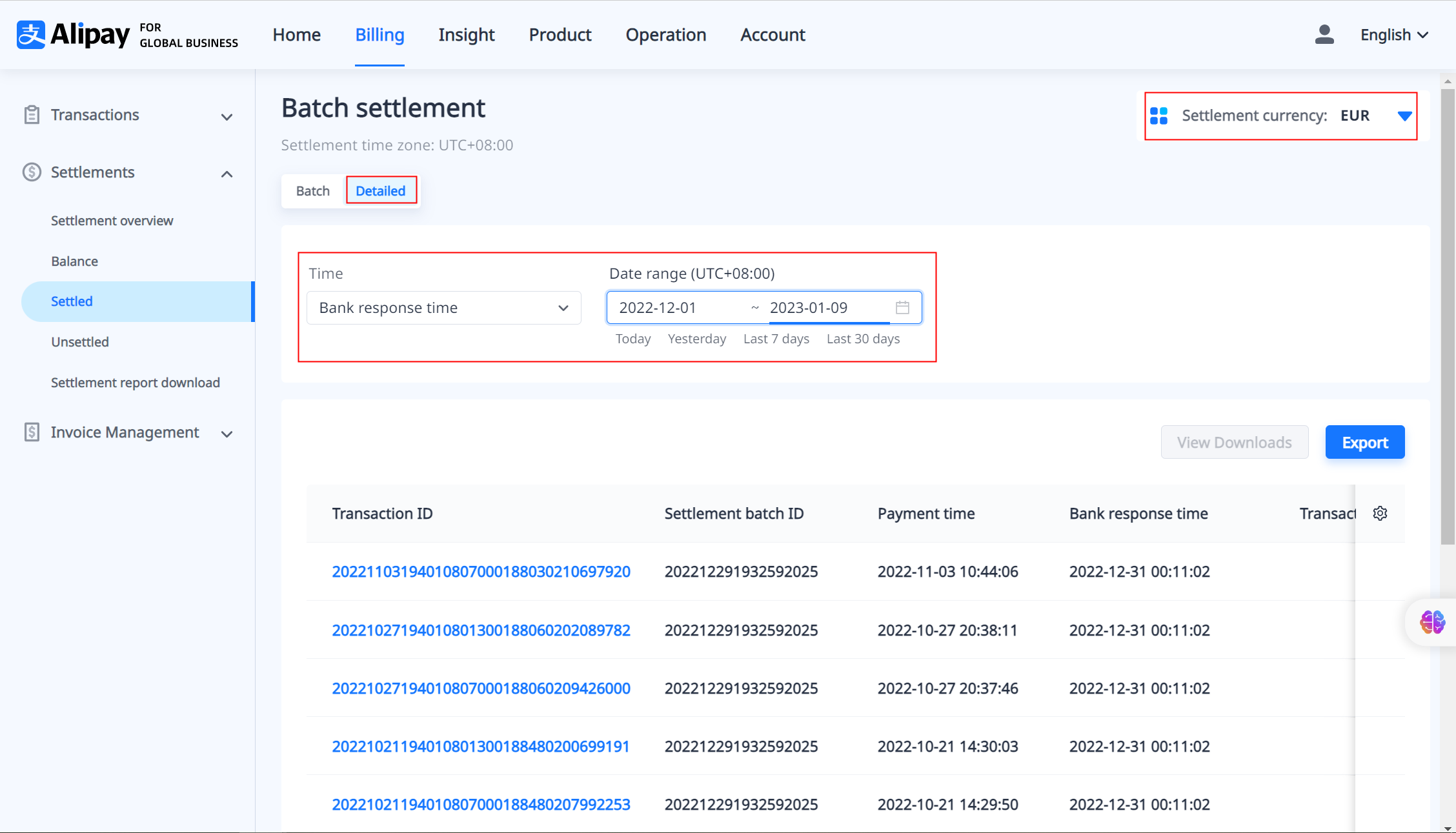
Figure 3. Searching for settlement information by Detailed
After filtering the detailed settlement reports, you can click Export in the upper right corner to download
the settlement report. For more information about exporting settlement reports, see Download real-time reports.
Click a specific Settlement batch ID to view all transactions and their corresponding settlement details in that batch.
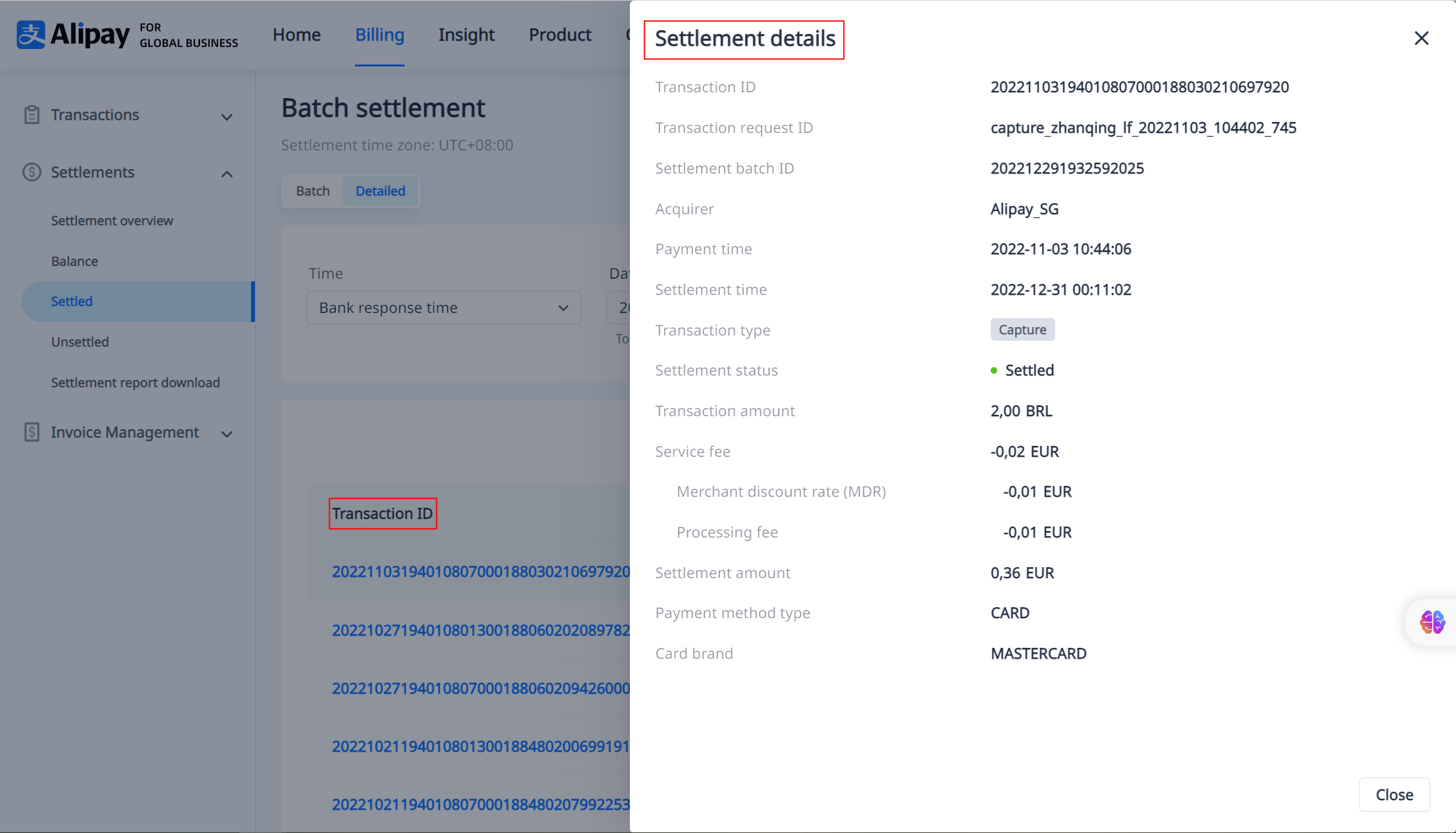
Figure 4. Settlement Information by Detailed
Search for unsettled transactions
You can filter and view unsettled transactions by Time, Date range, Payment method type, Transaction type, and Serial no. (as shown in Figure 5).
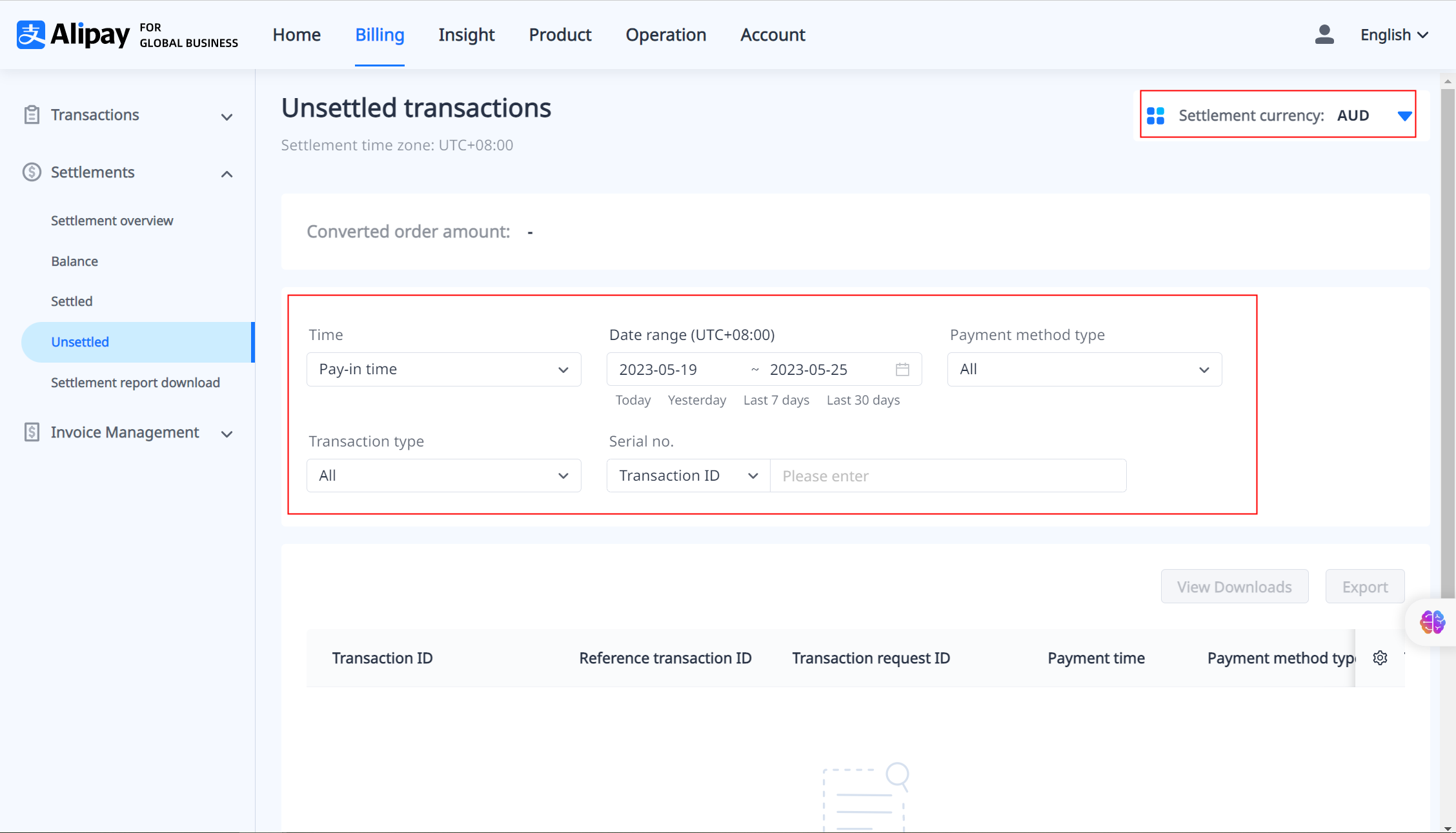
Figure 5. Filterring unsettled transactions
After filtering the unsettled transactions, you can click Export in the upper right corner to download the settlement reports. For more information about settlement reports, see Download real-time reports.
You can also click a specific Settlement batch ID to view the settlement details for that transaction.
Download settlement reports
There are two ways to download settlement reports through Alipay Global Merchant Portal. You can either customize and download online real-time settlement reports, or download settlement reports through the Settlements > Settlement report download module based on a daily or monthly dimension in the portal calendar. All downloaded reports are in .csv format.
Download real-time settlement reports
The Settled and Unsettled modules in Settlements display real-time settlement information. You can customize and export real-time settled information reports and unsettled information reports through these two modules.
Download settled transaction reports
In the Settlements > Settled module, first filter the settlement reports you want to download (see Search for Settled Transactions for how to filter reports), and then click Export to customize the settlement report according to the fields provided (as shown in Figure 6). The settlement reports exported through Batch under Settled contain settlement details reports and settlement summary reports, while the settlement reports exported through Detailed under Settled only contain settlement details reports. Online real-time report export can support exporting settlement reports within 40 days in one CSV file.
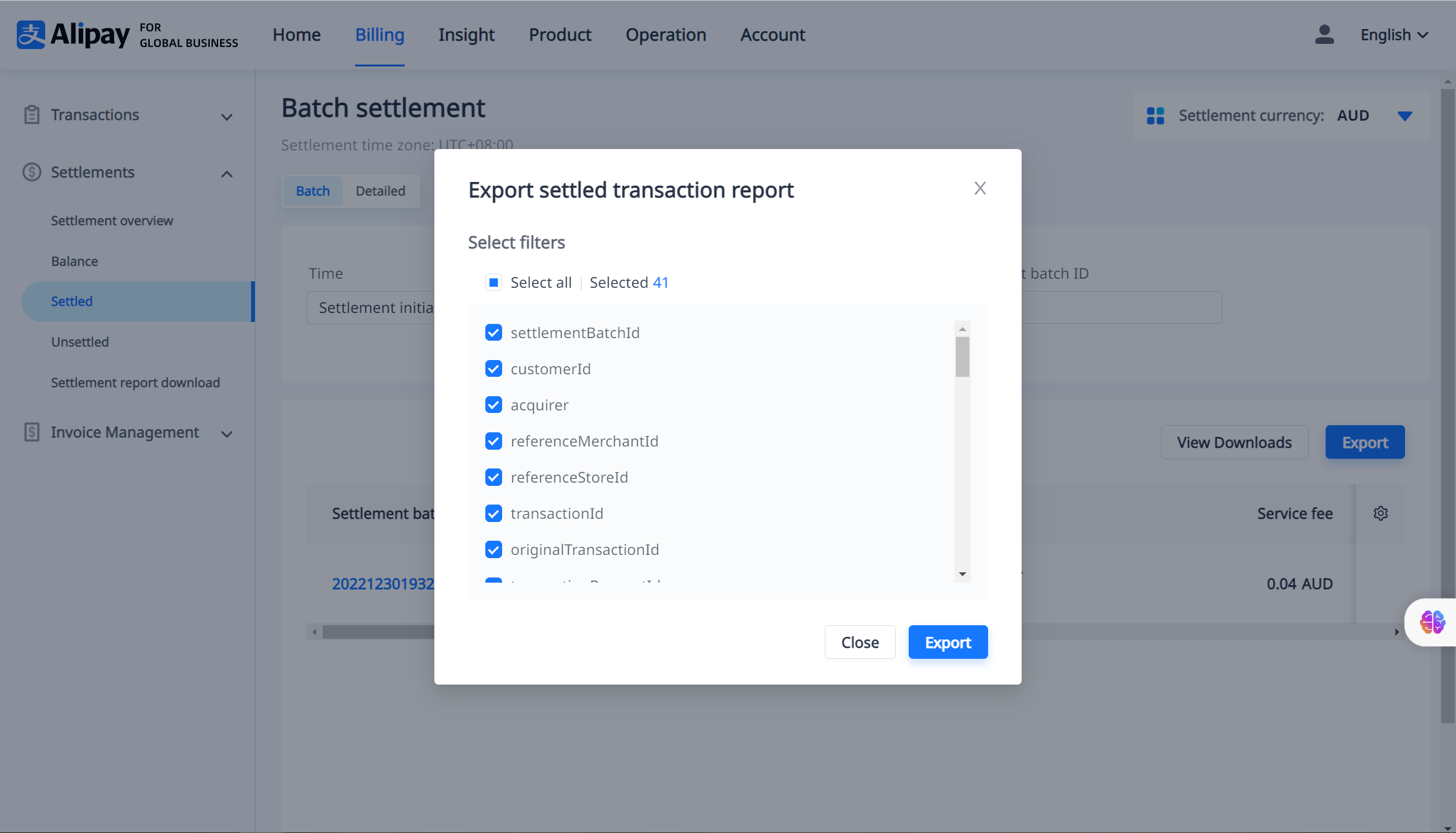
Figure 6. Personalized Export of Settled Transaction Reports
Download unsettled transaction reports
In the Settlements > Unsettled module, first filter the settlement reports you want to download (see Search for unsettled transactions for how to filter reports), and then click Export in the upper right corner to export the unsettled transaction report according to the fields provided, as shown in Figure 7.
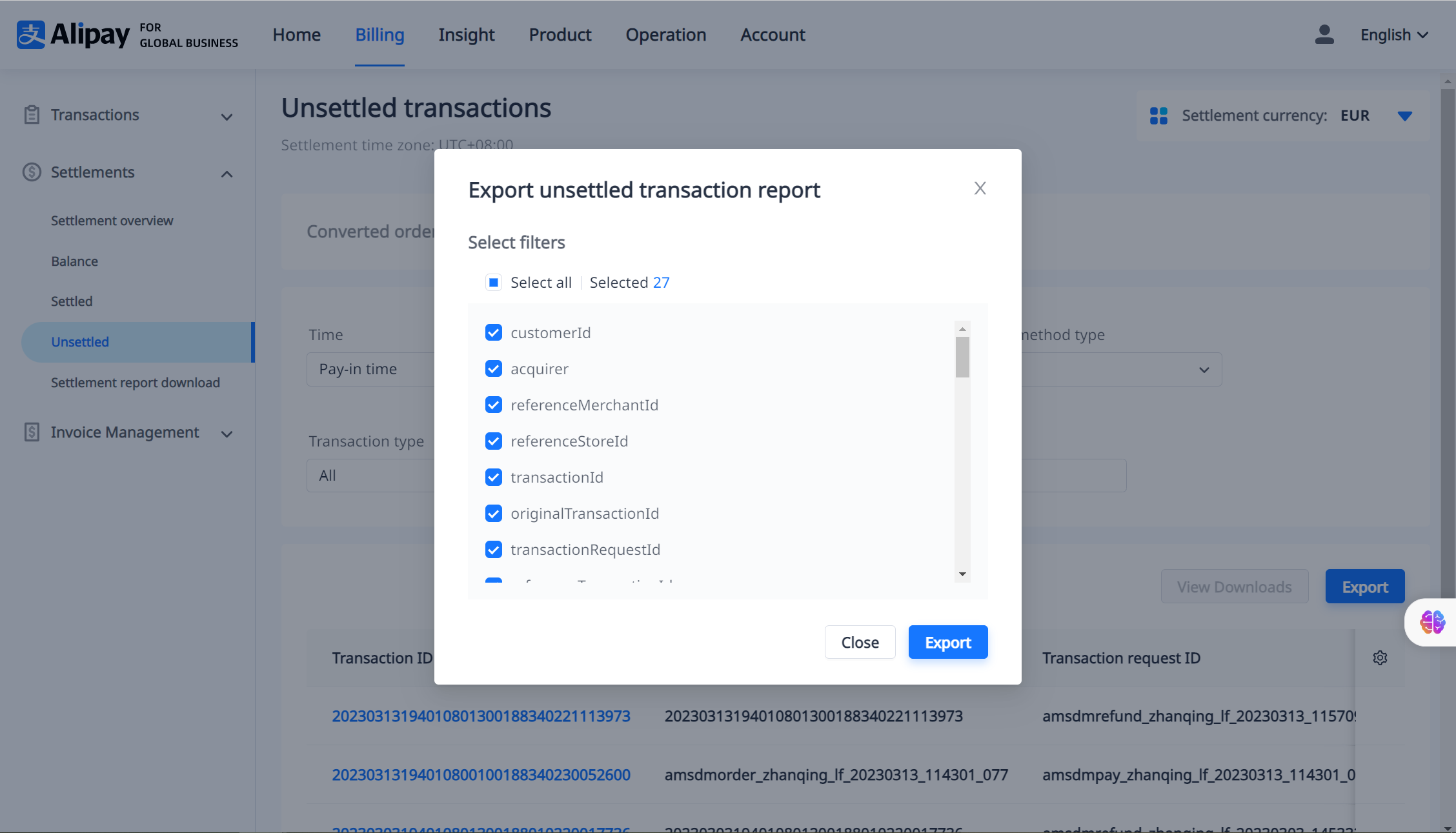
Figure 7. Customized export of unsettled transaction reports
Download settlement reports from portal calendar
Under Settlements > Download settlement reports, you can filter and download settlement reports by month or year. The downloaded settlement reports include settlement details reports and settlement summary reports. If you switch the settlement date range to a specific month, you can choose to download the settlement details report for a specific day. The settlement reports for each settlement batch are produced on the second day after the batch settlement is initiated and you receive the bank receipt. For example, for a transaction that occurred on day T, the batch settlement is initiated on day T+4, and you receive the bank receipt of successful payment on day T+5. The settlement details and summary reports will be generated together on day T+6.
If you switch the settlement date range to year, you can download settlement reports by month. Monthly settlement reports are usually generated on the 2nd day of the next month.
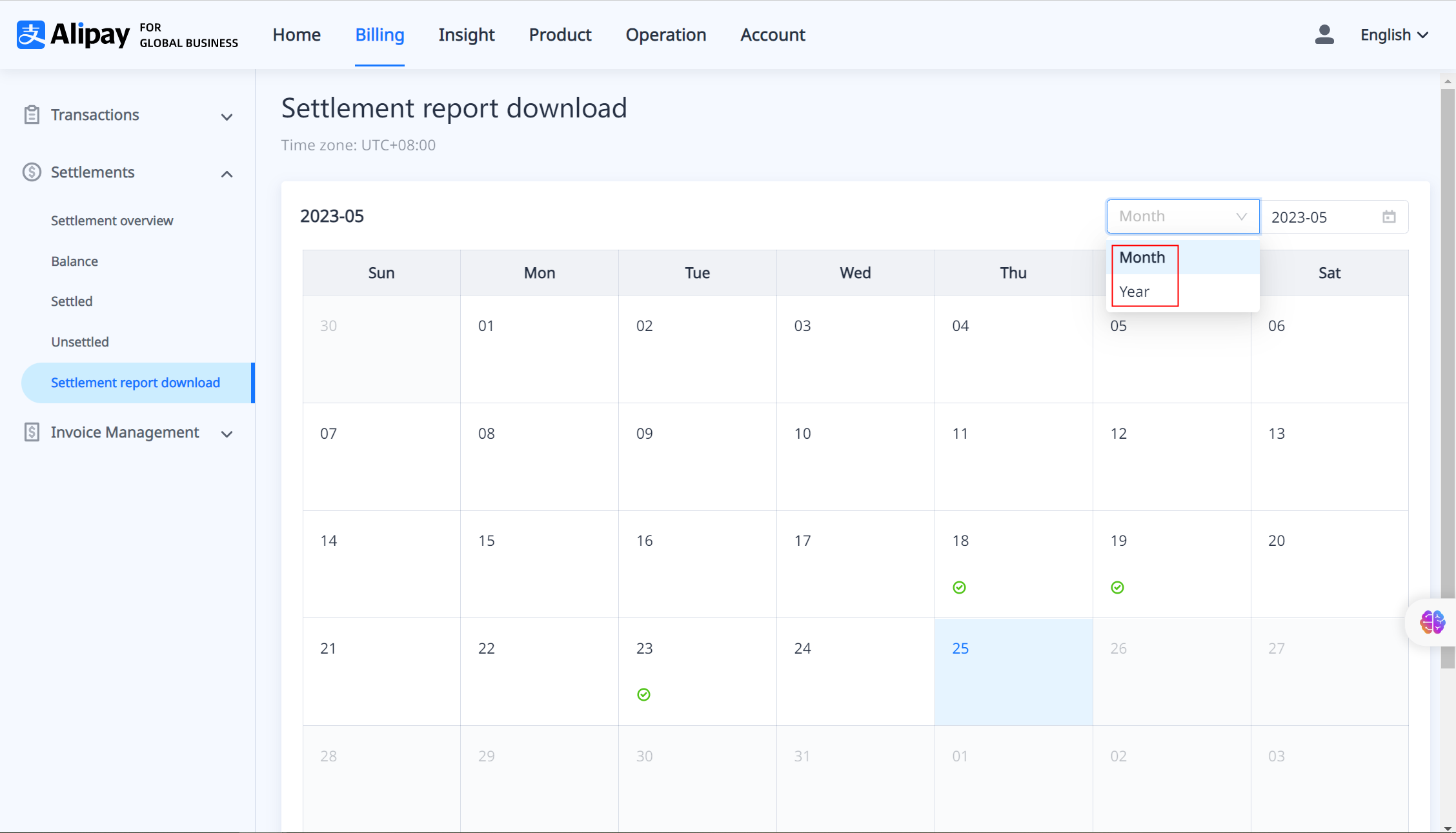
Figure 8. Settlement report filter
Filtering settlement reports by month (as shown in Figure 9), a Download button will appear when you hover the mouse over a specific day in the selected month. Click Download and you can download the settlement details reports and settlement summary reports for that day. Similarly, if you filter by year, select a certain month and you can download all transaction details reports for that month.
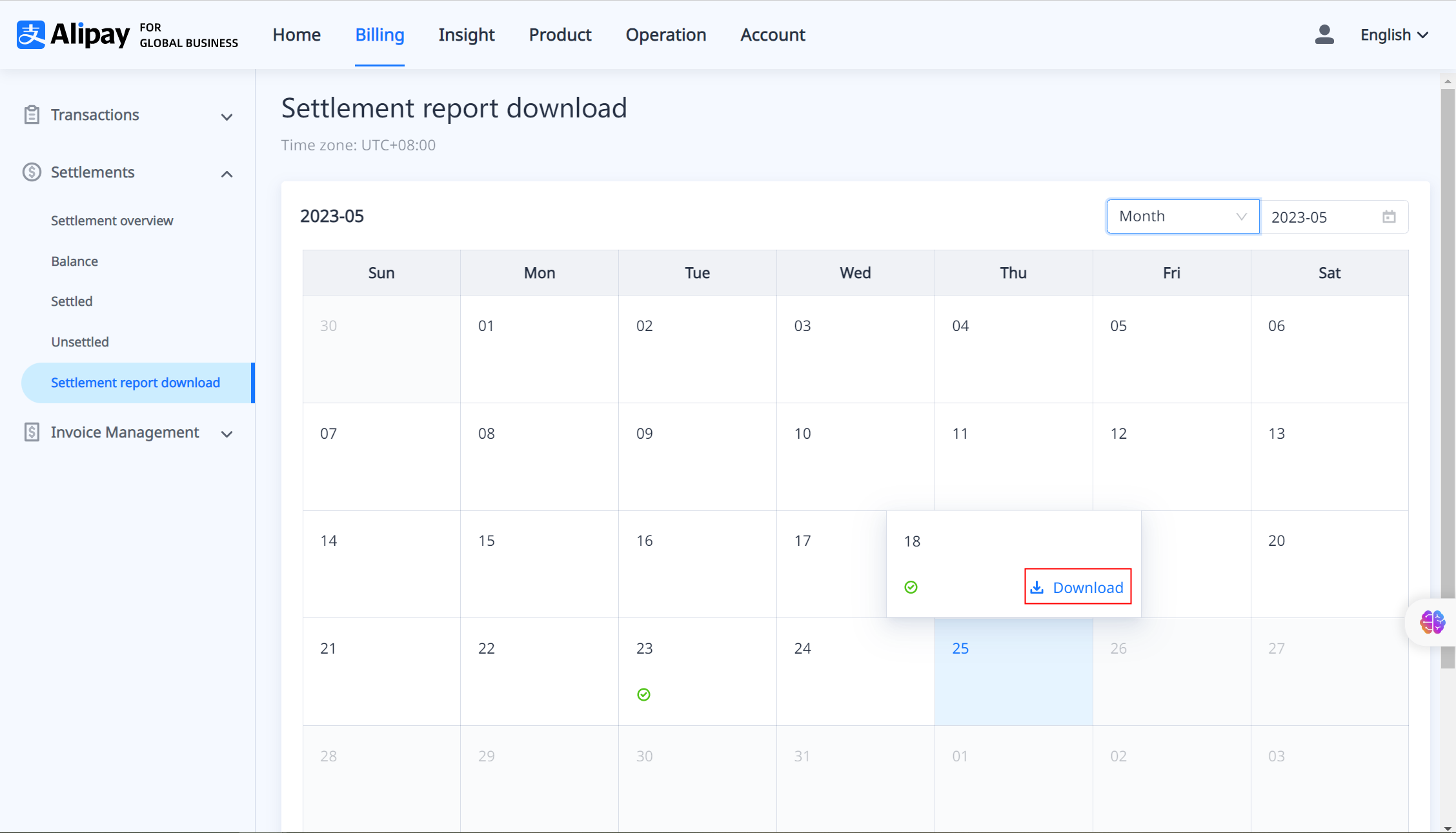
Figure 9. Settlement reports download
