Dashboard
How do I switch to live mode for testing after completing sandbox integration acceptance?
Before integrating into live mode, ensure that your merchant account is activated and that you have switched to live mode. Take the following steps to switch to live mode and prepare for testing:
- Ensure that you have successfully passed all use cases during sandbox acceptance.
- After switching to the live mode, update the relevant parameters and settings in your code according to the live mode configuration. You can generate the Domain, Client ID, and keys by navigating to Developer > Quick start > Integration resources and tools.
- Configure the asynchronous notification address for live mode. Set your Notification URL through Developer > Quick start > Integrated resources and tools > Notification URL to receive Antom notifications, including payment result notifications, withholding authorization notifications (withholding only), refund result notifications, etc.
- If you need to access report files through SFTP in live mode, contact Antom technical support to apply for the Antom SFTP space. You also need to provide the export IP for accessing the whitelist configuration of SFTP space. Note that obtaining reports through the Portal does not require any additional application.
How do I resolve the CLIENT_ID_NOT_FOUND error when initiating a test request after switching to live mode?
Before initiating a live test request, confirm that the following steps to switch to live mode have been completed:
- Confirm whether live mode has been successfully switched.
- Ensure that you are using the correct Client ID for live mode.
- Use the APIs of live mode to request the domain name.
- Use the APIs of live mode to request the address.
- Ensure that you are using the Keys for live mode.
How can I find live mode configuration information after switching to live mode?
Refer to the following information acquisition guides:
- Client ID: On Antom Dashboard, navigate to Developer > Quick start> Integration resources and tools > Client ID.
- Domain for payment request: On Antom Dashboard, navigate to Developer > Quick start> Integration resources and tools > Domain.
- Keys: On Antom Dashboard, navigate to Developer > Quick start> Integration resources and tools.
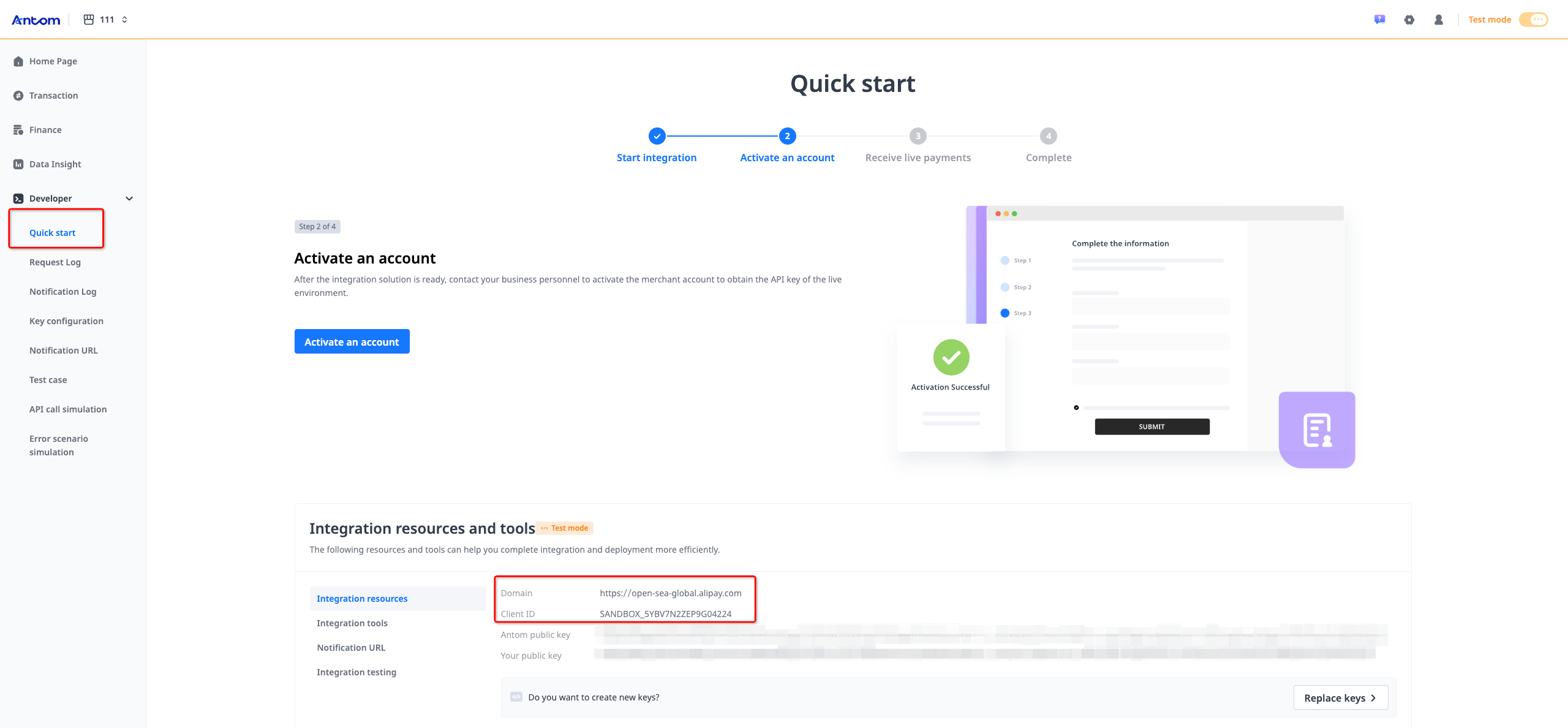
- Failed order data and corresponding reasons: On Antom Dashboard, navigate to Transaction > Transaction query > Reason.
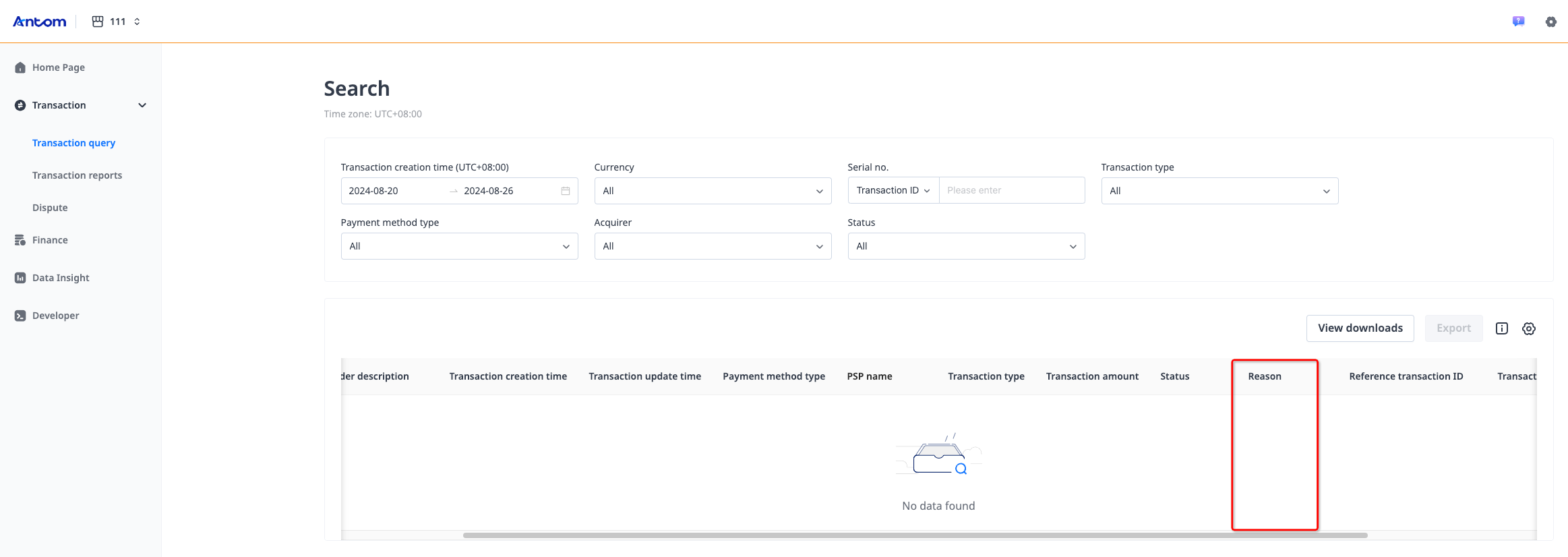
- Settlement exchange rate: Currently, this is not support in the portal view. You can find the exchange rate in settlement reports.
How do I activate my Antom Dashboard account?
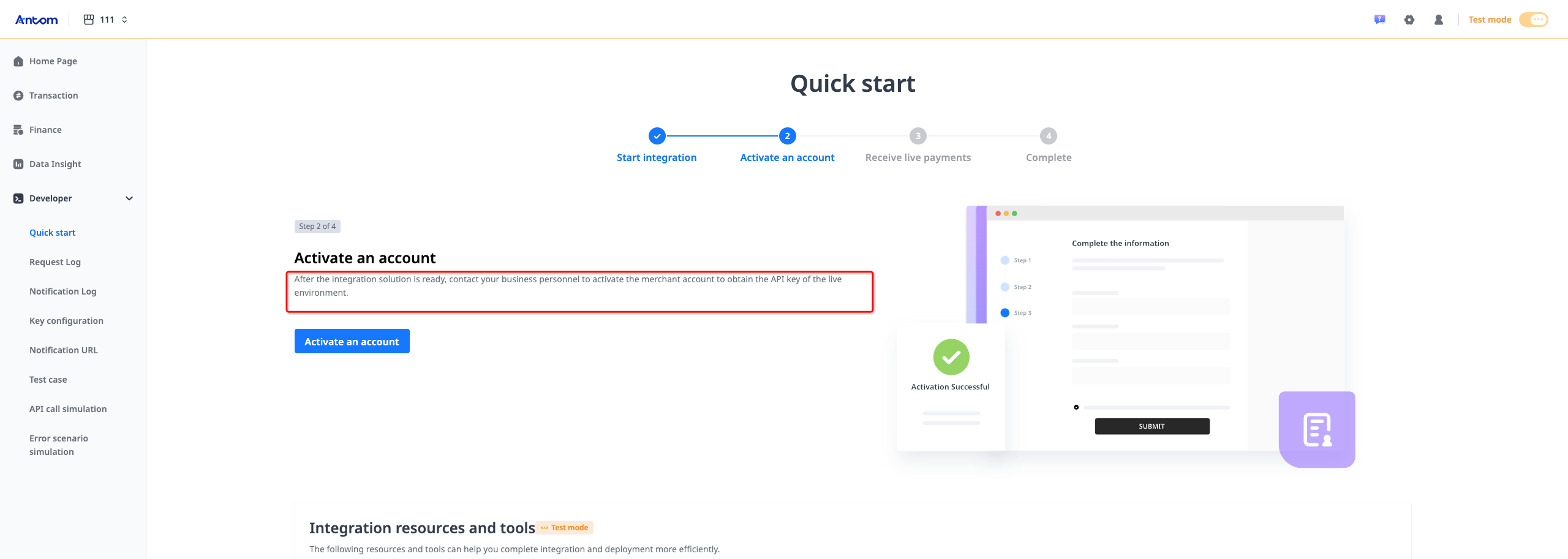
To complete your registration, fill in your merchant information and contact Antom Business Development for an invitation email. For more merchant account registration and activation information, see Get started.
Can Data Insight be in real-time?
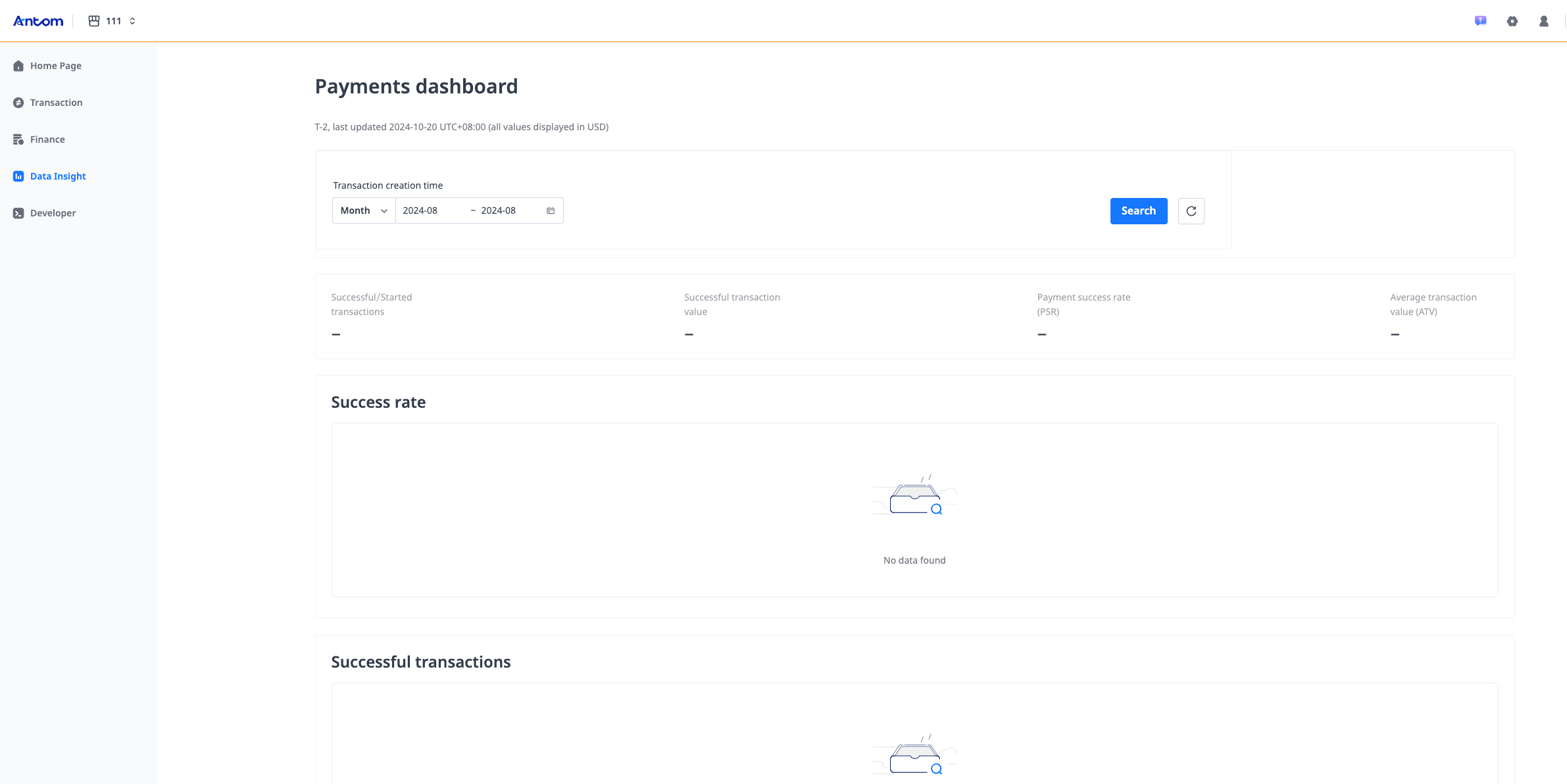
Antom currently supports a T+2 (T being the trading day) time frame.
What is the payment password on the refund page?
The payment password is set when creating an Antom portal account. When initiating a refund through the portal for the first time, click Change password below the Antom payment password input box to set your password.
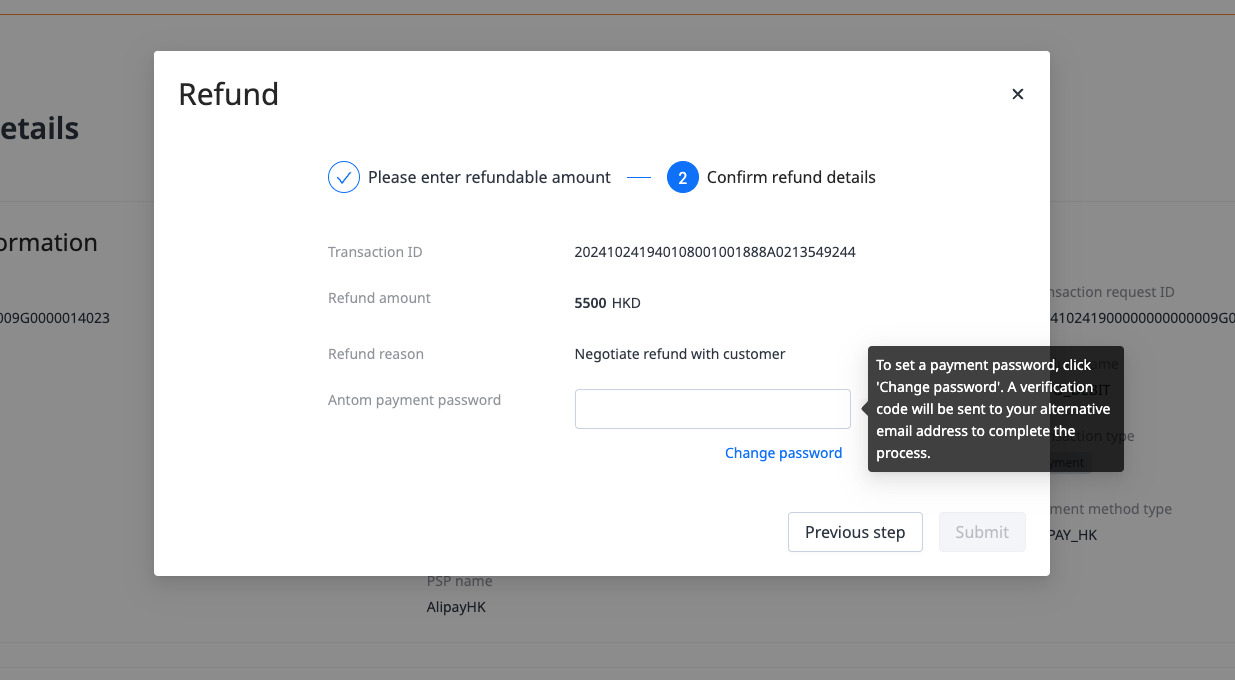
If the account management system has multiple roles, which roles can configure asynchronous notifications?
Both the developer and administrator roles can configure asynchronous notifications.
Do all test cases have to be tested?
It is not required to test all cases, however, it is recommended to select a few use cases based on your integration scenario, especially those marked as "required". This helps identify potential issues during the sandbox phase.
Does each payment method have a payment limit?
Refer to the Summary of capabilities for Checkout Payment.
What is the API key algorithm?
The signature is calculated by the SHA256withRSA algorithm based on the RSA private key and the string to be signed. The private key generated by Antom Dashboard is in PKCS8 format.
How do I update the key?
keys are permanently valid by default. If you want to update the key, navigate to Developer > Key Configuration on Antom Dashboard. For more information, refer to API key configuration. After uploading a new key, you can specify an expiration time for the old key.
How can I perform payment verification?
Follow the integration method you used previously and adhere to the following steps for payment verification:
- Confirm that live mode is deployed successfully before performing payment verification.
- Initiate payment transactions for each payment method according to different terminal types (Web/WAP/App) and confirm that the payment is successful.
- After the payment is completed, you can choose to perform refund tests for some transactions to further verify the payment results.
Is the live test a real monetary transaction?
Yes, live testing requires using real accounts for testing. Note that Antom does not provide live testing accounts. You need to create and use your own accounts for testing.
What methods can I use to receive chargeback information from Antom?
Antom will send asynchronous notifications, and you can also log in to Antom Dashboard to view chargeback information.
