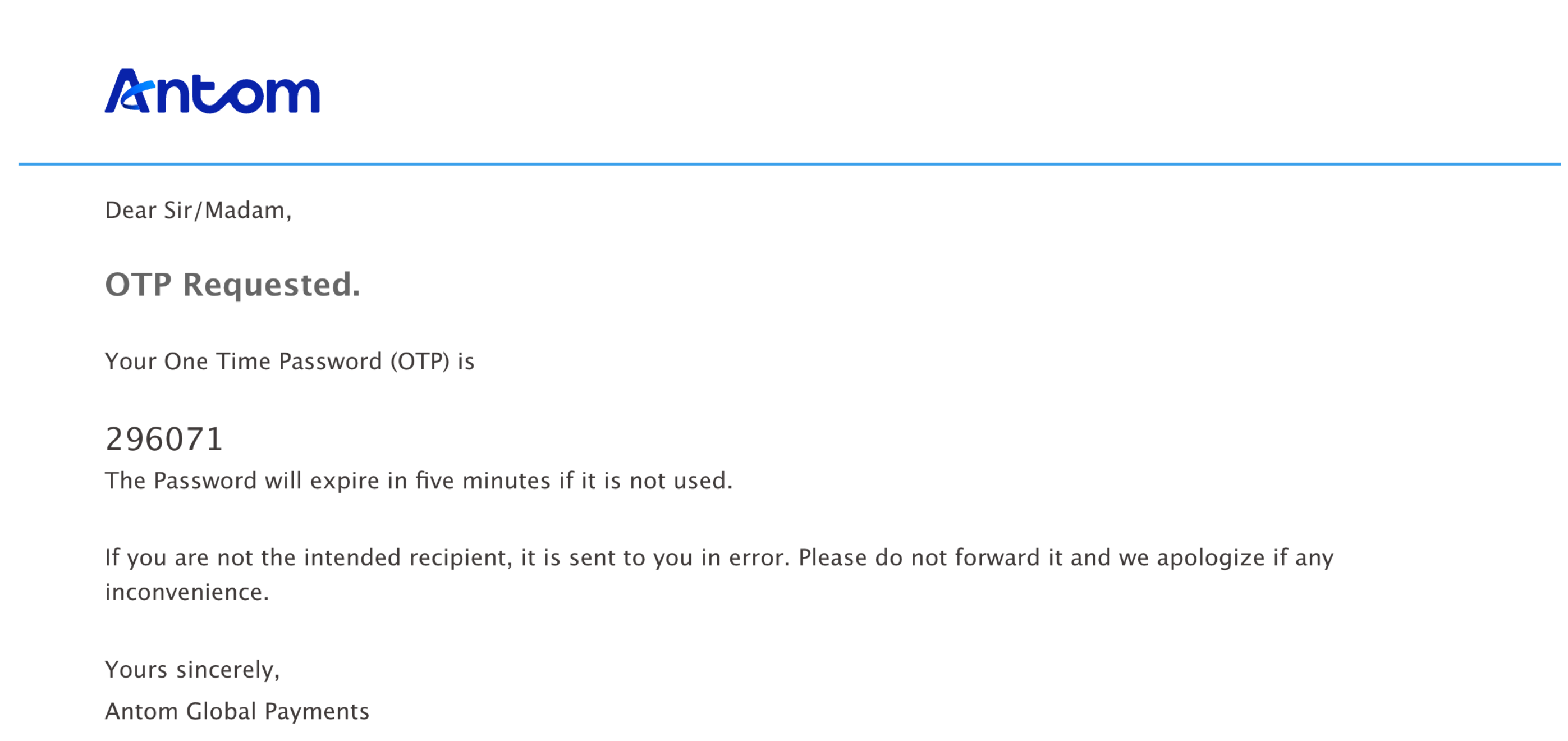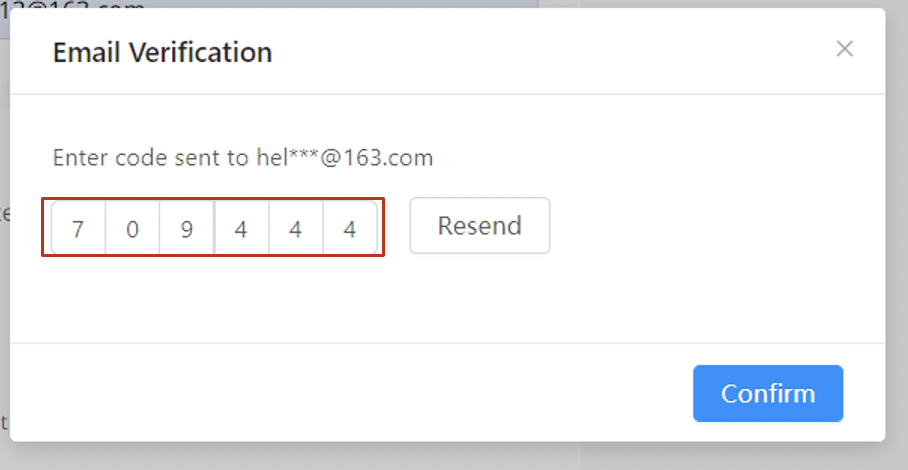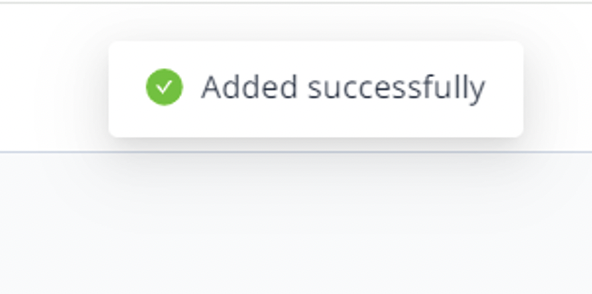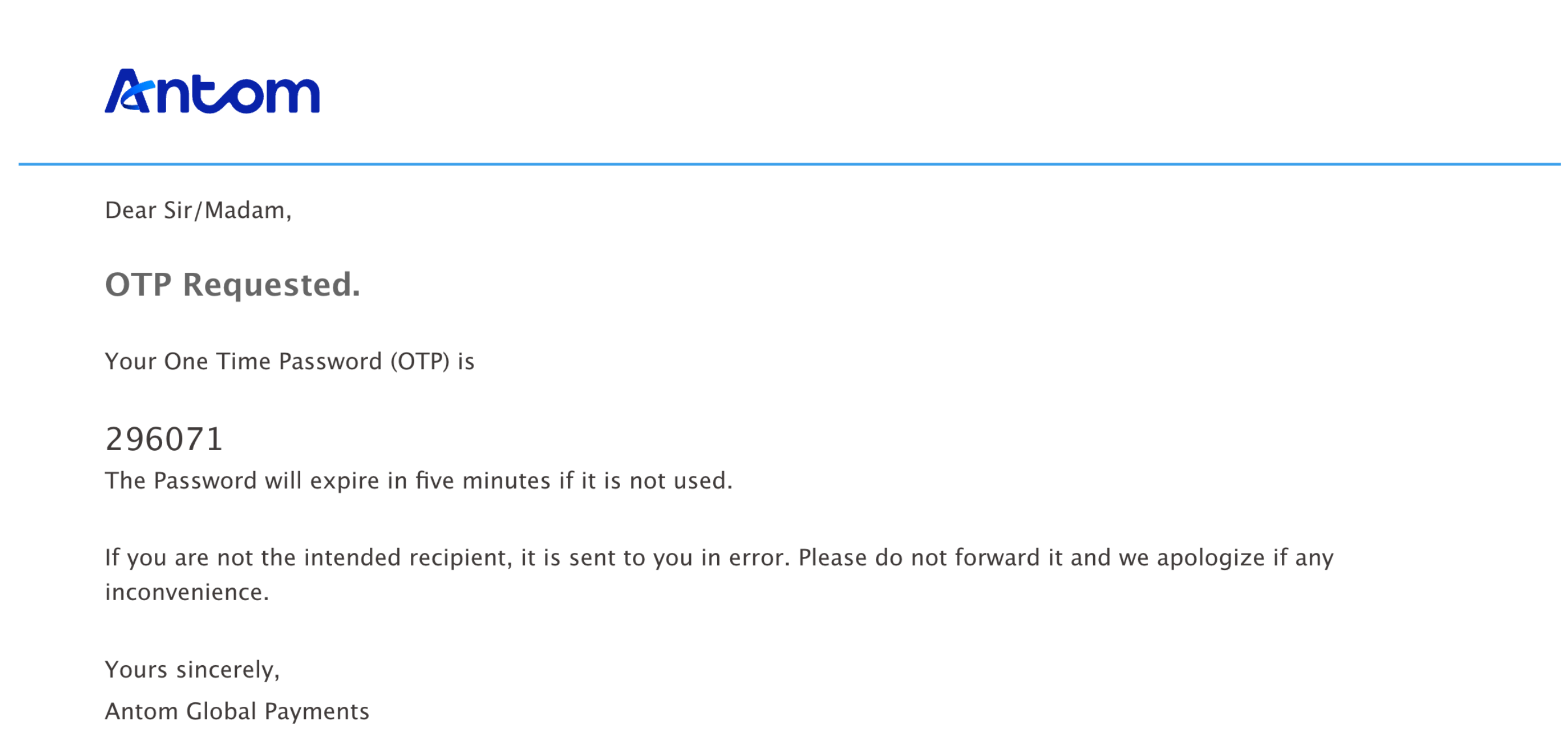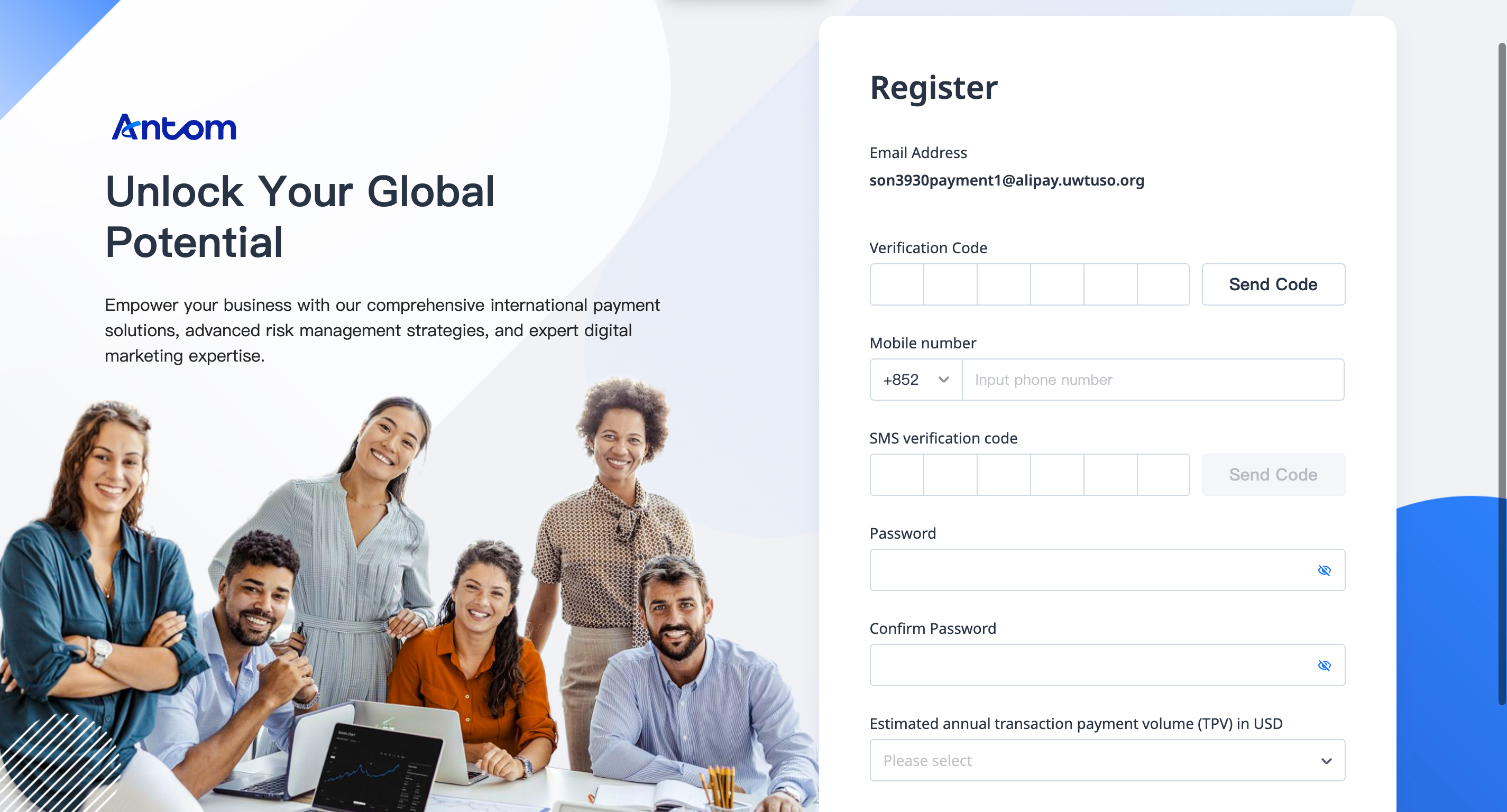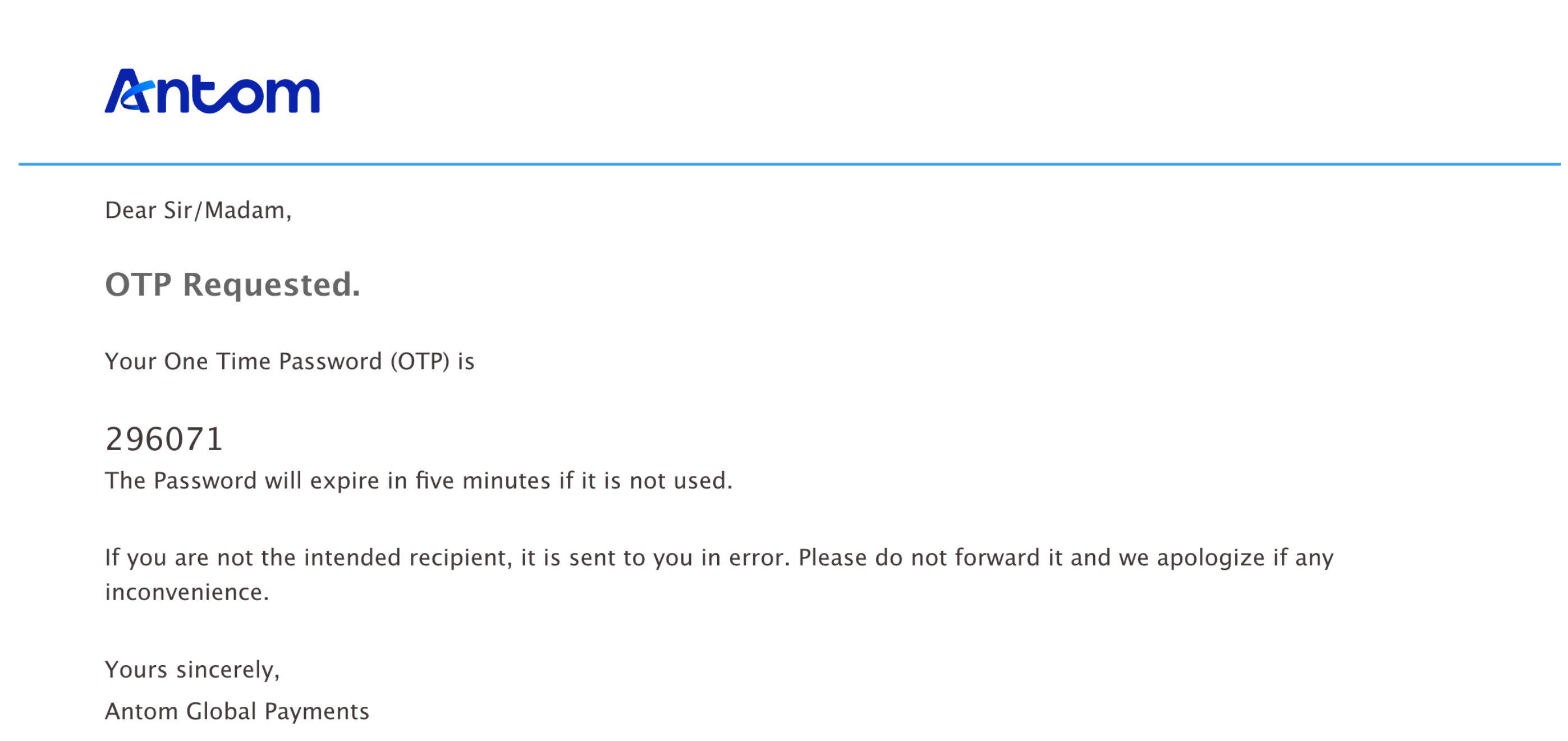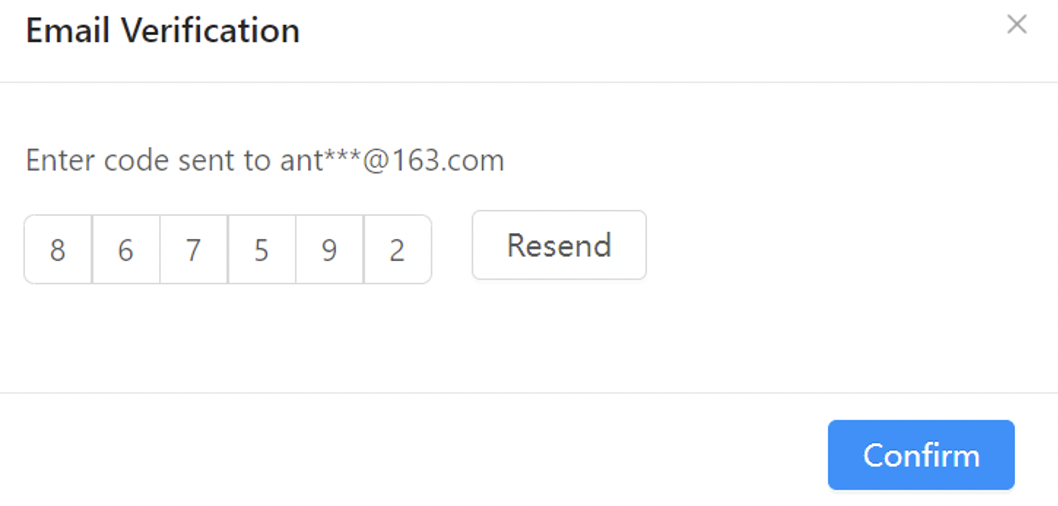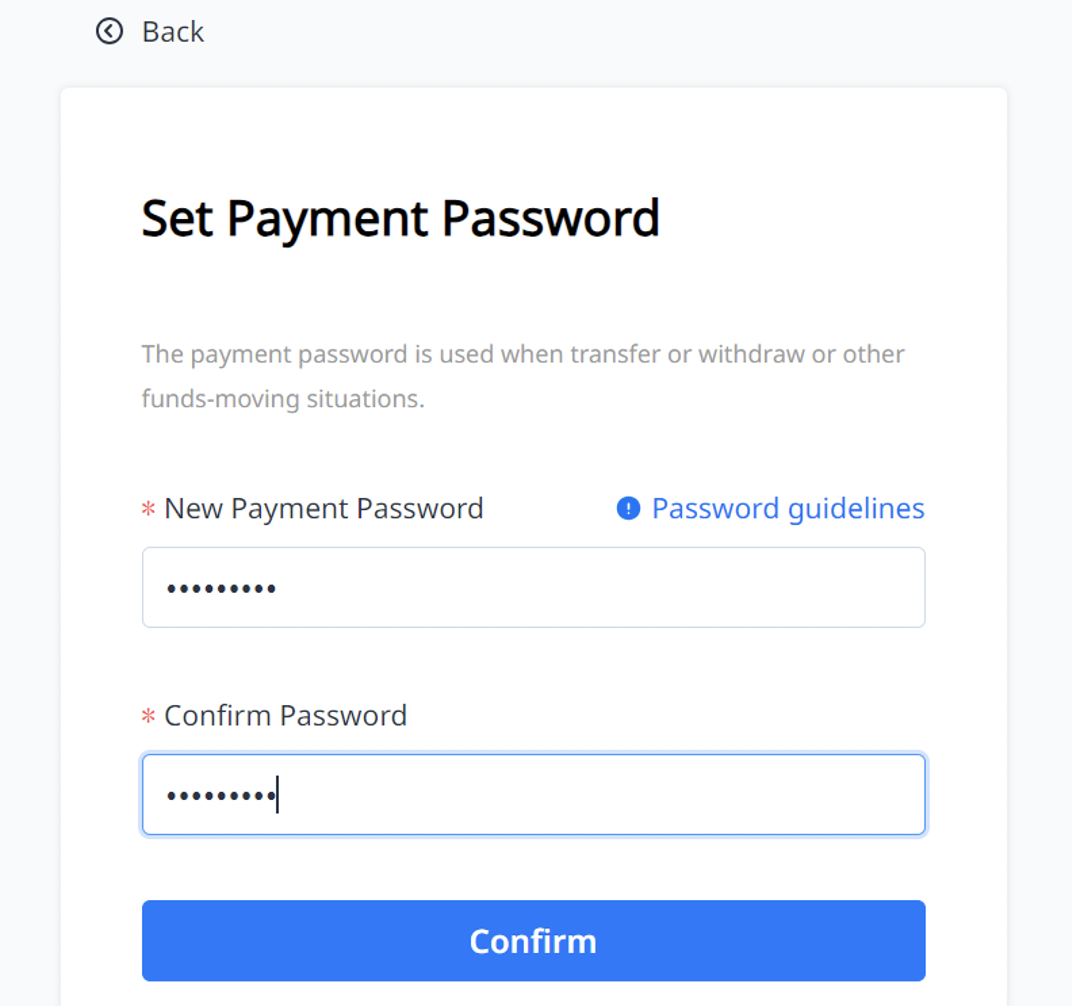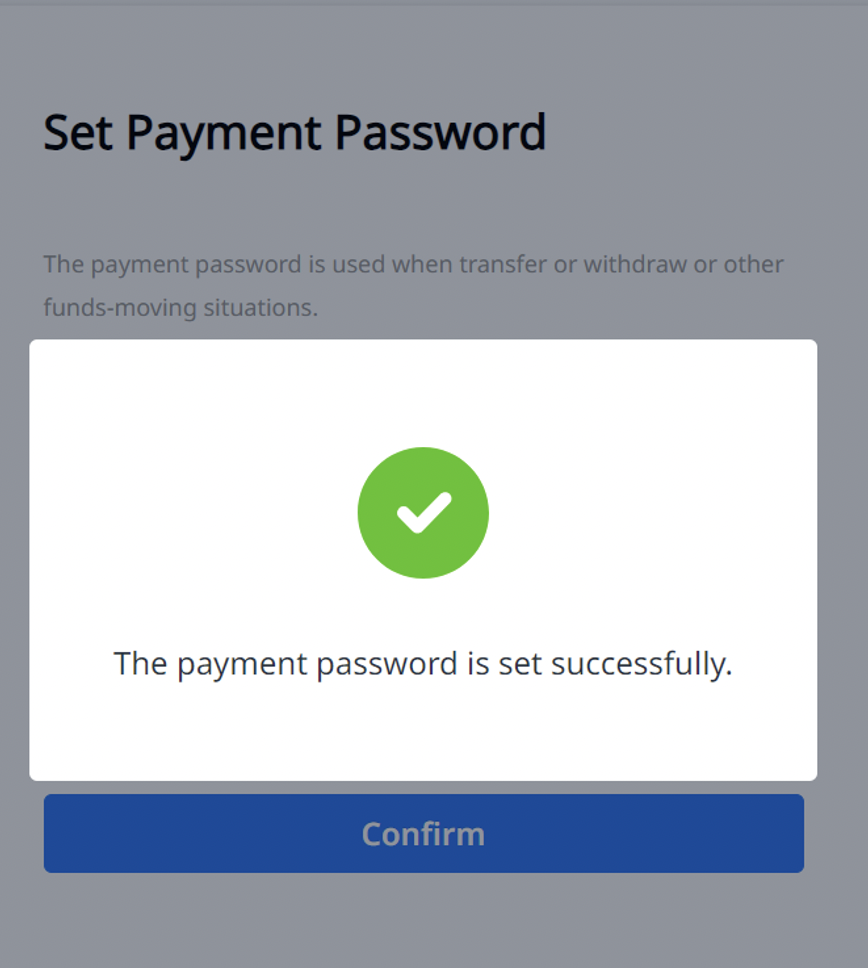Multi-operator
Introduction
The multi-operator function allows you to manage accounts linked to your companies. You can use this service to create, modify, and delete accounts and roles, as well as assign predefined or customized roles to these accounts.
Antom portal provides five predefined roles that can be assigned to any account. An account can have more than one role.
Role | Permission | Suggested for |
Admin |
| Company or team's person-in-charge |
Finance |
| Finance staff |
Operations |
| Operations staff handling inquiries or refunds |
Developer |
| IT or developer staff |
Data Analytics |
| / |
Invite a new member
- Go to Settings > Team, and click Add a team member.

- Enter the new member's email address and assign a role (e.g., Admin, Finance, or Operations). You can check each role's permissions on the right side.
- Set the access to merchant accounts: All access or restricted access.
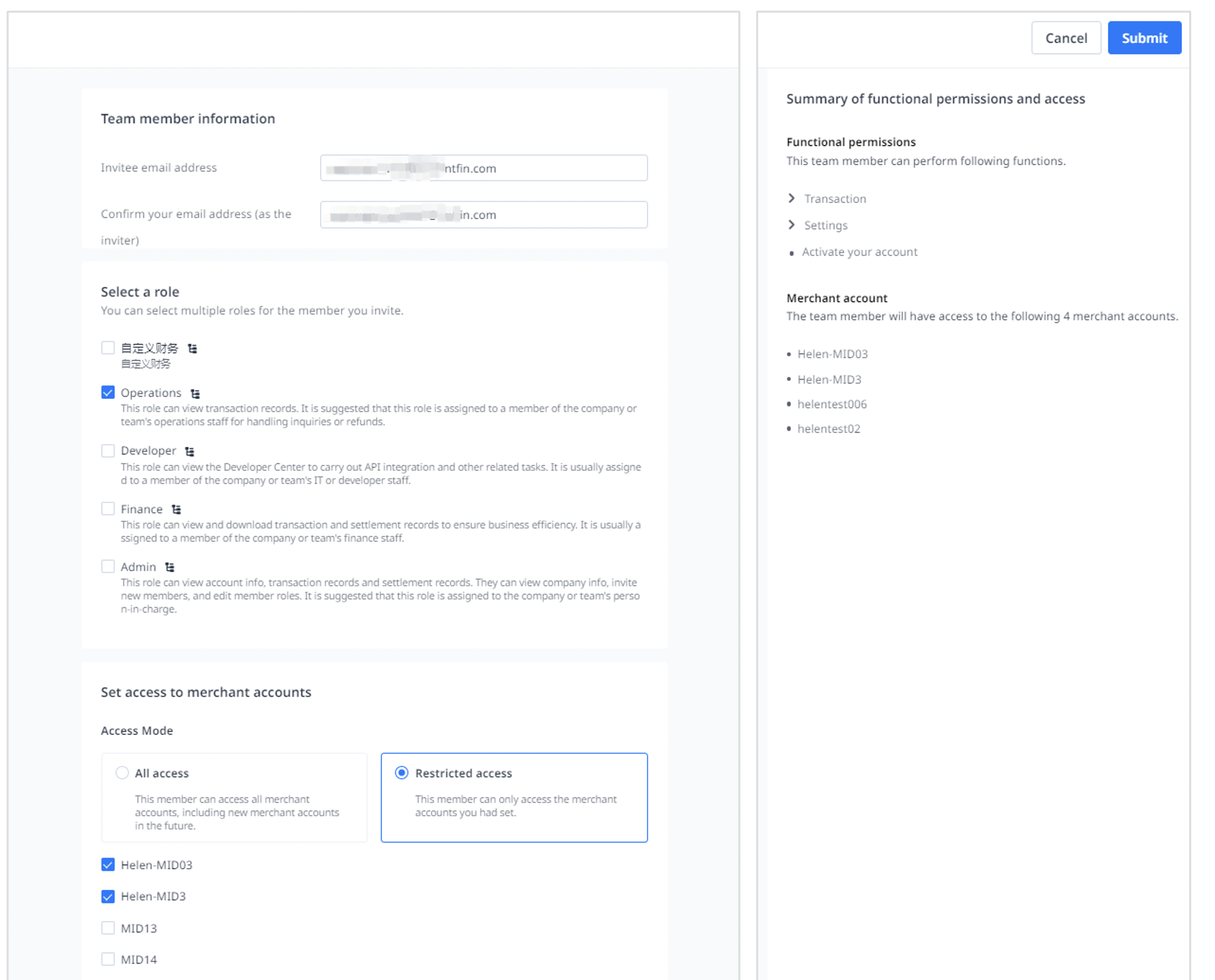
- For security reasons, an Email Verification window might pop up. Enter the verification code sent to your Alternate Email address.
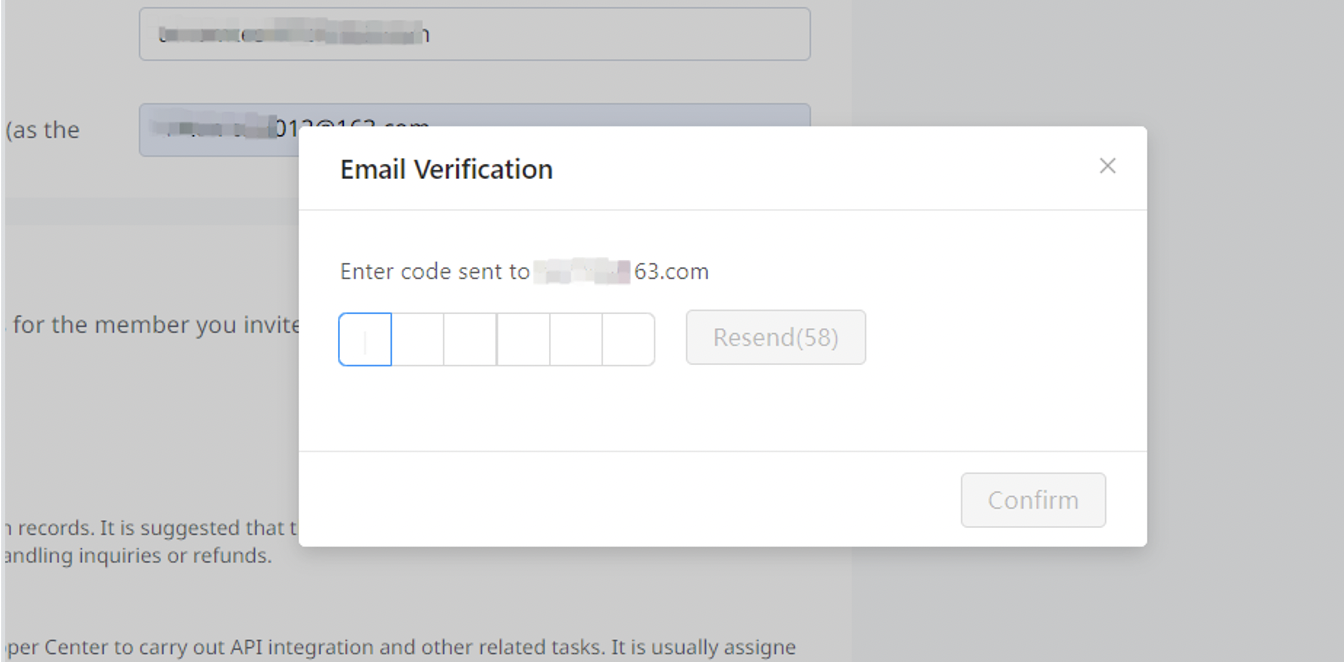
- Enter the OTP code from "Alipay OTP Verification" email. A notice pops up to inform you that the notification is sent successfully after clicking Confirm.
|
|
|
Change a member or role
To modify a member:
- Click Modify in the Member list section to change an existing member's role and access.

- Select a new role and merchant account for the member and click Submit.
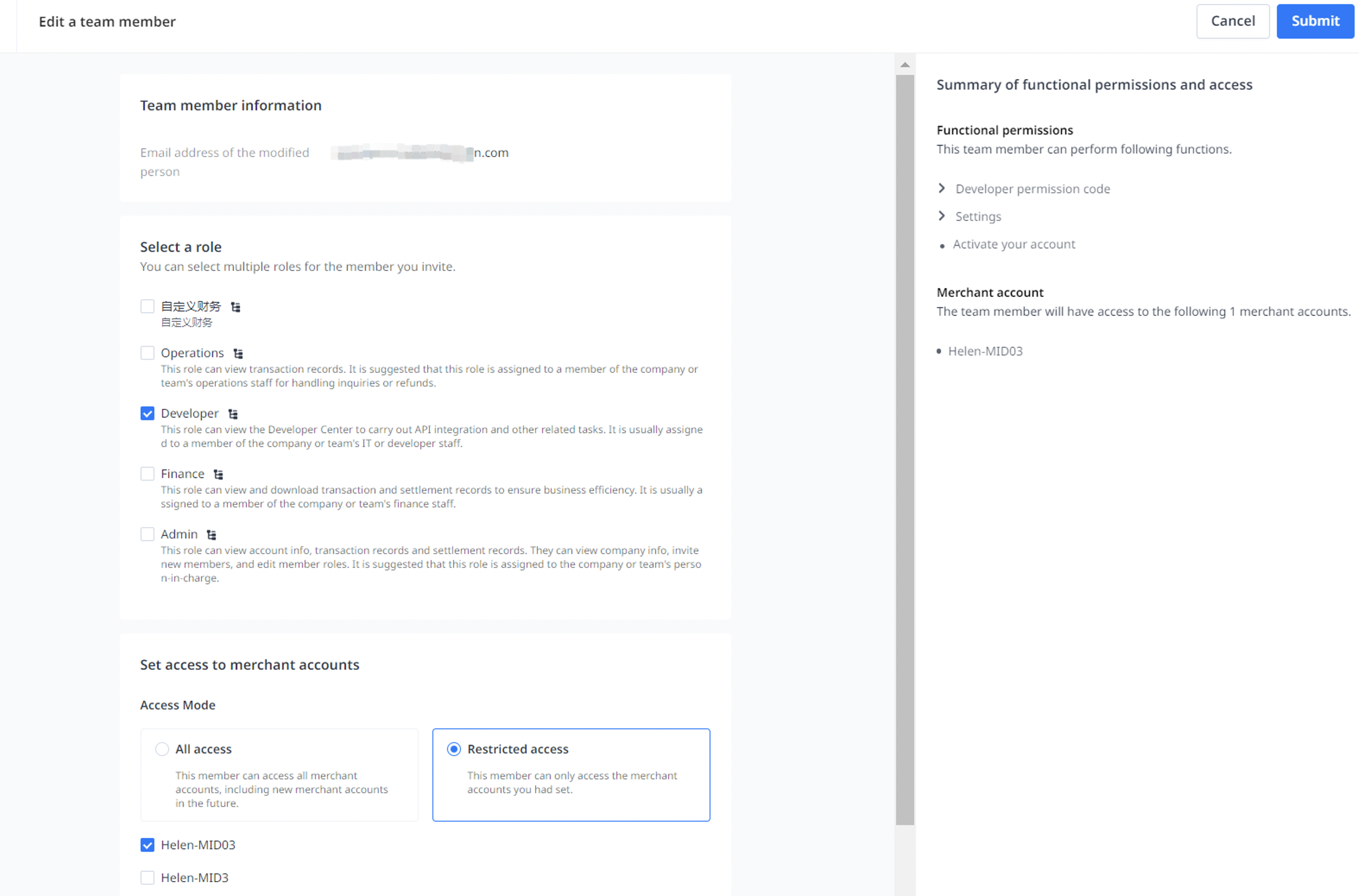
To delete a member:
Click Delete in the Member list section to delete a member.

To modify a role:
Click Modify in the Role management section to change role information and permission.

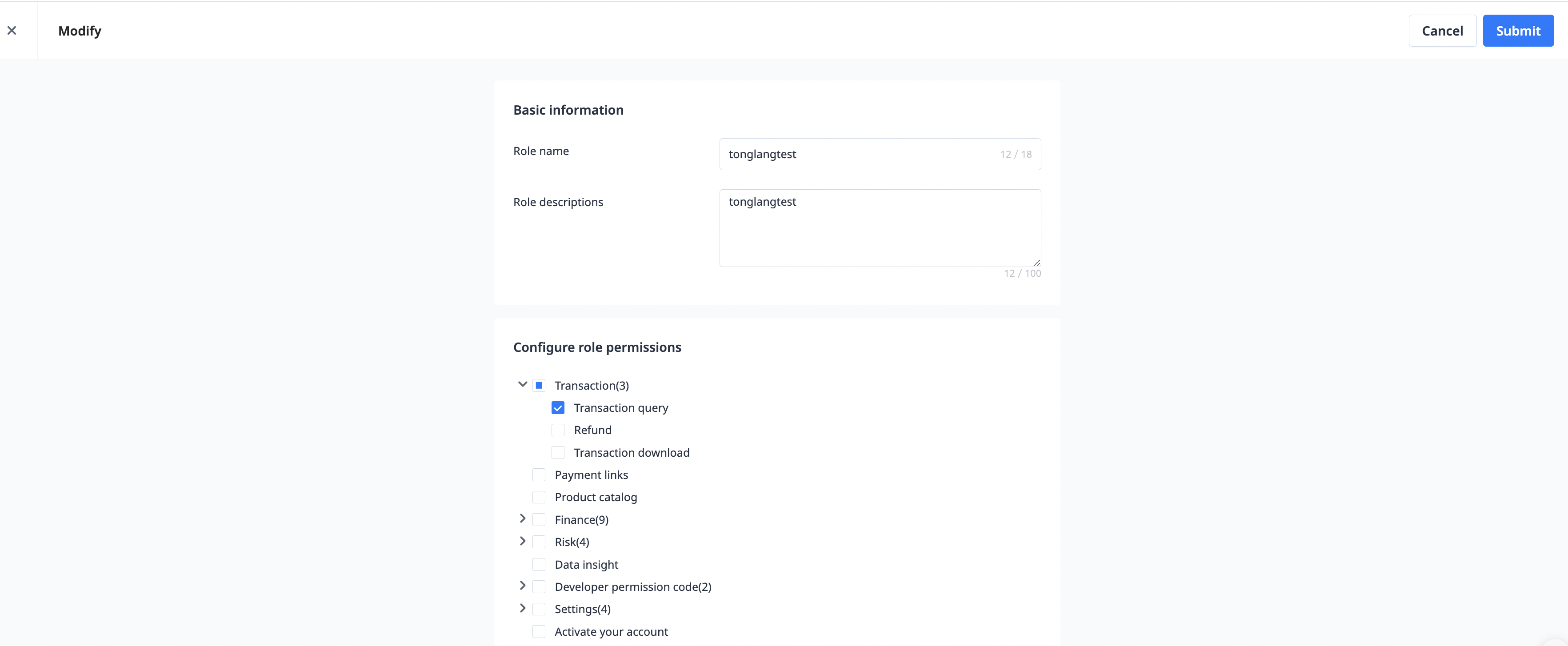
To delete a role:
Click Delete in the Role management section to delete a role.

Add a new role
- Click Role management > Add a role on the Team page.

- Enter the basic information and configure permissions for the new role, and click Submit.

- To view role information, click View details. The role information page will appear on the right.
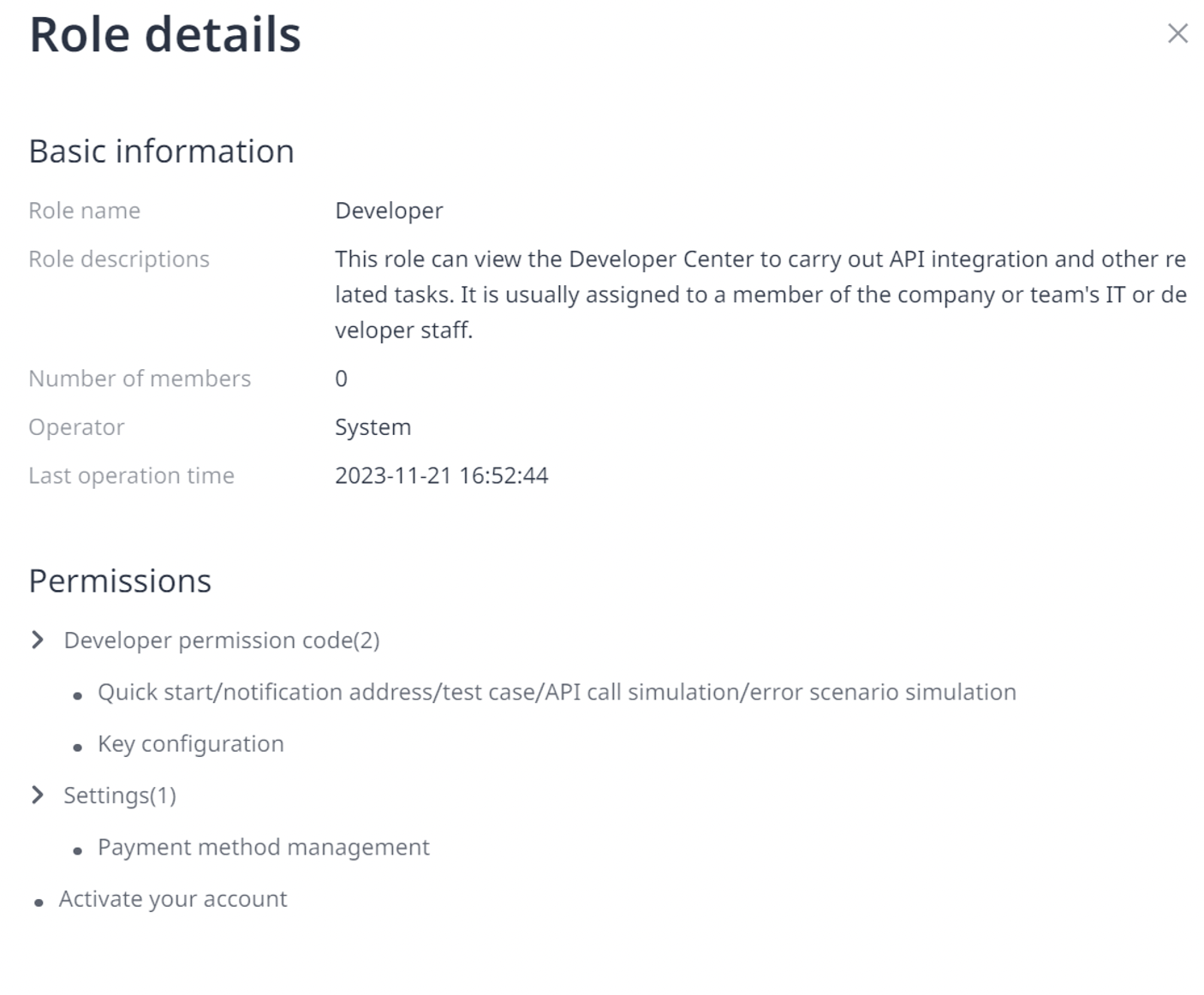
Activate a member role
- Open the “Member role activation” email and click Let's Get Started to enter the registration page.
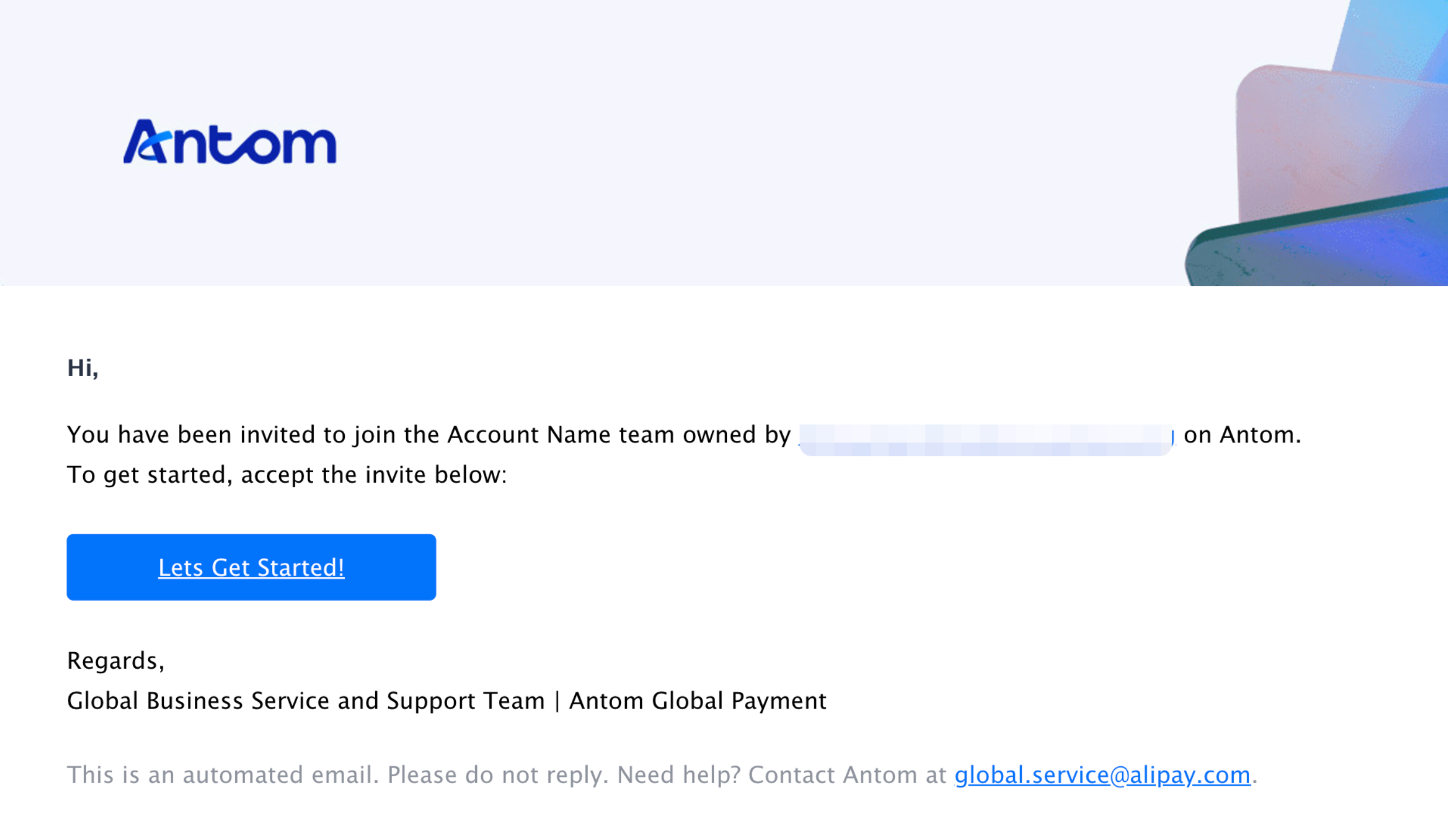
- Click Send Code to receive the verification code and input the password to complete the activation.
|
|
Set the payment password
- Click Security Settings on the top right and click Add password to set the payment password.

- Enter the OTP code from the "Alipay OTP Verification" email.
- Click Confirm to access the Set Payment Password page.
|
|
- Enter a valid password and click Confirm. A notice will appear to inform you that the payment password is set successfully.
|
|