APM payments (iOS)
The Antom SDK is a pre-built UI component that simplifies the process of integrating Antom payment services. This component offers a simple and quick way to integrate all payment methods supported by Antom, including credit cards, digital wallets, bank transfers, online banking, and more.
The SDK component can automatically adapt to the buyer's device and location, performing tasks such as information collection, redirection, switching between apps, displaying QR codes, and more based on the characteristics of the payment method. You can easily provide a comprehensive payment solution on your website or application, saving a significant amount of time and resources required to build each payment interface and process.
User experience
The following figures show the user journey of paying on a shopping website or mobile web app:
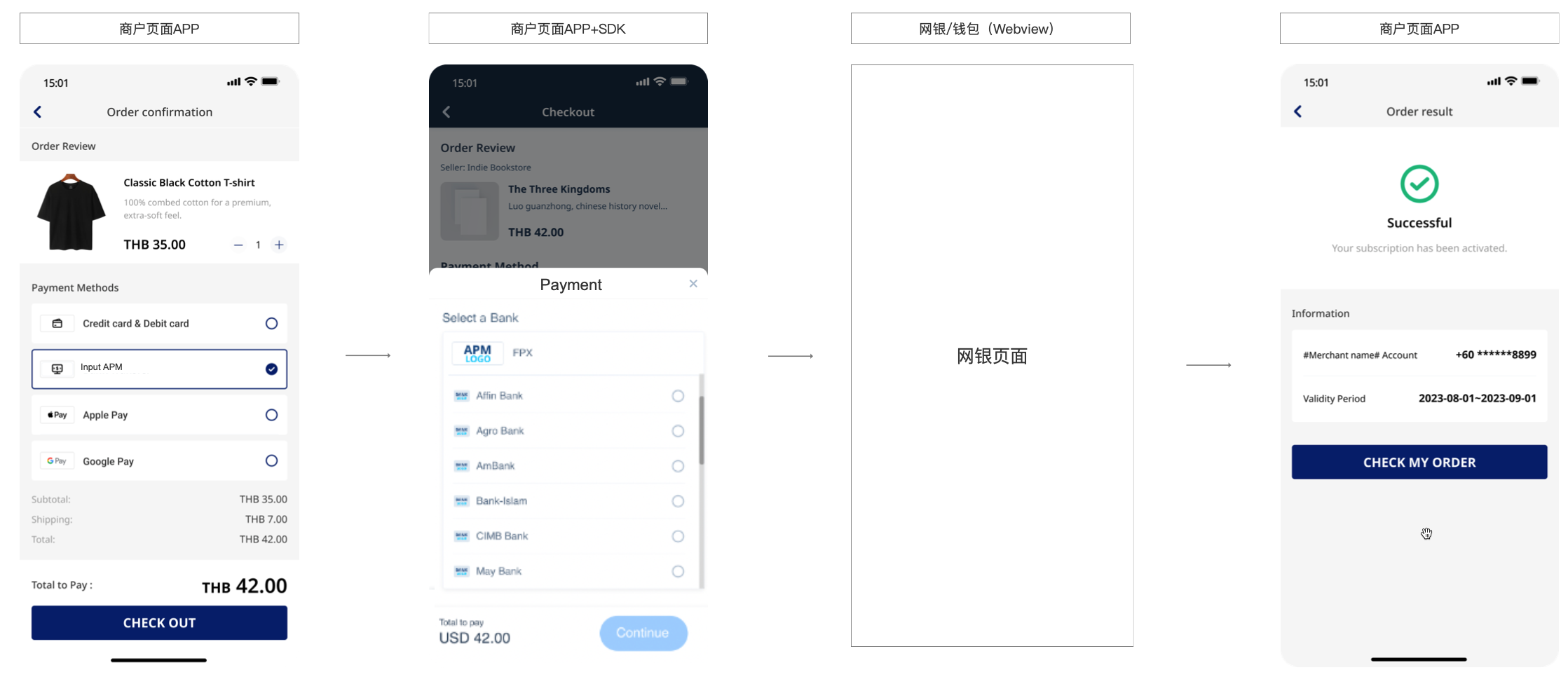
Payment flow
For each payment method, the payment flow is composed of the following steps:
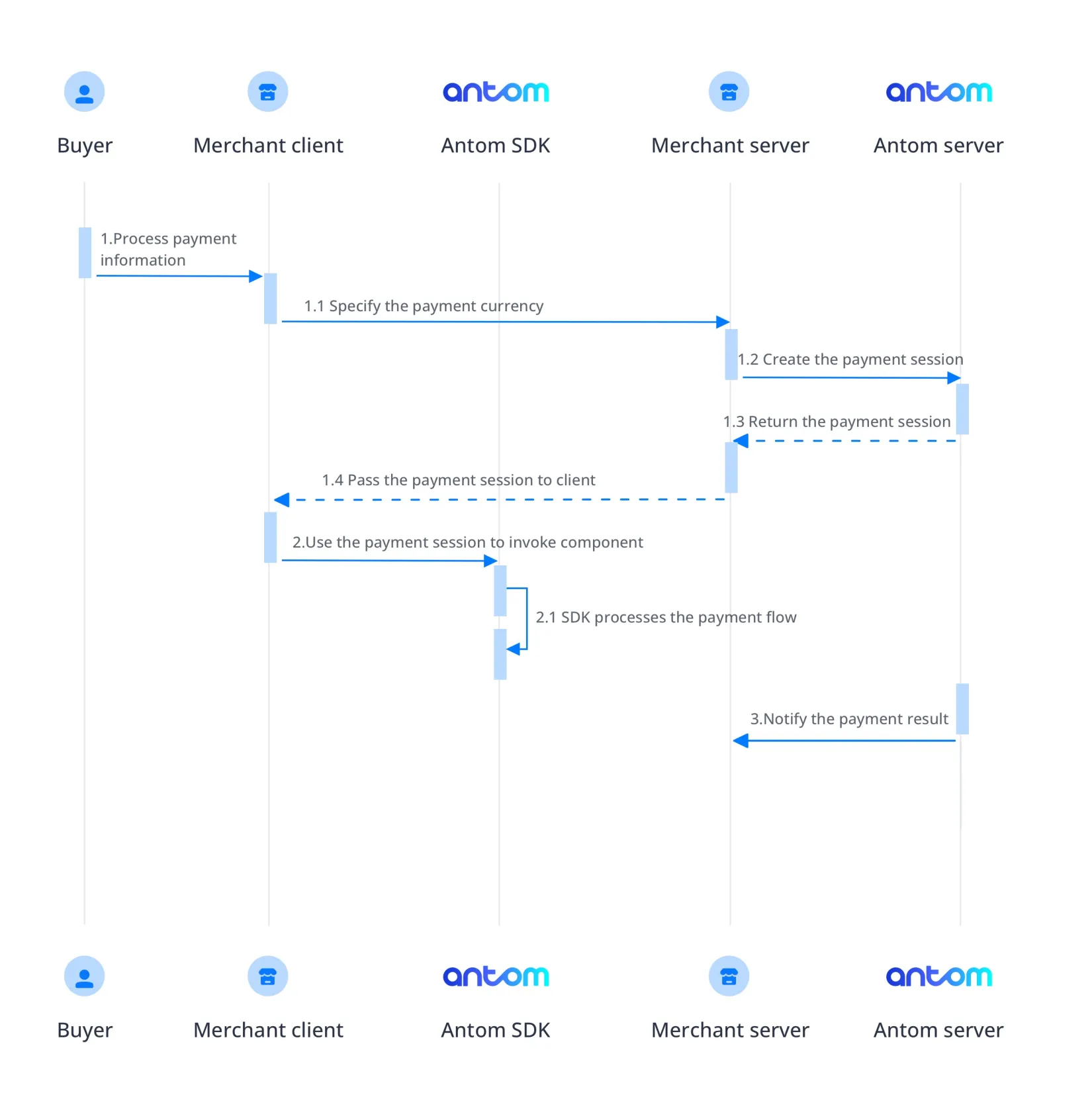
- The buyer lands on the checkout page.
- Your server creates a payment session based on the payment method, amount, currency, and goods.
- Your client creates and invokes the component with the payment session.
- The component collects payment elements, displays code information, redirects, invokes, and guides the buyer to complete the payment based on the payment method's characteristics.
- Your server receives payment result notifications.
Quick start
Start your integration by taking the following steps:
Step 1: Create a payment session
When a buyer selects a payment method provided by Antom, you need to collect key information such as the payment request ID, order amount, payment method, order description, payment redirect URL, and payment result notification URL, and call the createPaymentSession API to create a payment session and return the payment session to the client.
Antom provides server-side API libraries for multiple languages. The following codes use Java as an example. You need to install Java 6 or higher.
Install an API library
You can find the latest version on GitHub.
<dependency>
<groupId>com.alipay.global.sdk</groupId>
<artifactId>global-open-sdk-java</artifactId>
<version>2.0.21</version>
</dependency>Initialize request instance
Create a singleton resource to make a request to Antom.
import com.alipay.global.api.AlipayClient;
import com.alipay.global.api.DefaultAlipayClient;
String merchantPrivateKey = "YOUR PRIVATE KEY";
String alipayPublicKey = "ALIPAY PUBLIC KEY"
AlipayClient defaultAlipayClient = new DefaultAlipayClient(EndPointConstants.SG,
merchantPrivateKey, alipayPublicKey);Create a payment session
Creating a payment session includes the following parameters:
Parameter name | Required | Description |
productCode | ✅ | The value is fixed to |
paymentRequestId | ✅ | The unique ID generated by the merchant, a new ID is required every time a payment is initiated. |
paymentAmount | ✅ | Payment amount, should be set according to the smallest unit of the order currency, e.g. CNY for cents, KRW for dollars. |
paymentMethod | ✅ | Payment method enumeration |
paymentRedirectUrl | ✅ | Merchant's payment result page, according to the server-side results, not a fixed success page. |
order | ✅ | Order information, including order amount, order ID, and order description on the merchant side. |
paymentNotifyUrl | Payment result notification address, which can be passed in through the interface or set as a fixed value through the portal. | |
settlementStrategy | Settlement currency of the payment, if the business has signed more than one settlement currency, you need to specify it in the interface. |
The above parameters are the basic parameters for creating a payment session, for full parameters and additional requirements for certain payment methods please refer to createPaymentSession (Checkout Payment).
The following sample code shows how to call the createPaymentSession API:
AlipayPaymentSessionRequest alipayPaymentSessionRequest = new AlipayPaymentSessionRequest();
alipayPaymentSessionRequest.setClientId(CLIENT_ID);
alipayPaymentSessionRequest.setPath("/ams/sandbox/api/v1/payments/createPaymentSession");
alipayPaymentSessionRequest.setProductCode(ProductCodeType.CASHIER_PAYMENT);
// replace to your paymentRequestId
alipayPaymentSessionRequest.setPaymentRequestId("paymentRequestId01");
// set amount
Amount amount = new Amount();
amount.setCurrency("MYR");
amount.setValue("4200");
alipayPaymentSessionRequest.setPaymentAmount(amount);
// set paymentMethod
PaymentMethod paymentMethod = new PaymentMethod();
paymentMethod.setPaymentMethodType("ONLINEBANKING_FPX");
alipayPaymentSessionRequest.setPaymentMethod(paymentMethod);
// set order Info
Order order = new Order();
order.setReferenceOrderId("referenceOrderId01");
order.setOrderDescription("antom sdk test order");
order.setOrderAmount(amount);
Buyer buyer = new Buyer();
buyer.setReferenceBuyerId("yourBuyerId");
order.setBuyer(buyer);
order.setOrderAmount(amount);
alipayPaymentSessionRequest.setOrder(order);
// replace to your redirect url
alipayPaymentSessionRequest.setPaymentRedirectUrl("https://www.yourMerchantWeb.com");
alipayPaymentSessionRequest.setPaymentNotifyUrl("https://www.yourNotifyUrl");
AlipayPaymentSessionResponse alipayPaymentSessionResponse = null;
try {
alipayPaymentSessionResponse = defaultAlipayClient.execute(alipayPaymentSessionRequest);
} catch (AlipayApiException e) {
String errorMsg = e.getMessage();
// handle error condition
}The following code shows a sample of the request message:
{
"paymentNotifyUrl": "https://www.yourNotifyUrl",
"paymentRequestId": "paymentRequestId01",
"paymentAmount": {
"currency": "MYR",
"value": "4200"
},
"productCode": "CASHIER_PAYMENT",
"paymentRedirectUrl": "https://www.yourMerchantWeb.com",
"paymentMethod": {
"paymentMethodType": "ONLINEBANKING_FPX"
},
"order": {
"orderAmount": {
"currency": "MYR",
"value": "4200"
},
"referenceOrderId": "referenceOrderId01",
"orderDescription": "antom sdk test order",
"buyer": {
"referenceBuyerId": "yourBuyerId"
}
}
}The following code shows a sample of the response, which contains the following parameters:
- paymentSessionData: the payment session to be returned to the frontend
- paymentSessionExpiryTime: the expiration time of the payment session.
{
"paymentSessionData": "UNvjVWnWPXJA4BgW+vfjsQj7PbOraafHY19X+6EqMz6Kvvmsdk+akdLvoShW5avHX8e8J15P8uNVEf/PcCMyXg==&&SG&&111",
"paymentSessionExpiryTime": "2023-04-06T03:28:49Z",
"paymentSessionId": "UNvjVWnWPXJA4BgW+vfjsQj7PbOraafHY19X+6EqMz6Ikyj9FPVUOpv+DjiIZqMe",
"result": {
"resultCode": "SUCCESS",
"resultMessage": "success.",
"resultStatus": "S"
}
}FAQs
Can Chinese characters be used in the request?
Do not use Chinese characters for the fields in the request including paymentRequestId, referenceOrderId, orderDescription, and goods to avoid incompatible payment methods, such as QRIS and Mastercard.
How to set the payment result notification address?
Antom will send the payment result through the notifyPayment, which you can specify in the createPaymentSession API via the paymentNotifyUrl parameter. If the address of each payment is the same, you can also configure it in the Antom Dashboard. If you have configured the address and set the parameter in the API, Antom will use the address set in the API.
Step 2: Create and invoke the SDK
The Antom SDK is a component used for handling payment processes. You initiate the SDK by creating a payment session to collect information, switch between apps, and display QR codes based on the payment method specified in createPaymentSession API.
After the buyer selects a payment method on the page, you need to create the SDK and initiate it with a payment session.
Install
Version Requirements:
- Install Xcode 12 or a higher version.
- Use iOS 11 or a higher version.
To integrate the SDK package, please refer to Integrate the SDK Package.
Instantiate the SDK
Create the SDK instance by using the AMSCashierPayment and specify basic configurations. Creating an AMSCashierPaymentConfiguration object includes the following parameters:
Parameter name | Required | Description |
locale | Optional. NSString type. It is used to pass in language information. Valid values are listed as follows. You can choose the value to pass based on the region of the payment method. If other values are passed, the local language is used by default:
| |
options | NSDictionary type. It is used to specify whether to use the default loading pattern and the sandbox environment. Valid values are:
|
Implementing the AMSPaymentProtocol used for handling corresponding events in subsequent processes. It contains the following method:
Method | Required | Description |
onEventCallback | A callback function that monitors payment events on the checkout page, returning eventCode and eventResult. |
Implementing the AMSLoggerProtocol used to manage log output. It contains the following method:
Method | Required | Description |
logWithName | A callback function used to output logs by default. |
The following sample code shows how to instantiate the SDK:
#import <AMSComponent/AMSComponent-Swift.h>
AMSCashierPaymentConfiguration *componentConfig = [AMSCashierPaymentConfiguration new];
componentConfig.locale = @"en_US";
// Specify showLoading as true (default value) to use the default loading pattern. Specify it as false to customize the loading animation based on onEventCallback.
// Set the sandbox environment. If you leave it empty, the production environment is used by default.
NSDictionary *options = @{@"showLoading": @"true", @"sandbox": @"true"};
componentConfig.options = options;
[[AMSCashierPayment shared] initConfiguration:componentConfig];
// Set the callback to monitor payment events on the checkout page.
[AMSCashierPayment shared].paymentDelegate = self;
[AMSCashierPayment shared].loggerDelegate = self;
// The server calls the createPaymentSession API to obtain paymentSessionData.
Invoke the SDK
Call the createComponent method:
Parameter name | Required | Description |
sessionData | ✅ | Create a configuration object by using the sessionData parameter: Pass the complete data in the paymentSessionData parameter obtained in the response through the createpaymentSession (Checkout Payment) API to the sessionData parameter. |
Call the onDestroy method to free SDK component resources in the following situations:
- When the buyer exits the checkout page, free the component resources created in the createPaymentSession.
- When the buyer initiates multiple payments, free the component resources created in the previous createPaymentSession.
The following sample code shows how to invoke the SDK:
[[AMSCashierPayment shared] createComponent:sessionData];
//Free SDK component resources
[[AMSCashierPayment shared] onDestroy];Display payment results
You can use the payment component to handle payment methods which require a redirect (asynchronous payments), and those that do not (synchronous payments).
Redirect payment
The payment process of some payment methods needs to leave the original web page and jump to the organization's page to complete the payment, such as the payment method of online banking. In this case, the buyer is redirected to the paymentRedirectUrl that you provided in createPaymentSession API after completing the payment. You can obtain the payment result by active query and and show it to the buyer in that URL.
Non-redirect payment
For payment without redirection, the payment result will be given through the onEventCallback function. The payment result here is only for front-end display, and the final order status is subject to the server side. You need to customize the processing flow you want for each payment result through the data in the result of onEventCallback.
The following are the possible event codes of the payment result returned by onEventCallback.
Event code | Message | Solution |
SDK_PAYMENT_SUCCESSFUL | Payment was successful. | Suggest redirecting buyers to the payment result page. |
SDK_PAYMENT_PROCESSING | Payment was being processed. | We suggest that you check the value of paymentResultCode in the onEventCallback result data for details. Guide buyers to retry the payment based on the provided information. |
SDK_PAYMENT_FAIL | Payment failed. | We suggest that you check the value of paymentResultCode in the onEventCallback result data for details. Guide buyers to retry the payment based on the provided information. |
SDK_PAYMENT_CANCEL | The buyer exits the payment page without submitting the order. | The SDK can be re-invoked with a paymentSessionData within the validity period; if it has expired, the paymentSessionData needs to be re-requested. |
SDK_PAYMENT_ERROR | The payment status was abnormal. | We suggest that you check the value of paymentResultCode in the onEventCallback result data for details. Guide buyers to retry the payment based on the provided information. |
The following sample code shows how to process the onEventCallback:
#import <AMSComponent/AMSComponent-Swift.h>
#pragma AMSPaymentProtocol
- (void)onEventCallback:(NSString *)eventCode eventResult:(AMSEventResult *)eventResult
{
if ([eventCode isEqualToString:@"SDK_PAYMENT_SUCCESSFUL"]) {
// Payment was successful. Redirect buyers to the payment result page.
} else if ([eventCode isEqualToString:@"SDK_PAYMENT_PROCESSING"]) {
// Payment was being processed. Guide buyers to retry the payment based on the provided information.
} else if ([eventCode isEqualToString:@"SDK_PAYMENT_FAIL"]) {
// Payment failed. Guide buyers to retry the payment based on the provided information.
} else if ([eventCode isEqualToString:@"SDK_PAYMENT_CANCEL"]) {
// Guide buyers to retry the payment.
} else if ([eventCode isEqualToString:@"SDK_PAYMENT_ERROR"]) {
// The payment status was abnormal. Guide buyers to retry the payment based on the provided information.
}
NSLog(@"eventCode%@ eventResult%@", eventCode, eventResult);
}Step 3: Obtain payment result
After the buyer completes the payment or the payment times out, Antom sends the corresponding payment results to you through server interactions, you can obtain the payment result by one of the following methods:
- Receive the asynchronous notification
- Inquire about the result
Receive the asynchronous notification
When the payment reaches a final status of success or failure, Antom sends an asynchronous notification to the paymentNotifyUrl specified in the createPaymentSession API through the notifyPayment API. When you receive the notification from Antom, you are required to return a response as instructed in Requirements.
Antom allows you to specify the URL in the paymentNotifyUrl parameter within the createPaymentSession API. If the URL for each payment is the same, you can also configure it in the Antom Dashboard.
The following code shows a sample of the notification request:
{
"notifyType": "PAYMENT_RESULT",
"result": {
"resultCode": "SUCCESS",
"resultStatus": "S",
"resultMessage": "success"
},
"paymentRequestId": "2020010123456789XXXX",
"paymentId": "2020010123456789XXXX",
"paymentAmount": {
"value": "4200",
"currency": "MYR"
},
"paymentCreateTime": "2020-01-01T12:01:00+08:30",
"paymentTime": "2020-01-01T12:01:01+08:30"
}The following sample code shows how to verify the signature of the notification and make a response to the notification:
@RequestMapping(path = "/payResult", method = RequestMethod.POST)
public ResponseEntity<AlipayResponse> paymentNotifyProcessor(HttpServletRequest request,
@RequestBody String body) {
// retrieve the required parameters from the request header.
String requestTime = request.getHeader("request-time");
String clientId = request.getHeader("client-id");
String rawSignature = request.getHeader("signature");
String signature = "";
// get valid part from raw signature
if(rawSignature==null||rawSignature.isEmpty()){
throw new RuntimeException("empty notify signature");
}else {
String[] parts = rawSignature.split("signature=");
if (parts.length > 1) {
signature = parts[1];
}
}
// verify payment result notify's signature
boolean verifyResult = SignatureTool.verify(request.getMethod(), request.getRequestURI(),
clientId, requestTime, body, signature,
ALIPAY_PUBLIC_KEY);
if (!verifyResult) {
throw new RuntimeException("Invalid notify signature");
}
// update the record status with notify result
// respond the server that we accept the notify
Result result = new Result("SUCCESS", "success", ResultStatusType.S);
AlipayResponse response = new AlipayResponse();
response.setResult(result);
return ResponseEntity.ok().body(response);
}FAQs
When will the notification be sent?
After the payment is completed, Antom will send asynchronous notification to you within 3~5s, some payment methods such as offline stores take a little longer;
If the payment is not completed, Antom will send asynchronous notification only after the order is closed, the time to close the order is different for different payment methods, generally the default is 14min, you can refer to the list of payment methods for special payment methods.
If the buyer does not submit the payment, in the scenario that the Component needs to collect the payment information (such as card information), if you do not enter any information and directly turn off the component, the notification will not be sent.
Will the asynchronous notification be re-sent?
If you receive an asynchronous notification from Antom, you are required to return the response in the Sample code format. If you do not respond to the asynchronous notification as required, or the asynchronous notification is not delivered due to network reasons, the notification will be automatically resent within 24 hours. The notification can be resent up to 8 times or until a correct response is received to terminate delivery. The sending intervals are as follows: 0 minutes, 2 minutes, 10 minutes, 10 minutes, 1 hour, 2 hours, 6 hours, and 15 hours.
Do I need to add a digital signature to the response?
If you receive an asynchronous notification from Antom, you are required to return the response in the Sample code format, but you do not need to add a digital signature to your response.
How do I understand the meaning of the following key fields?
- result: the payment result of the order.
- paymentRequestId: the payment request ID generated by the merchant used for querying, canceling, and reconciliation.
- paymentId: the payment order ID generated by Antom used for refund and reconciliation.
- paymentAmount: if there is a need for amount reconciliation, you can consume this field.
Inquire about the result
You can call the inquiryPayment API to initiate a query on the result of an order.
Parameter name | Required | Description |
paymentRequestId | The payment request ID generated by the merchant. |
The parameter is not a full set of parameters, please refer to the inquiryPayment API for full set of parameters and additional requirements for certain payment methods.
The following sample code shows how to call the inquiryPayment API:
AlipayClient defaultAlipayClient = new DefaultAlipayClient(EndPointConstants.SG,
merchantPrivateKey, alipayPublicKey);
AlipayPayQueryRequest alipayPayQueryRequest = new AlipayPayQueryRequest();
alipayPayQueryRequest.setClientId(CLIENT_ID);
alipayPayQueryRequest.setPath("/ams/sandbox/api/v1/payments/inquiryPayment");
alipayPayQueryRequest.setPaymentRequstId("paymentRequestId01");
AlipayPayQueryResponse alipayPayQueryResponse;
try {
alipayPayQueryResponse = defaultAlipayClient.execute(alipayPayQueryRequest);
} catch (AlipayApiException e) {
String errorMsg = e.getMessage();
// handle error condition
}The following code shows a sample of the request message:
{
"paymentRequestId": "paymentRequestId01"
}The following code shows a sample of the response message:
{
"result": {
"resultCode": "SUCCESS",
"resultStatus": "S",
"resultMessage": "Success"
},
"paymentStatus": "SUCCESS",
"paymentRequestId": "paymentRequestId01",
"paymentId": "2019060811401080010018882020035XXXX",
"paymentAmount": {
"value": "500",
"currency": "USD"
},
"paymentCreateTime": "2019-06-01T12:01:01+08:30",
"paymentTime": "2019-06-01T12:01:01+08:30",
"transactions": null
}FAQs
How do I understand the meaning of the following key fields?
- result: the result of the API call. It only indicates the result of the inquiryPayment API call. The order result should be determined based on the paymentStatus.
SUCCESSandFAILindicate final results, whilePROCESSINGindicates that the transaction is still in progress. - paymentAmount: amount verification. If there is a need for amount verification, this field can be used.
How frequently should I initiate the query?
It is recommended to initiate a round-robin query at an interval of 2 seconds until either the final payment result is retrieved or an asynchronous payment notification is received.
Sample codes
Full sample codes for front-end:
#import <AMSComponent/AMSComponent-Swift.h>
// Step 1: Create an AMSConfiguration object.
AMSCashierPaymentConfiguration *componentConfig = [AMSCashierPaymentConfiguration new];
componentConfig.locale = @"en_US";
// Specify showLoading as true (default value) to use the default loading pattern. Specify it as false to customize the loading animation based on onEventCallback.
// Set the sandbox environment. If you leave it empty, the production environment is used by default.
NSDictionary *options = @{@"showLoading": @"true", @"sandbox": @"true"};
componentConfig.options = options;
[[AMSCashierPayment shared] initConfiguration:componentConfig];
// Set the callback to monitor payment events on the checkout page.
[AMSCashierPayment shared].paymentDelegate = self;
[AMSCashierPayment shared].loggerDelegate = self;
// Step 2: The server calls the createPaymentSession API to obtain paymentSessionData.
// Step 3: Create and render the card component
[[AMSCashierPayment shared] createComponent:paymentSessionData];
#pragma AMSPaymentProtocol
- (void)onEventCallback:(NSString *)eventCode eventResult:(AMSEventResult *)eventResult
{
if ([eventCode isEqualToString:@"SDK_PAYMENT_SUCCESSFUL"]) {
// Payment was successful. Redirect buyers to the payment result page.
} else if ([eventCode isEqualToString:@"SDK_PAYMENT_PROCESSING"]) {
// Payment was being processed. Guide buyers to retry the payment based on the provided information.
} else if ([eventCode isEqualToString:@"SDK_PAYMENT_FAIL"]) {
// Payment failed. Guide buyers to retry the payment based on the provided information.
} else if ([eventCode isEqualToString:@"SDK_PAYMENT_CANCEL"]) {
// Guide buyers to retry the payment.
} else if ([eventCode isEqualToString:@"SDK_PAYMENT_ERROR"]) {
// The payment status was abnormal. Guide buyers to retry the payment based on the provided information.
}
NSLog(@"eventCode%@ eventResult%@", eventCode, eventResult);
}
#pragma AMSLogProtocol
- (void)logWithName:(NSString *)name parameter:(NSDictionary<NSString *,id> *)parameter
{
NSLog(@"name%@ parameter%@", name, parameter);
}Event codes
The SDK provides the following status codes:
SDK_START_OF_LOADING: The loading animation starts to play during the payment component creation.SDK_END_OF_LOADING: The loading animation ends during the payment component creation.
The SDK provides the following error codes:
SDK_INTERNAL_ERROR: The internal error of the SDK occurs. Contact Alipay Technical Support to resolve the issue.SDK_CREATEPAYMENT_PARAMETER_ERROR: The parameters passed into the createComponent method are incorrect. Ensure the parameters are passed correctly and send a new request.SDK_CALL_URL_ERROR: Represents one of the following cases:
- The redirection to the merchant page failed to be executed.
- The parameter paymentRedirectUrl in your createpaymentSession (Cashier Payment) request is not passed or passed incorrectly.
SDK_INTEGRATION_ERROR: Dependencies are not found. Ensure that the dependencies are added correctly and retry the integration process.
