Alipay Developer Center
The Alipay Developer Center helps you integrate with Alipay products. This section provides information about how to use the Alipay Developer Center to perform the self-integration process.
Note: Before you start the integration process, ensure that you have already signed the contract with Alipay products. If you have not signed the contract yet, contact Alipay Merchant Business Support for the relevant process.
Integration process
Integration with Alipay products via Alipay Developer Center consists of the following steps:
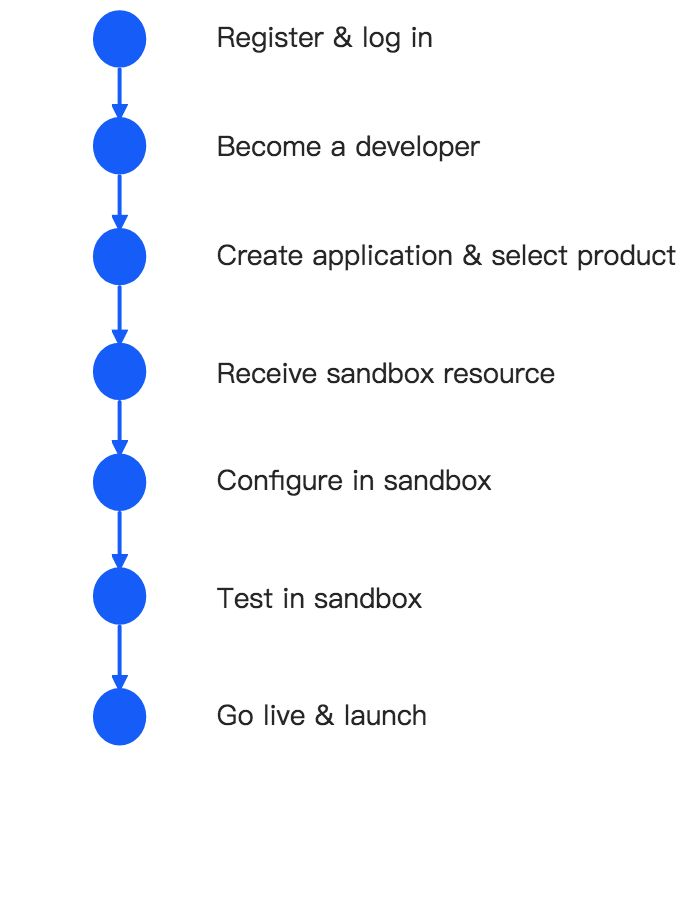
Figure 1. Integration process
Step 1: Register & log in
Register on the Alipay Developer Center to become an Alipay business partner. Then, get your Alipay account to log in to the Alipay Developer Center to start your integration process.
Note: The account for logging in to the Alipay Developer Center needs to be the same account as the one used in the signed Alipay contract.

Figure 2. Log in
Step 2: Become a developer
After you log in to the Alipay Developer Center, read and agree to Alipay Developer Terms of Use. Then specify your role to set the integration mode.
Types of roles:
- Merchant: Use this role if you are a merchant that is making the integration for your company in-house.
- Acquirer: Use this role if you are an acquirer that is making the integration for your company in-house. An acquirer is an institution that processes payments on behalf of Merchants.
- System Integrator or Independent Software Vendor (ISV):
Use this role if you are one of the following roles:
- A merchant who is outsourcing the integration to a system integrator.
- An ISV that has signed a contract with Alipay to provide integration services for merchants.
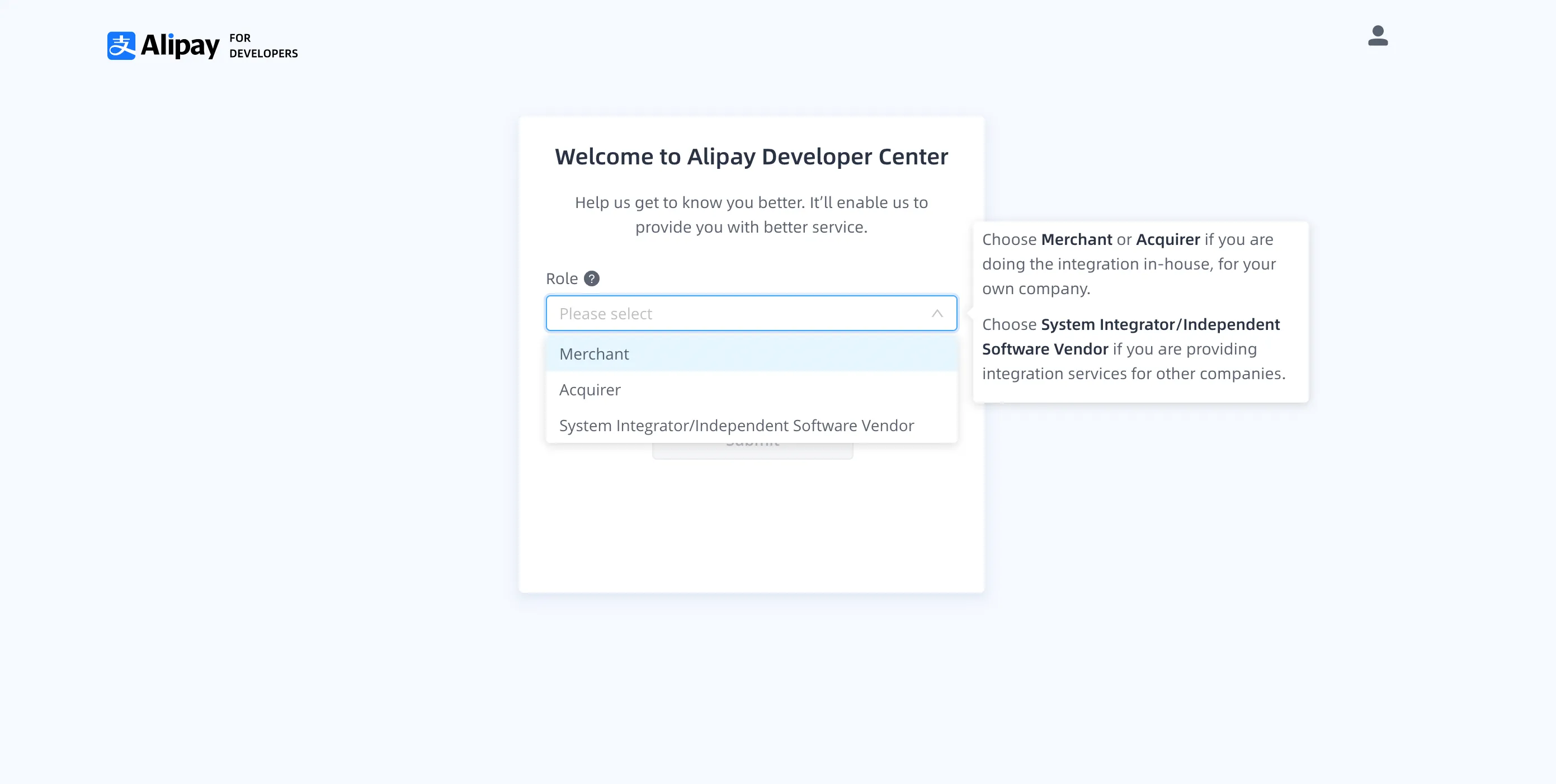
Figure 3. Specify the role
Once you have completed the above steps and have successfully completed the onboarding process as an Alipay developer, read the Quick Start guide to familiarize yourself with the upcoming steps and click Get Started to continue.
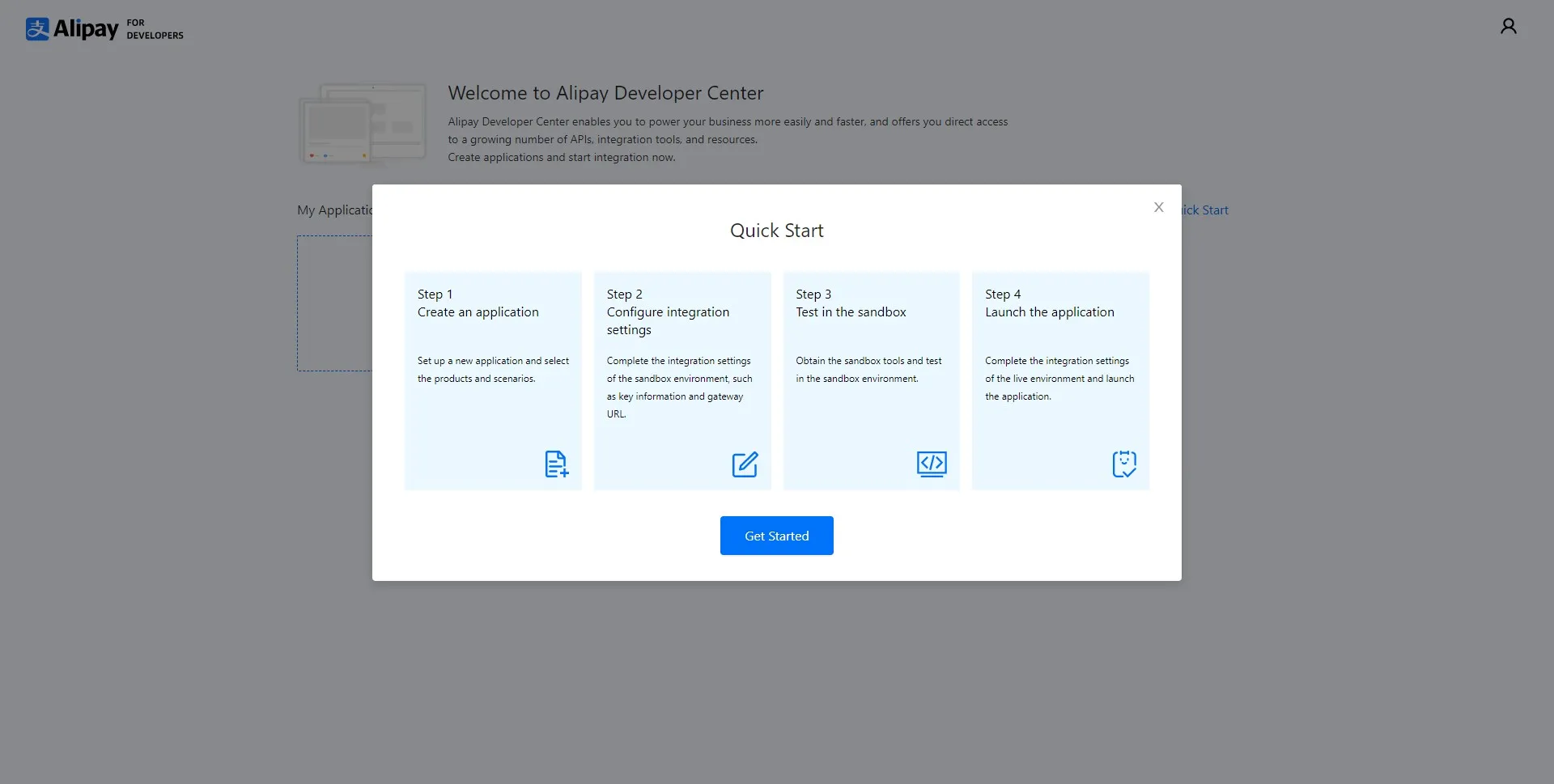
Figure 4. Quick start guide
Step 3: Create application & select product
Create an application on the home page of Alipay Developer Center and provide basic information about the application, such as the application name, application type, business registration country/region, and application description.
Please choose carefully as the business registration country/region determines Alipay integration settings, and this cannot be changed later in the integration process. For example, choose Singapore if you are an ISV in Singapore.

Figure 5. Enter application information
Select the Card Payment Protection product to integrate with and specify the test currency. Each application supports only one product and one test currency.
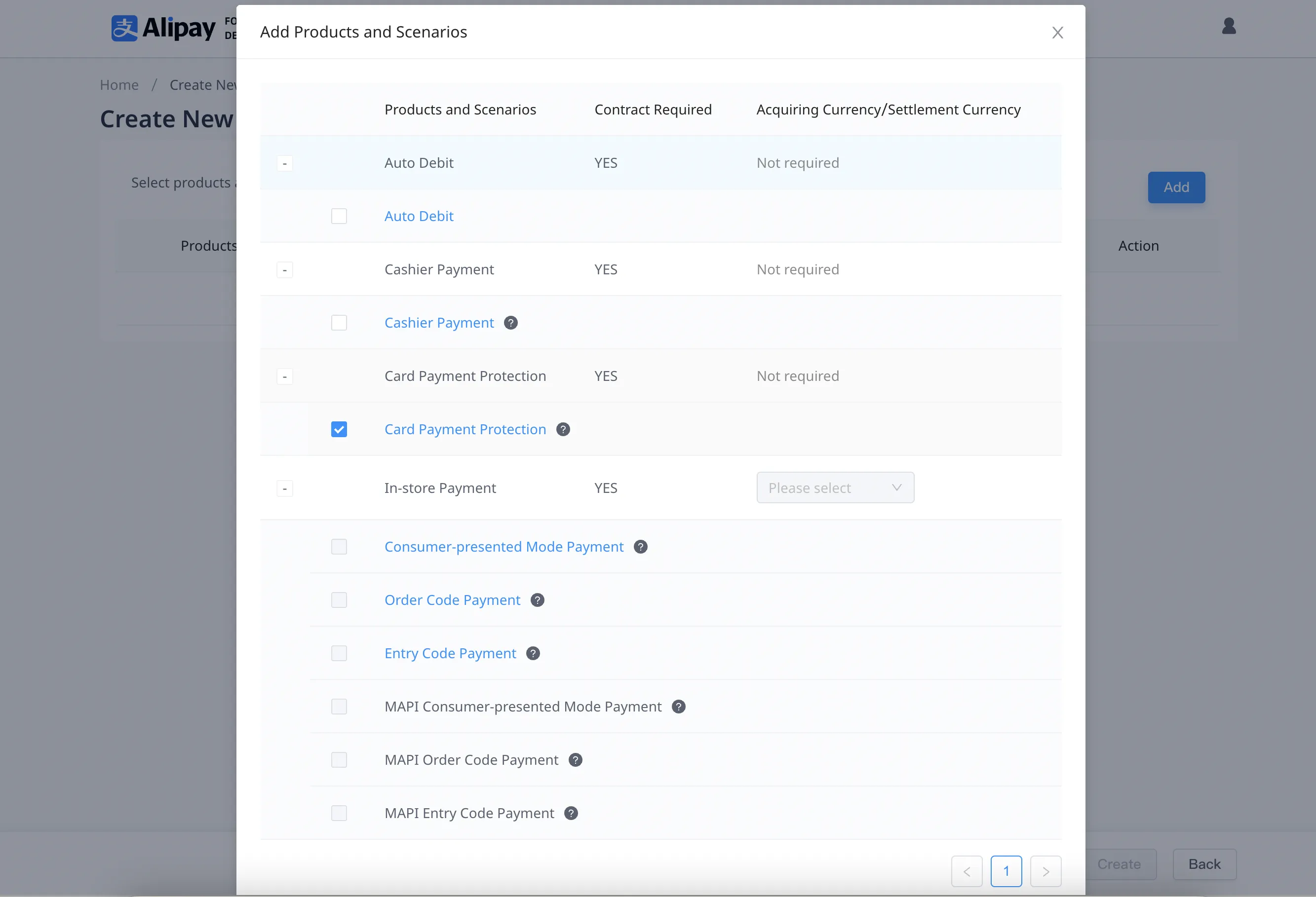
Figure 6. Select the product and scenarios
After creating the application, you can check your Client ID and other related information about the application on the Basic Information page:

Figure 7. Check the application's basic information
You can also see all the created applications and their corresponding statuses on the home page of Alipay Developer Center.
Step 4: Receive sandbox resources
After creating the application and selecting the product, sandbox resources are automatically allocated to you. You can check the sandbox resources on the Sandbox page. Sandbox resources include:
- Sandbox Client ID
- Merchant account
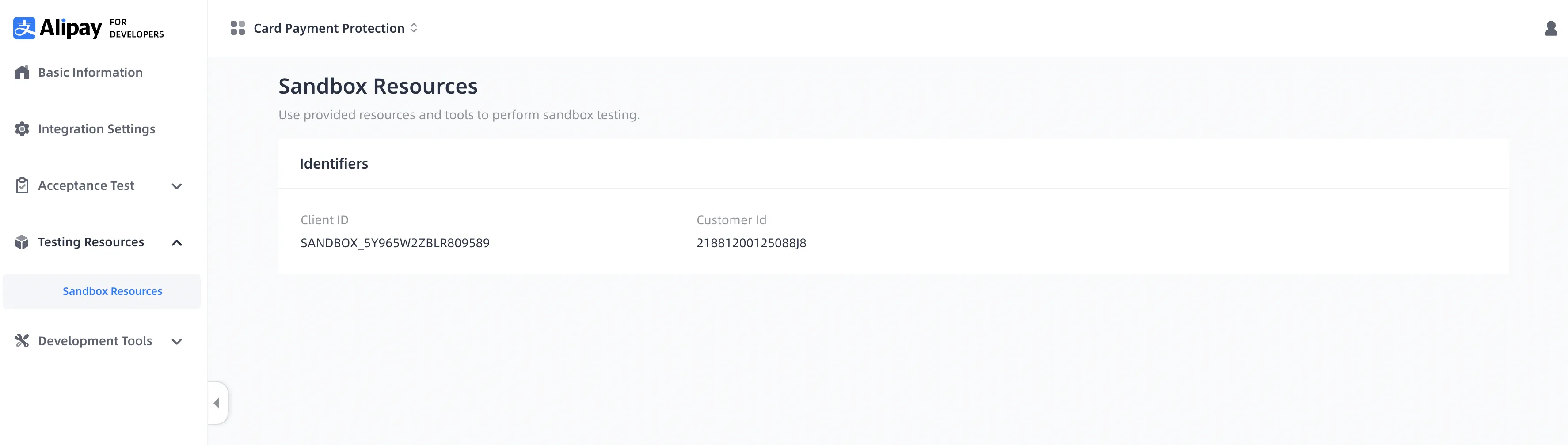
Figure 8. Sandbox resources
Step 5: Configure in sandbox
On the Integration Settings page, you can check your sandbox Client ID, configure sandbox keys, and set the gateway URL.
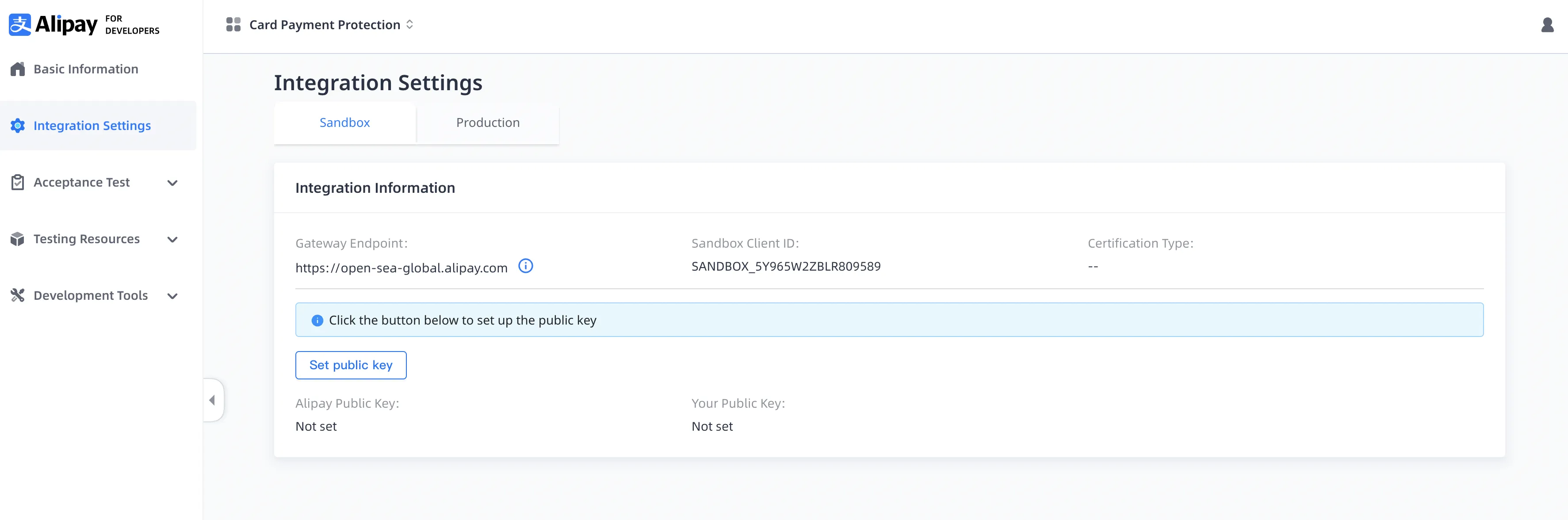
Figure 9. Integration Settings page
To make your integration safer, Alipay uses asymmetric keys. You need to upload your public key on Alipay Developer Center to get the Alipay public key.
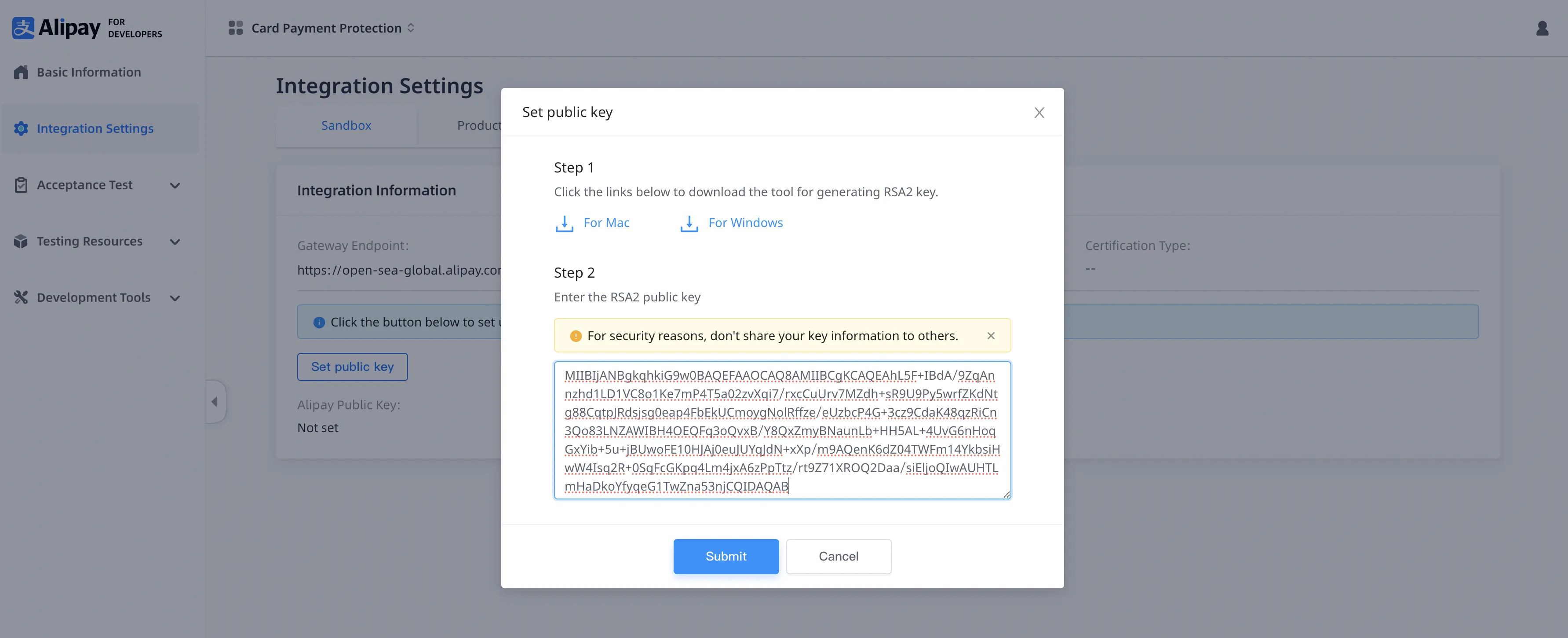
Figure 10. Set the public key
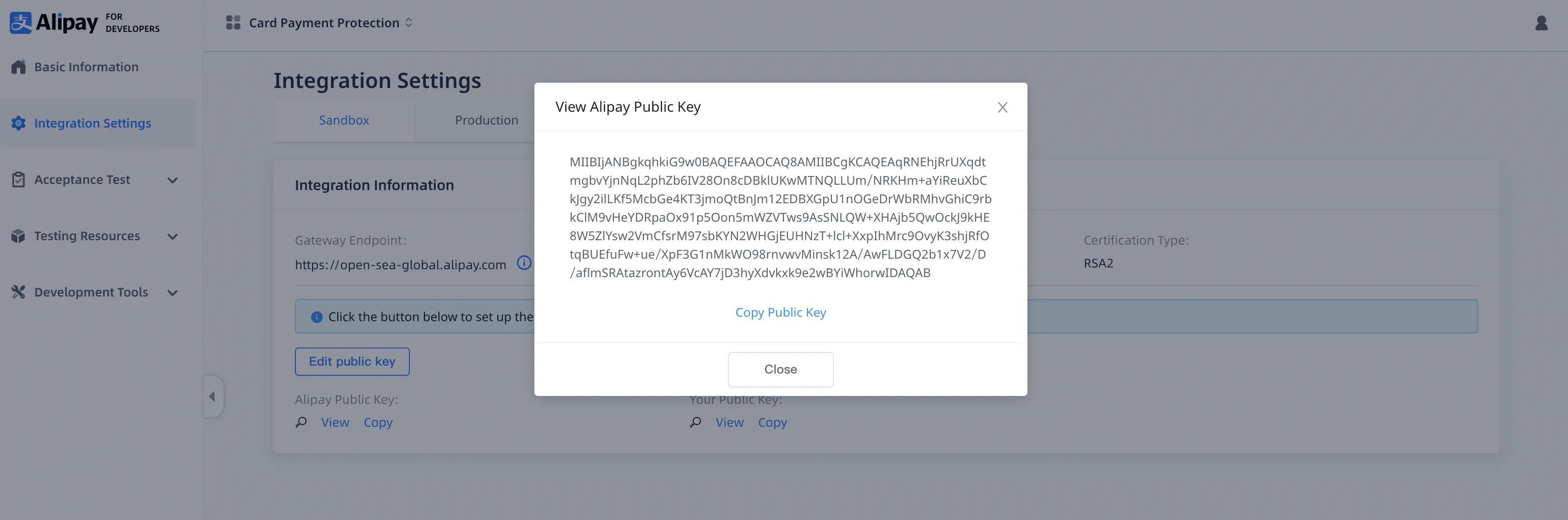
Figure 11. View the Alipay public key
Step 6: Test in sandbox
After configuring in the sandbox environment, you need to develop and integrate with Alipay services in the sandbox environment. A production environment is simulated with the sandbox resources you obtained in step 4 and step 5. Integrating with the sandbox environment consists of the following parts:
- Calling APIs: Using the iTest tool to testing APIs can help you better understand APIs. Similar to the Postman tool, the four APIs provided by the Card Payment Protection product can be tested separately in the iTest tool. This step will use the private key generated in step 5. Set your private key in the Private key input box, then select the API you want to test, click the Send button to initiate a call, and finally you will see the return information of the API on the right side of the page.
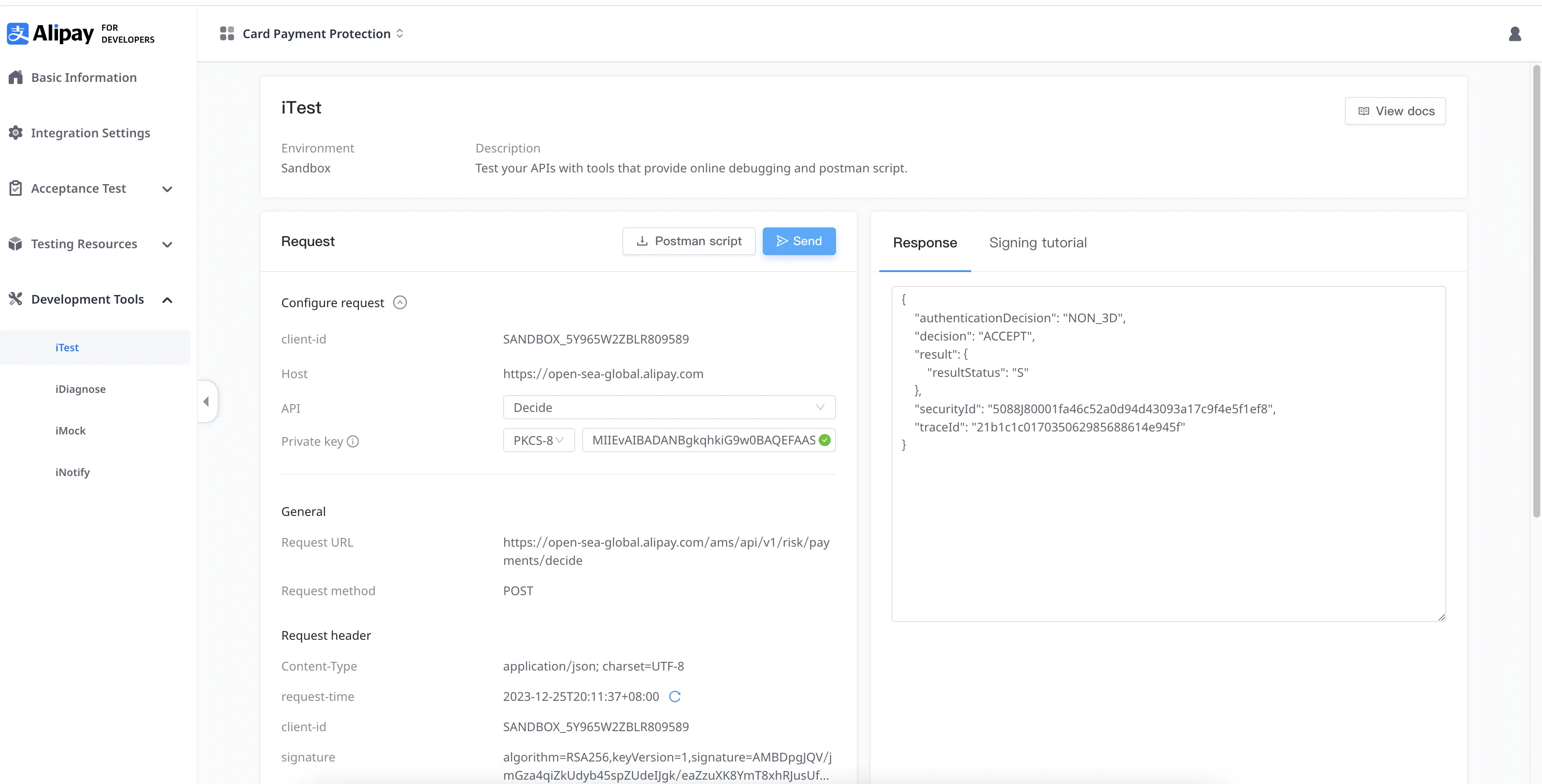
Figure 12. Use the iTest tool
- System integration: Integrate the APIs of the Card Payment Protection product into your system through server-side SDK or custom coding. This integration step will use the following information:
- Gateway URL: Obtained from Figure 9 Integration Settings page
- Sandbox client ID: Obtained from Figure 9 Integration Settings page
- Alipay public key: Obtained from Figure 9 Integration Settings page
- Your private key: Generated in Step 5
- API path: Visit APIs documentation
- Testing and acceptance: Execute and pass all required test cases in the Developer Center. Completing acceptance testing can improve the quality, robustness, and usability of your application system.
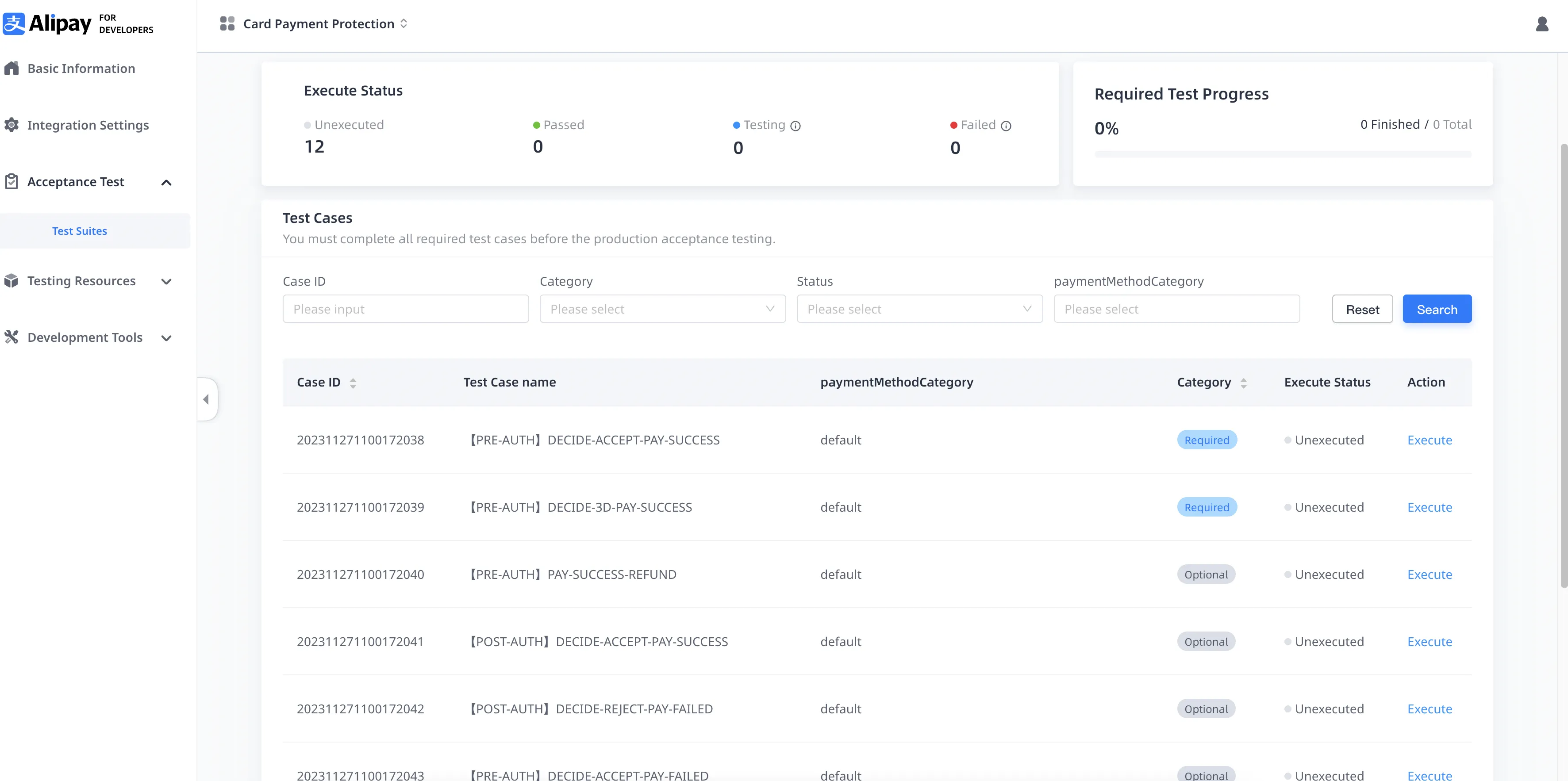
Figure 13. Test cases
- Test case execution: Click the Execute button on the right side of the test case to enter the test case execution page, click the Start button to start the use case test, and complete the use case execution by following the use case steps and prompt information.
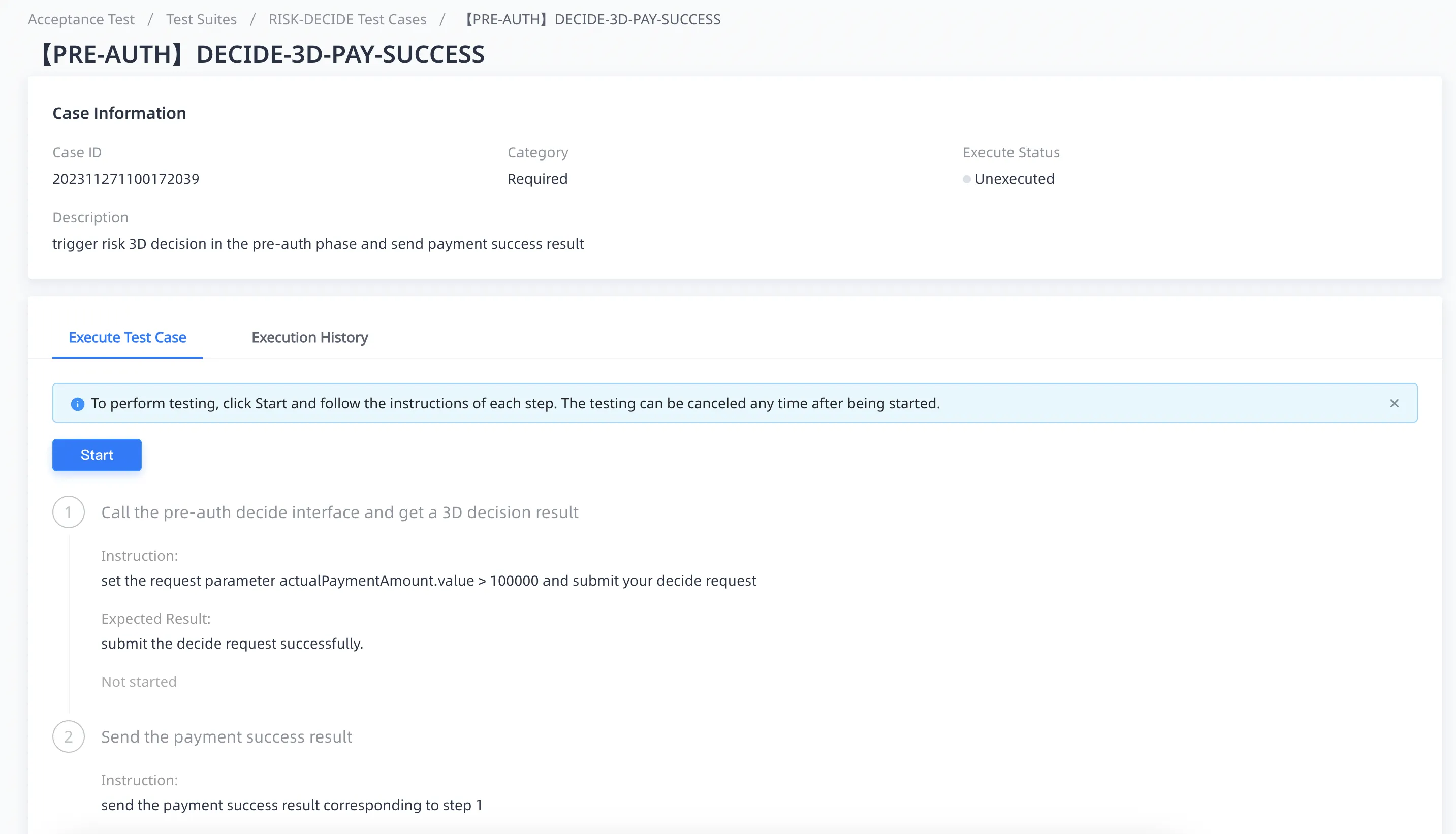
Figure 14. Test case execution
Step 7: Go live & launch
Once you have completed tests in the sandbox and are ready to go live, you can enter the Integration Settings page, click on the Production tab, and make the following configurations:
- Get your production Client ID on the page.
- Set your public key and then get the Alipay public key.
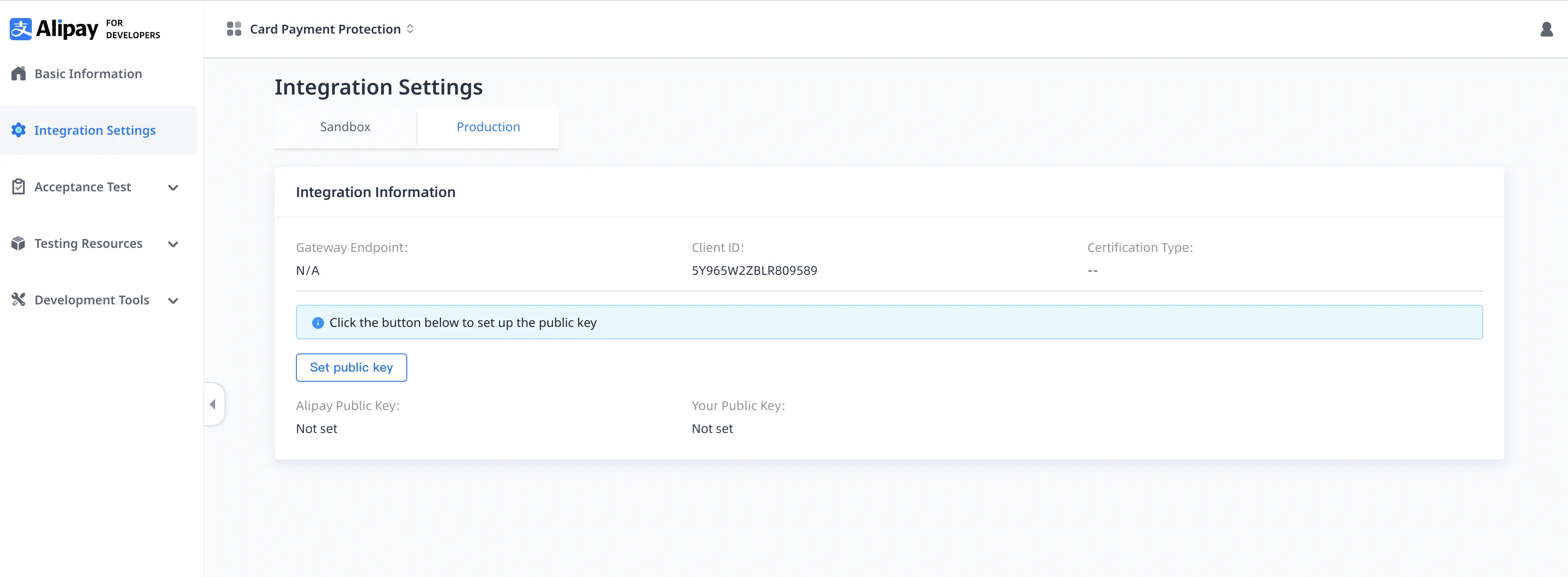
Figure 15. Configure the production environment
After configuring for the production environment, you can launch your application by clicking the Launch button.
Note: You can only launch an application after you have signed the business contract with Alipay.
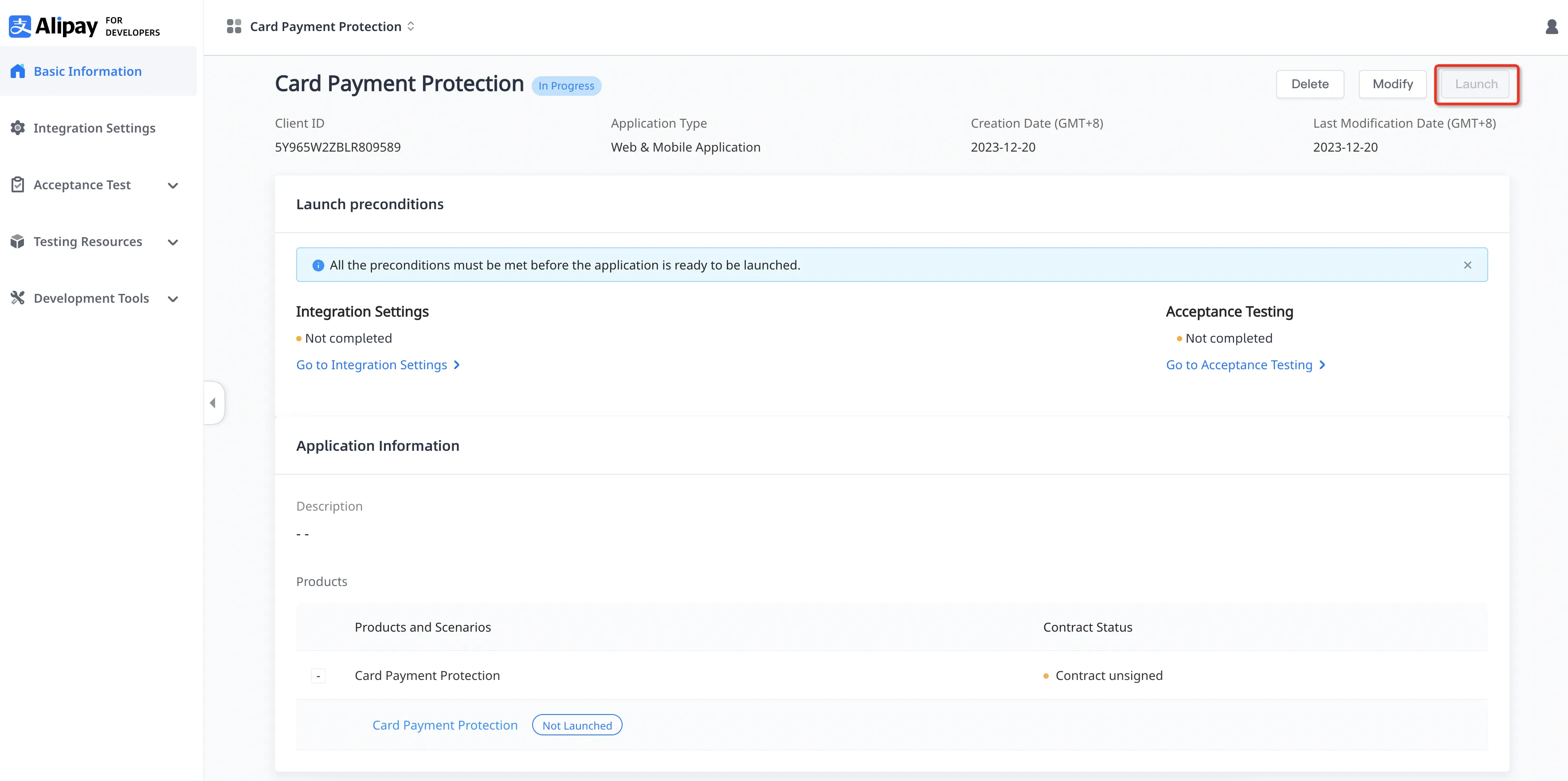
Figure 16. Launch the application
