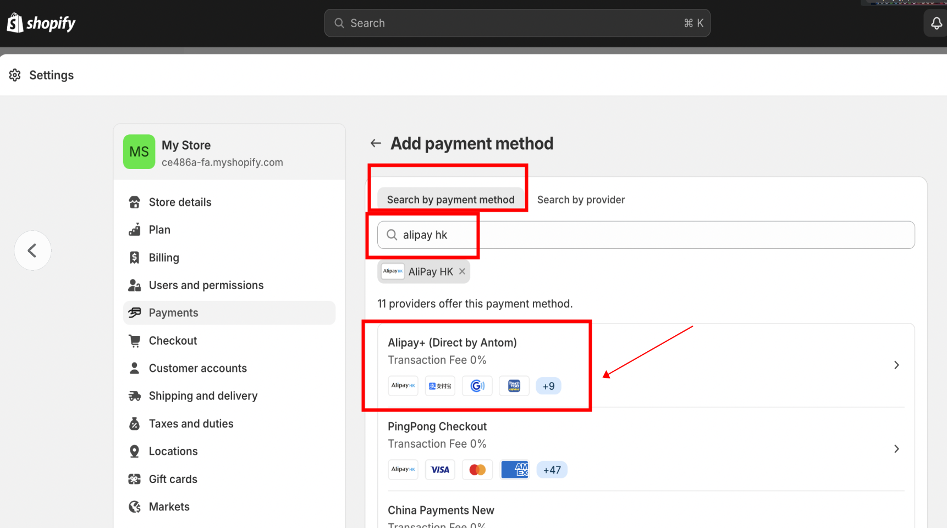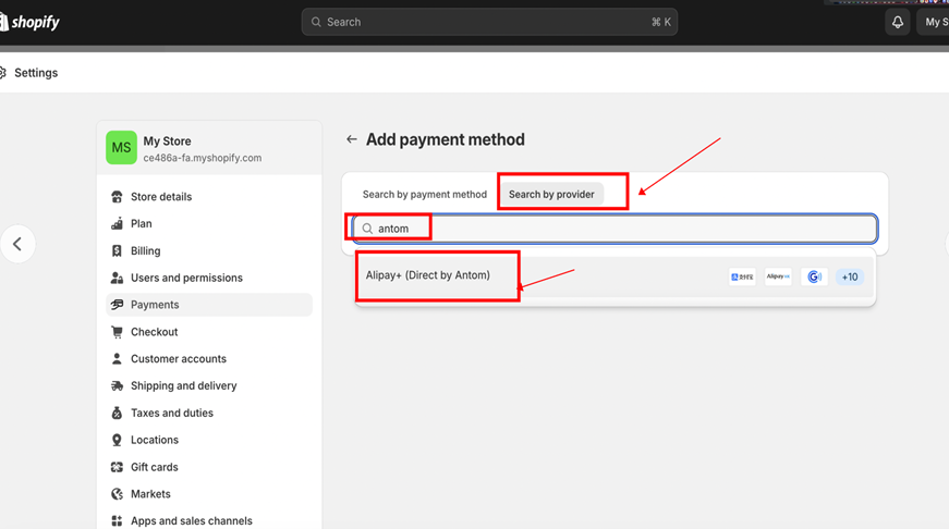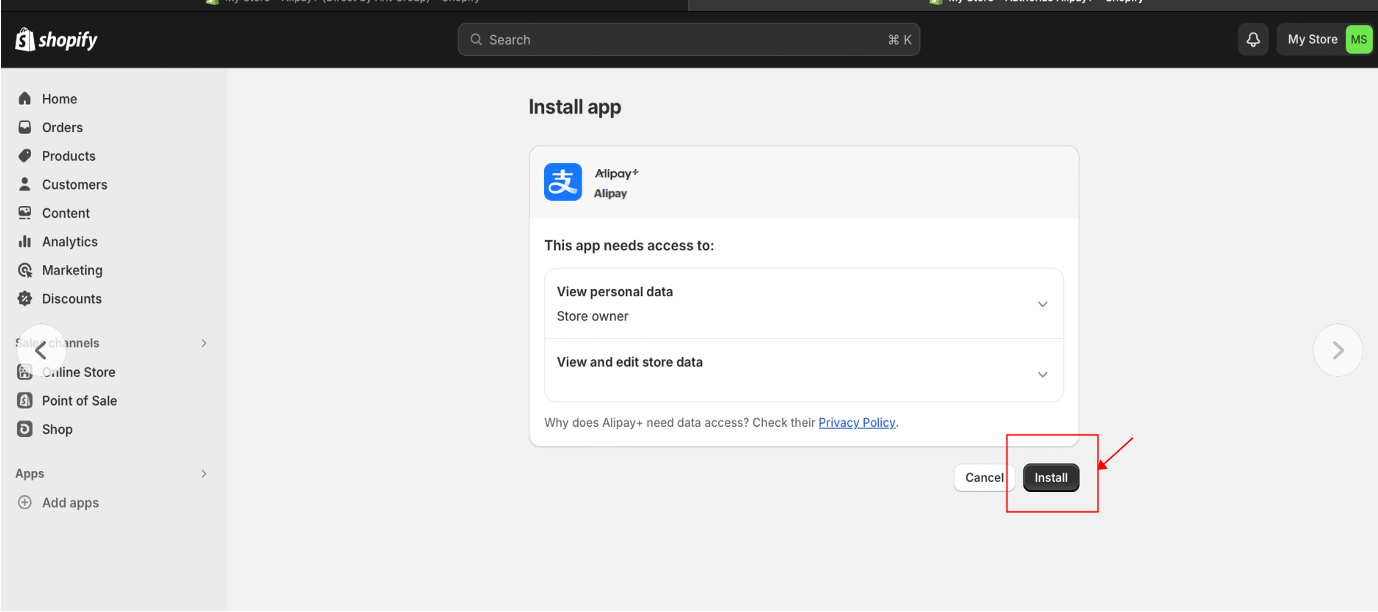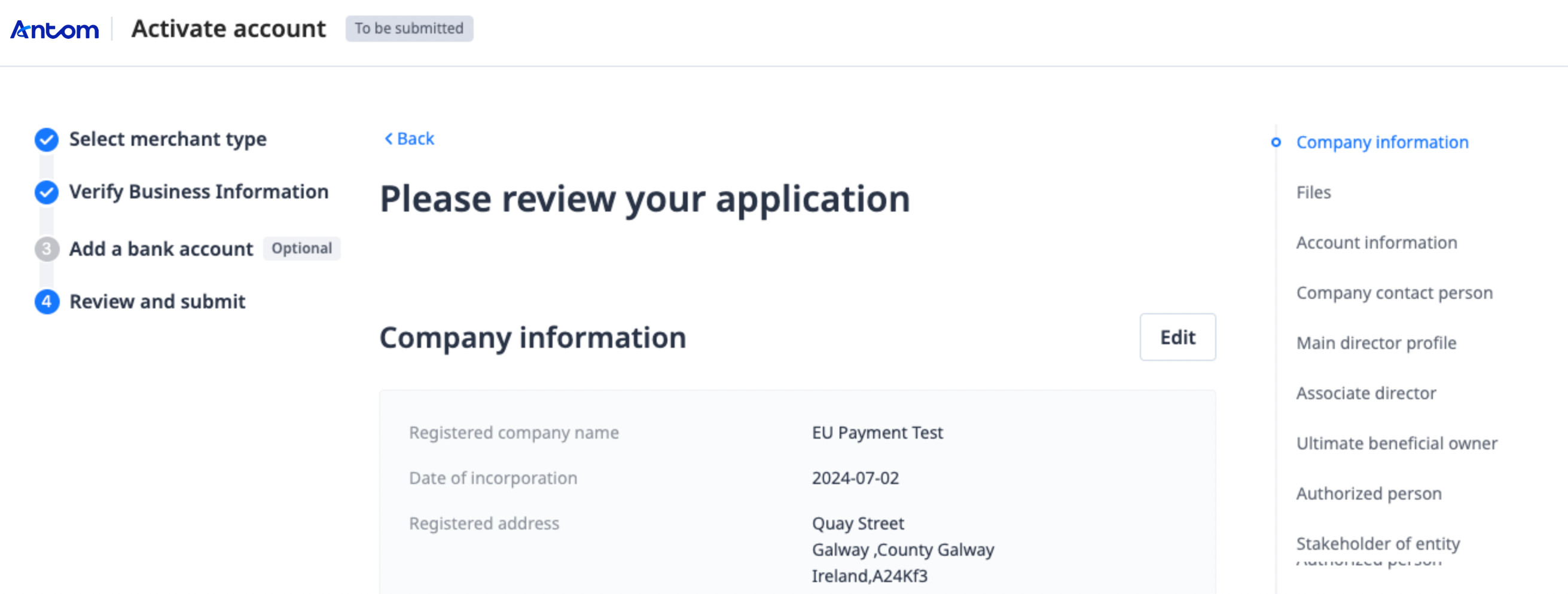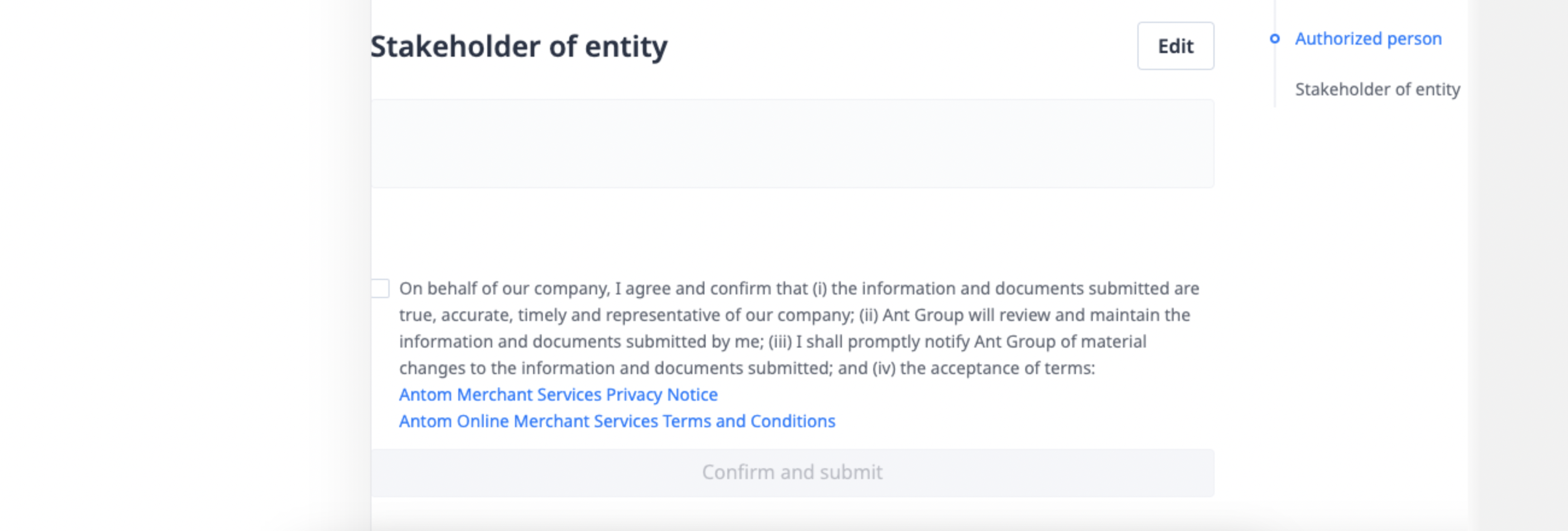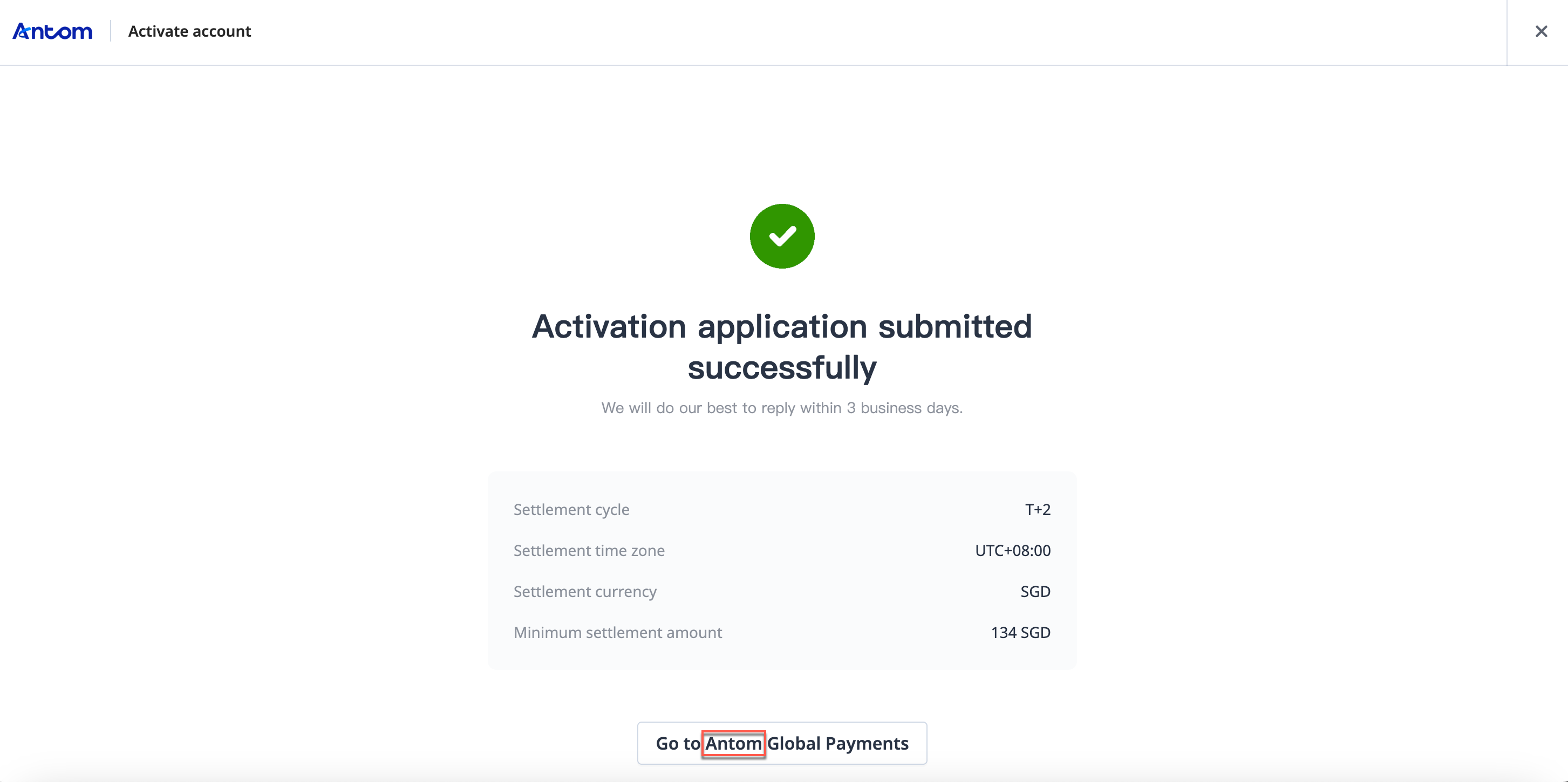Shopify integration installation guide
Note: Currently, Antom only supports integration with the Shopify admin portal in an English environment. Hence, only English integration guide is provided.
Discover the Shopify integration guide of Alipay+ payment methods and learn about how to create and activate an account in Shopify admin portal.
Integration steps
Start your integration by taking the following steps:
- Access the Shopify admin portal
- Add Alipay+ (Direct by Antom)
- Install Alipay+ (Direct by Antom)
- Create an Antom account
- Register online
- Activate the Antom account in Shopify admin portal
Step 1: Access the Shopify admin portal
Log into your Shopify admin portal and select the Settings button to enter the page.
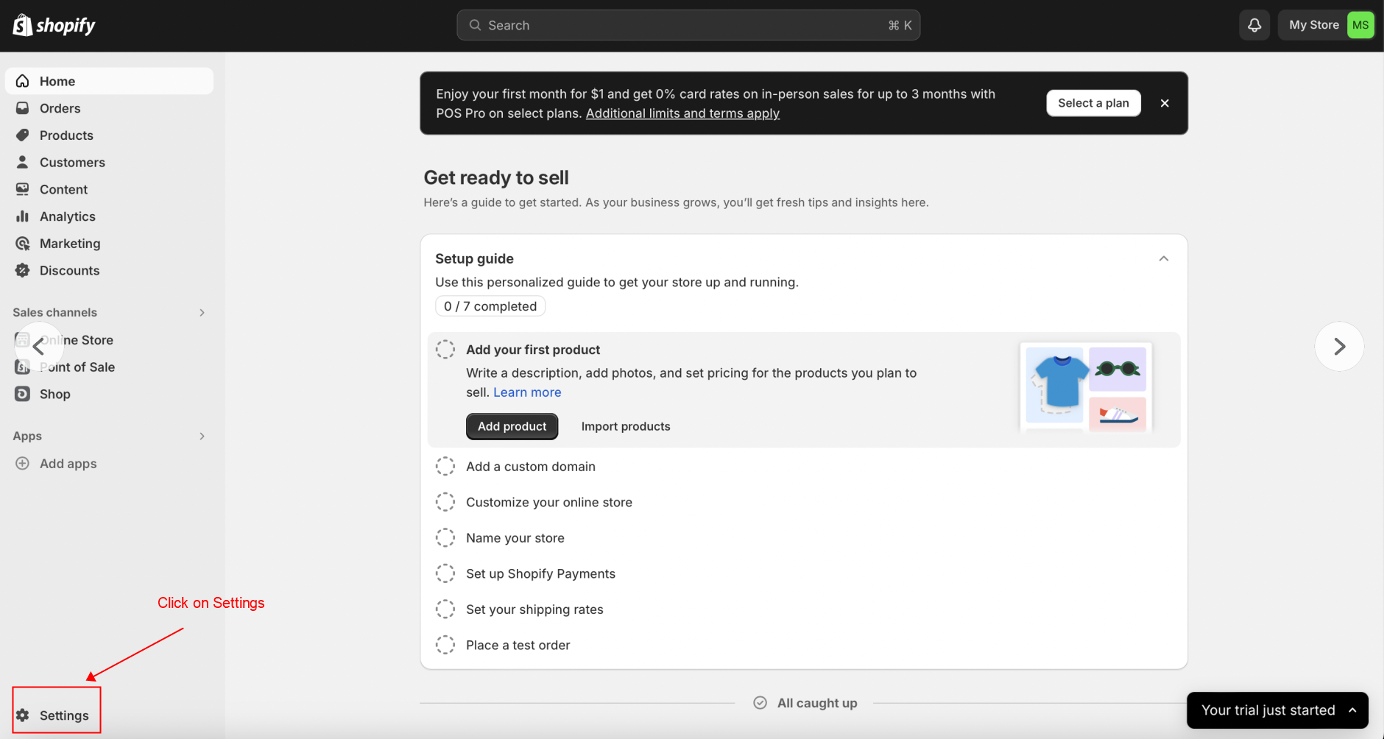
Step 2: Add Alipay+ (Direct by Antom)
Click on the Payments button to access your payment settings. The default payment methods are displayed at the top. You can add other payment methods via the Add payment method button, which you can find under the Additional payment methods section.
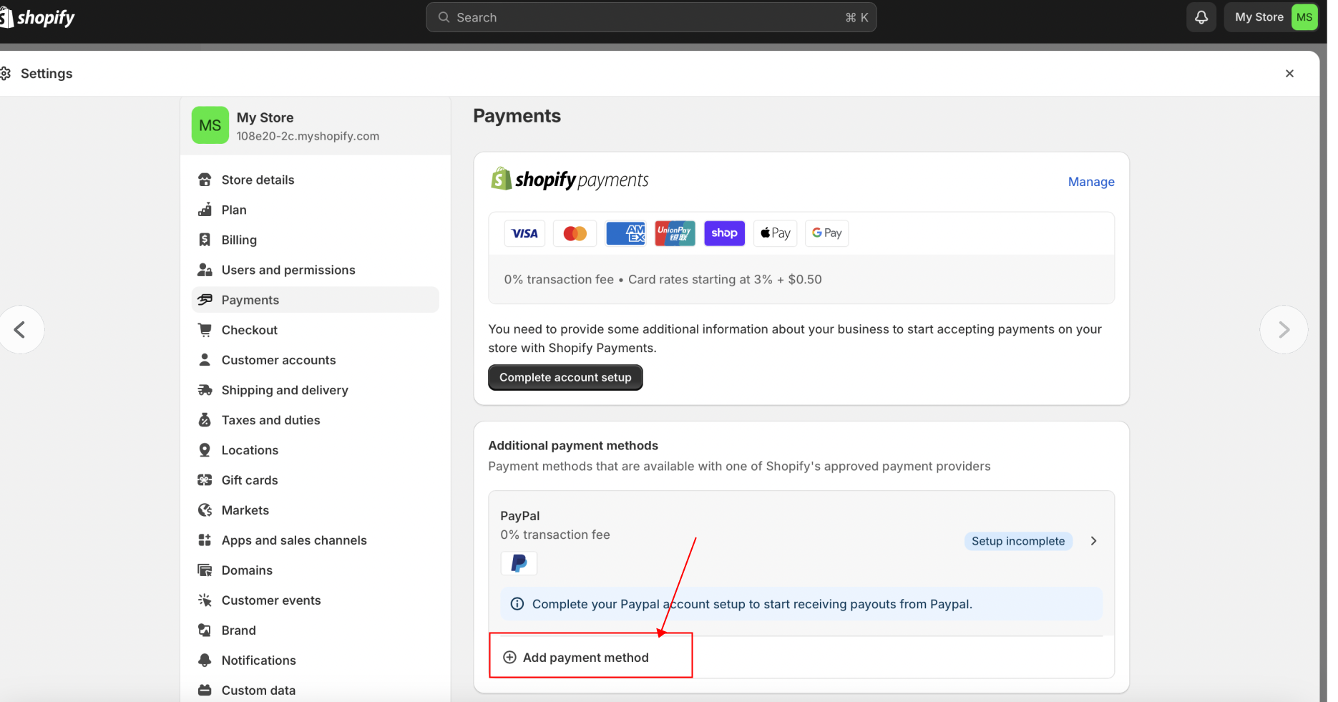
You can use the search function in the following two ways to search for Alipay+ (Direct by Antom):
- Search by any Alipay+ payment method name: For example, enter AlipayHK (or any payment method included in Alipay+), and then select Alipay+ (Direct by Antom).
- Search by the service provider: Enter Antom and select Alipay+ (Direct by Antom).
|
|
Step 3: Install Alipay+ (Direct by Antom)
Click on Alipay+ (Direct by Antom) to enter the installation page. After clicking the Install button on the top right, you are redirected to the Alipay+ app installation page. Click the Install button to complete the app installation.
|
|
Step 4: Create an Antom account
You will be redirected to the Antom Global Payments site after the app installation. Complete the following steps to create an account:
- Enter your email address, which will be your AntomID.
- Click on the Send Code button.
- A unique verification code is to be sent to your email address. Enter the verification code to authenticate your account.
- Choose a password and re-enter the password to confirm.
- Select your registration location.
- Review the Antom Service Agreement.
- Check both boxes to confirm that you agree to the Antom Service Agreement and authorize Antom to process your transactions.
- Click the Register button to start the online registration.
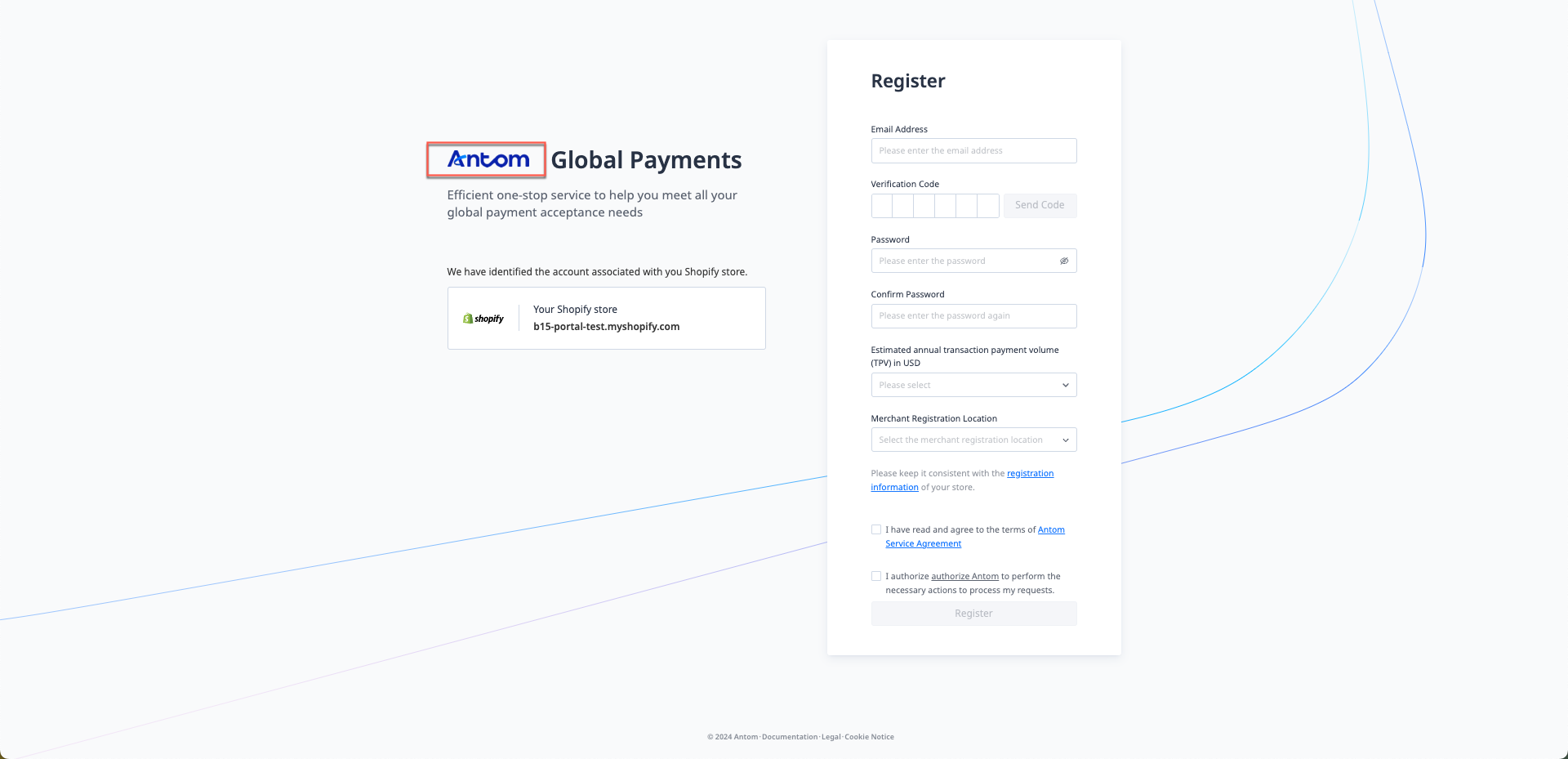
Step 5: Register online
Once your account is created, you are directed to an online registration form page. Fill out the required fields and click the Next button.
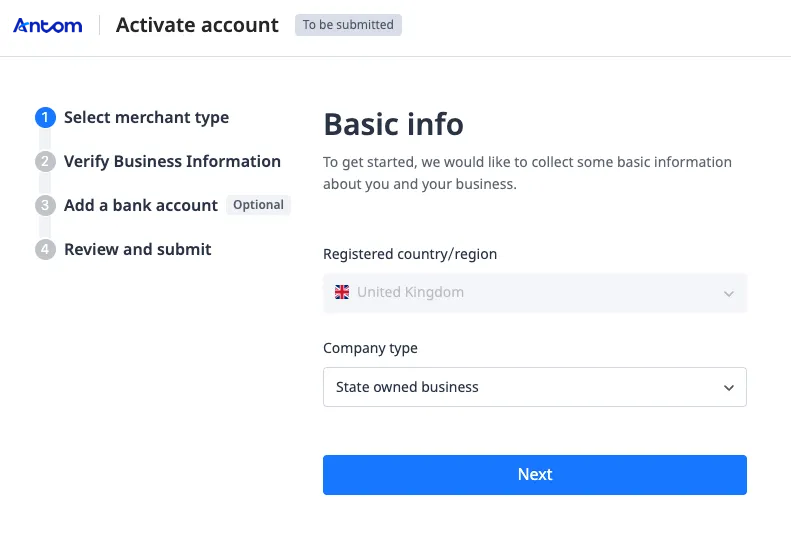
Input each field of the registration form to complete the form and click the Next button to submit the registration form.
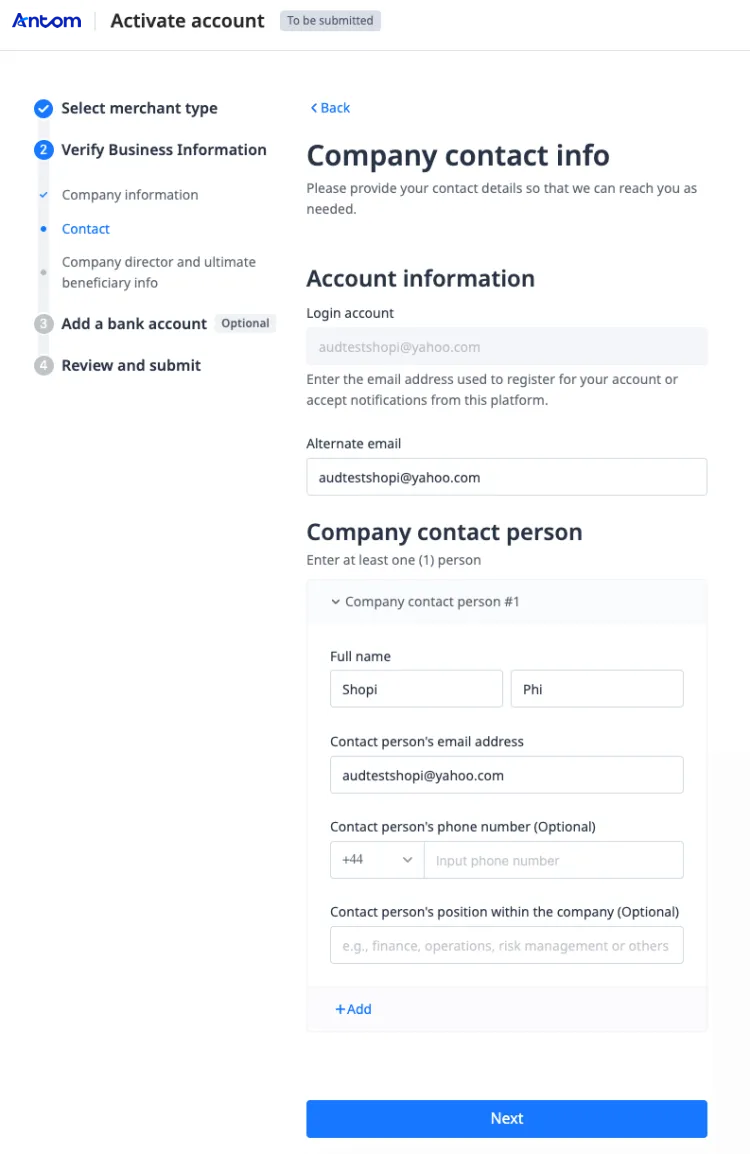
Fill out the required fields of the form and click the Submit button to complete the submission.
|
Your application will now be reviewed. |
Step 6: Activate the Antom account in Shopify admin portal
After successful registration, Antom sends the Approval email. Upon receiving the email, navigate to the Alipay+ (Direct by Antom) page to activate the Alipay+ payment methods. Select the payment method you want to accept, and then click Activate.
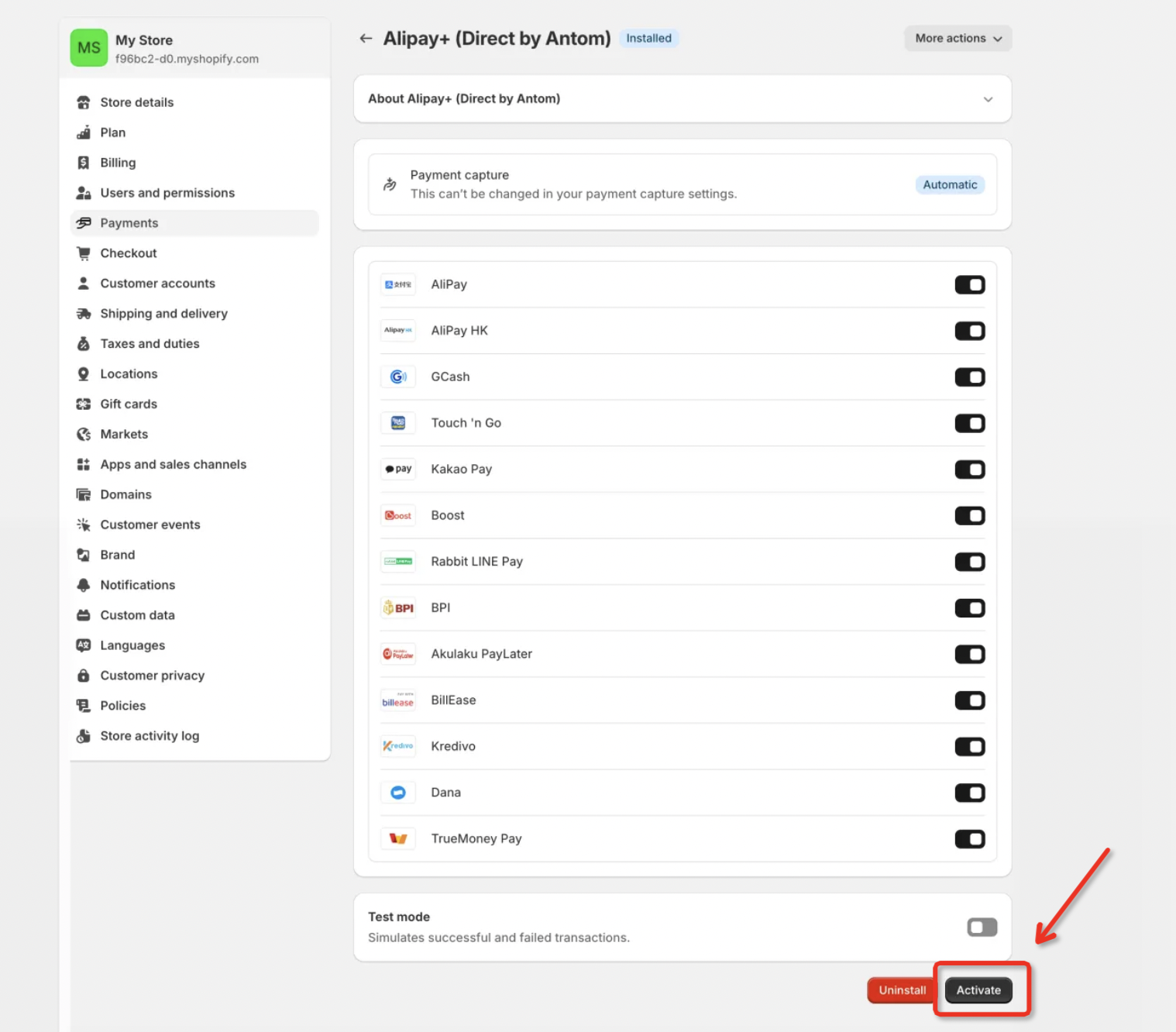
Go to Antom Dashboard and confirm the activation by clicking on the Confirm activated button to complete the activation process.
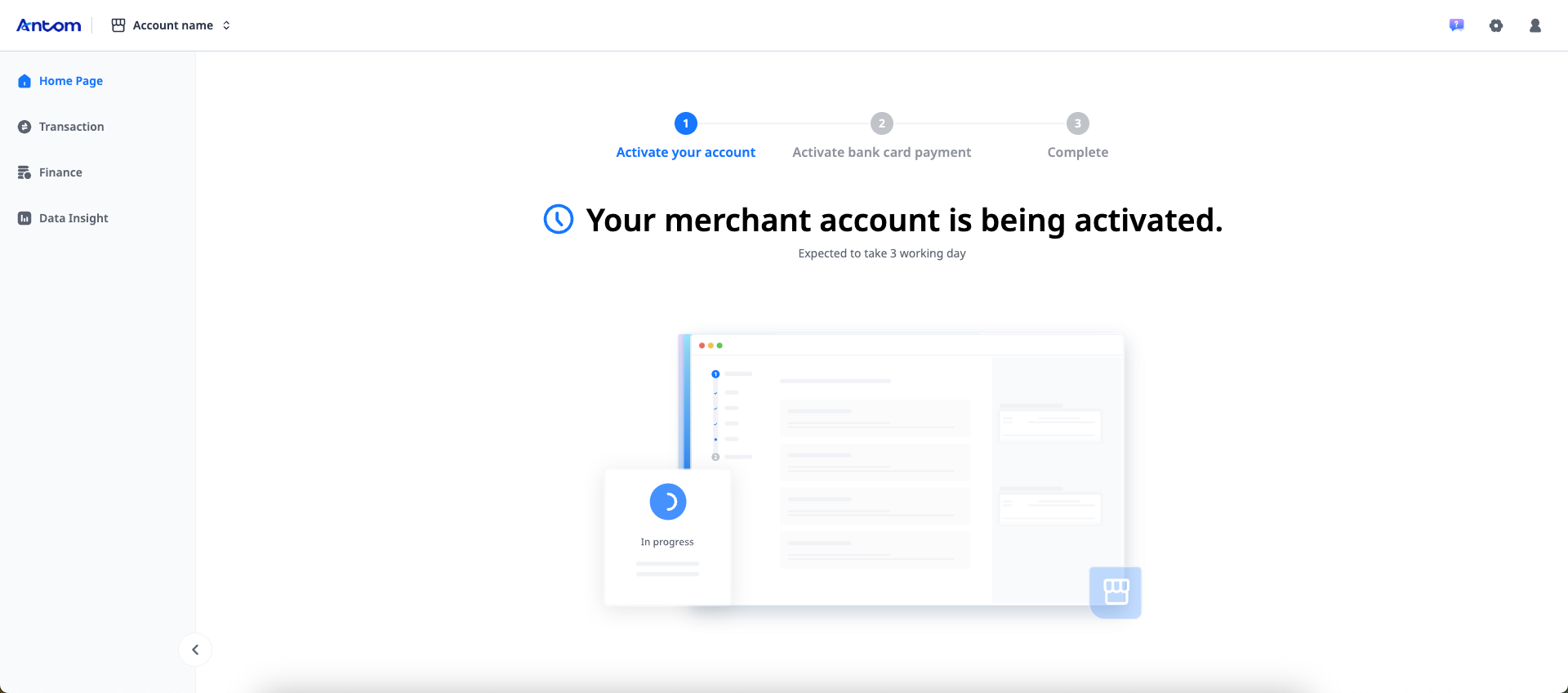
More information
- Application process notification: If additional information of online registration is required, you will receive an email requesting further clarification. Once your application is approved, Antom sends you a confirmation email.
- Post-activation: Once activated, Alipay+ (Direct by Antom) will be available as a payment method on your Shopify store's checkout page.
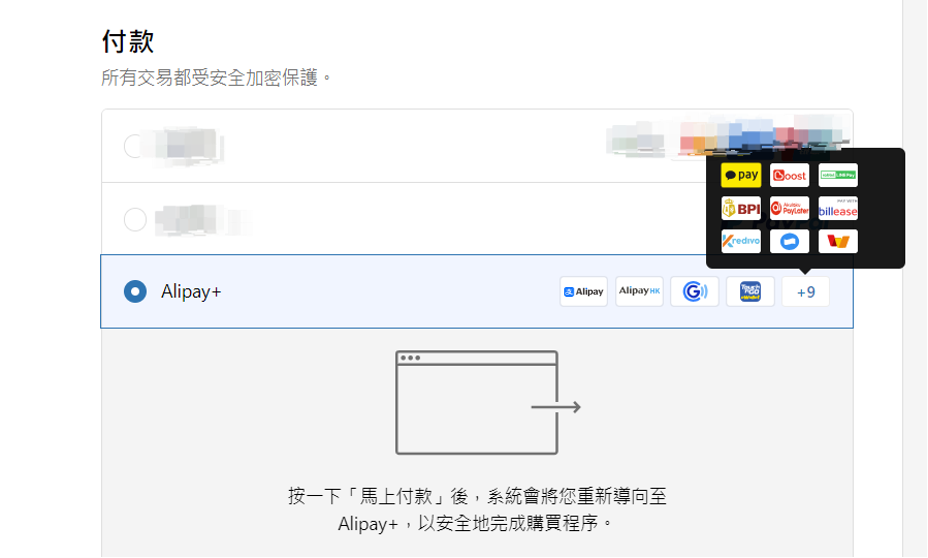
If you have any questions about the process, contact Antom Technical Support. Note that include Shopify in the subject line and provide the email address you used to create your AntomID in your email.