API key configuration
Configure API keys before you start integration. API keys are used to authenticate API requests and responses. After key configuration, you will get the following keys:
- Antom public key: used to verify a response or notification sent by Antom.
- Your public key: used by Antom to verify your requests or responses.
- Your private key: used to sign a request you sent to Antom.
Note: You must use different API keys for Antom API requests in the test mode and the live mode.
Generate keys
To generate API keys, follow the steps:
- Log in to Antom Dashboard.
- Go to Developer > Key configuration, click Generate key. Or go to Developer > Quick start, find Integration resources and tools, select Integration resources, and click Generate key.
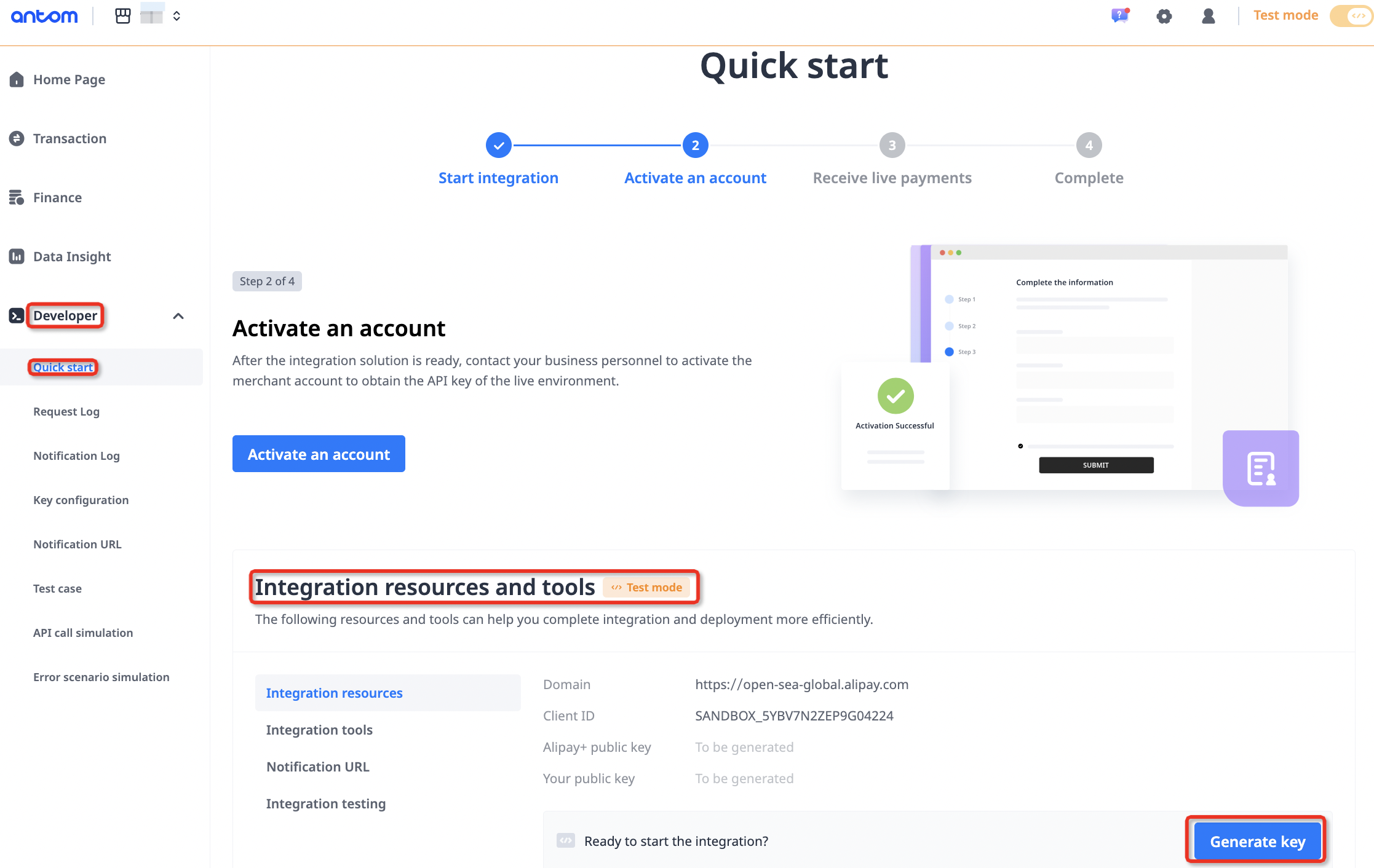
- Click Confirm. The keys are generated.
- Click your private key to copy it. Make sure you save your private key for later use.
Note: Your private key is only displayed once and Antom does not store it.
- Click I know.
- Select Confirm. Your API keys are successfully configured.
Replace keys
You can replace API keys with one click or by using tools.
Note: After replacing API keys, make sure that you substitute your private key to avoid any potential errors.
One-click replacement
- Log in to Antom Dashboard.
- Go to Developer > Key configuration, click Replace keys. Or go to Developer > Quick start, find Integration resources and tools, select Integration resources, and click Replace keys.
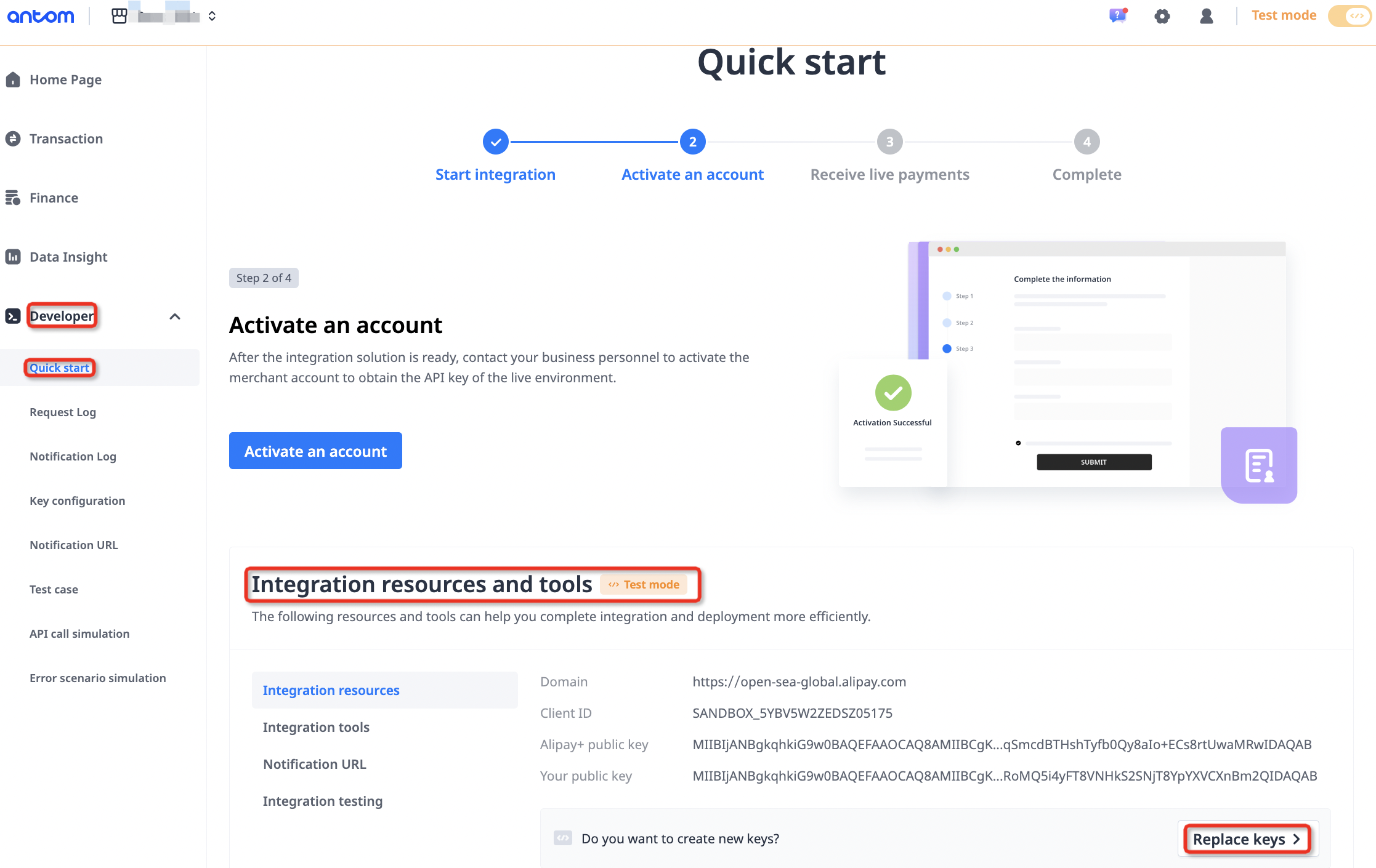
- Select Replace keys with one click, and click Confirm.
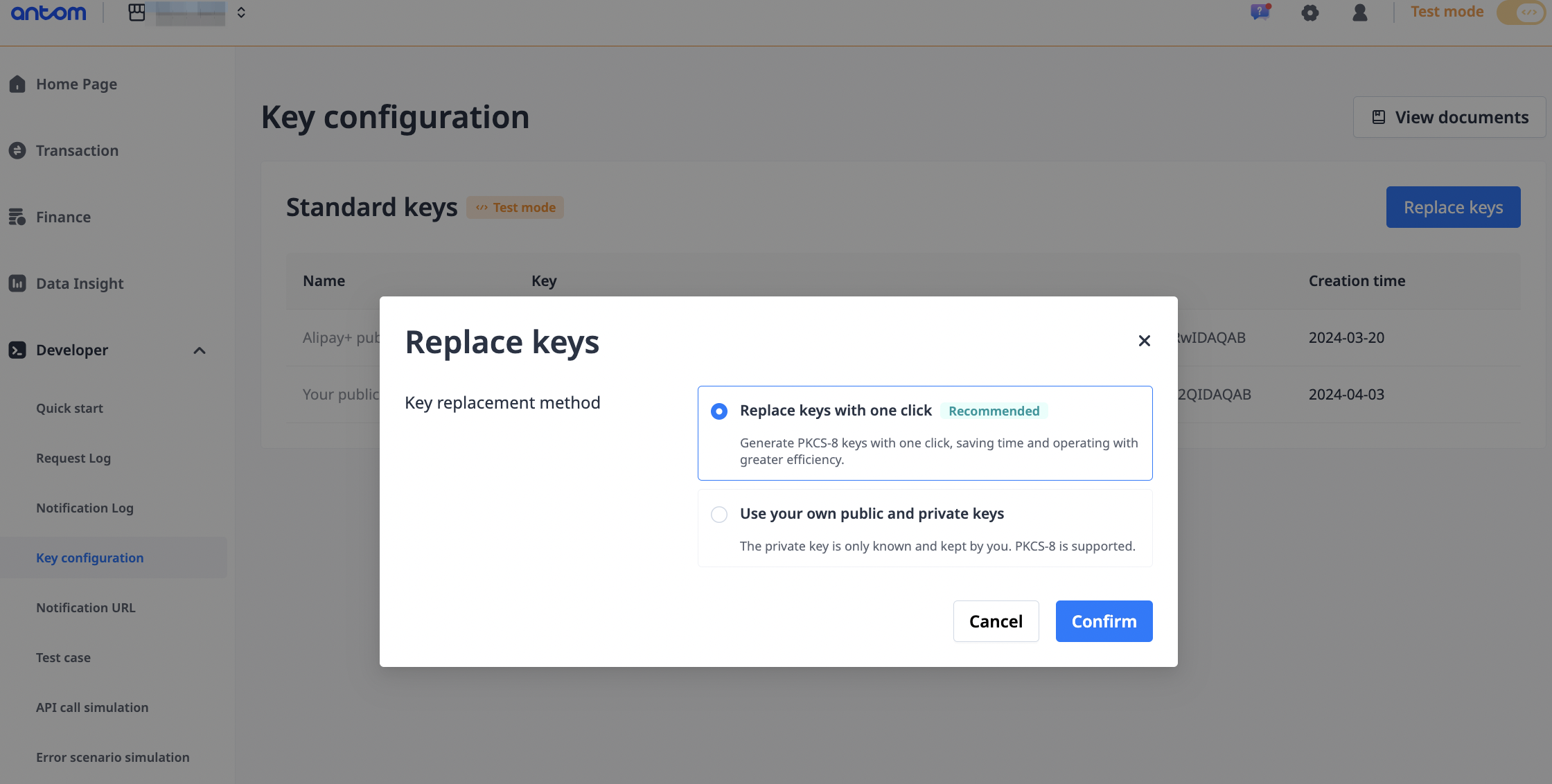
- Click Confirm replacement. The keys are generated.
- Click your private key to copy it. Make sure you save your private key for later use.
Note: Your private key is only displayed once and Antom does not store it.
- Click I know.
- Select Confirm. Your API keys are successfully configured.
Using tools
- Log in to Antom Dashboard.
- Go to Developer > Key configuration, click Replace keys. Or go to Developer > Quick start, find Integration resources and tools, select Integration resources, and click Replace keys.
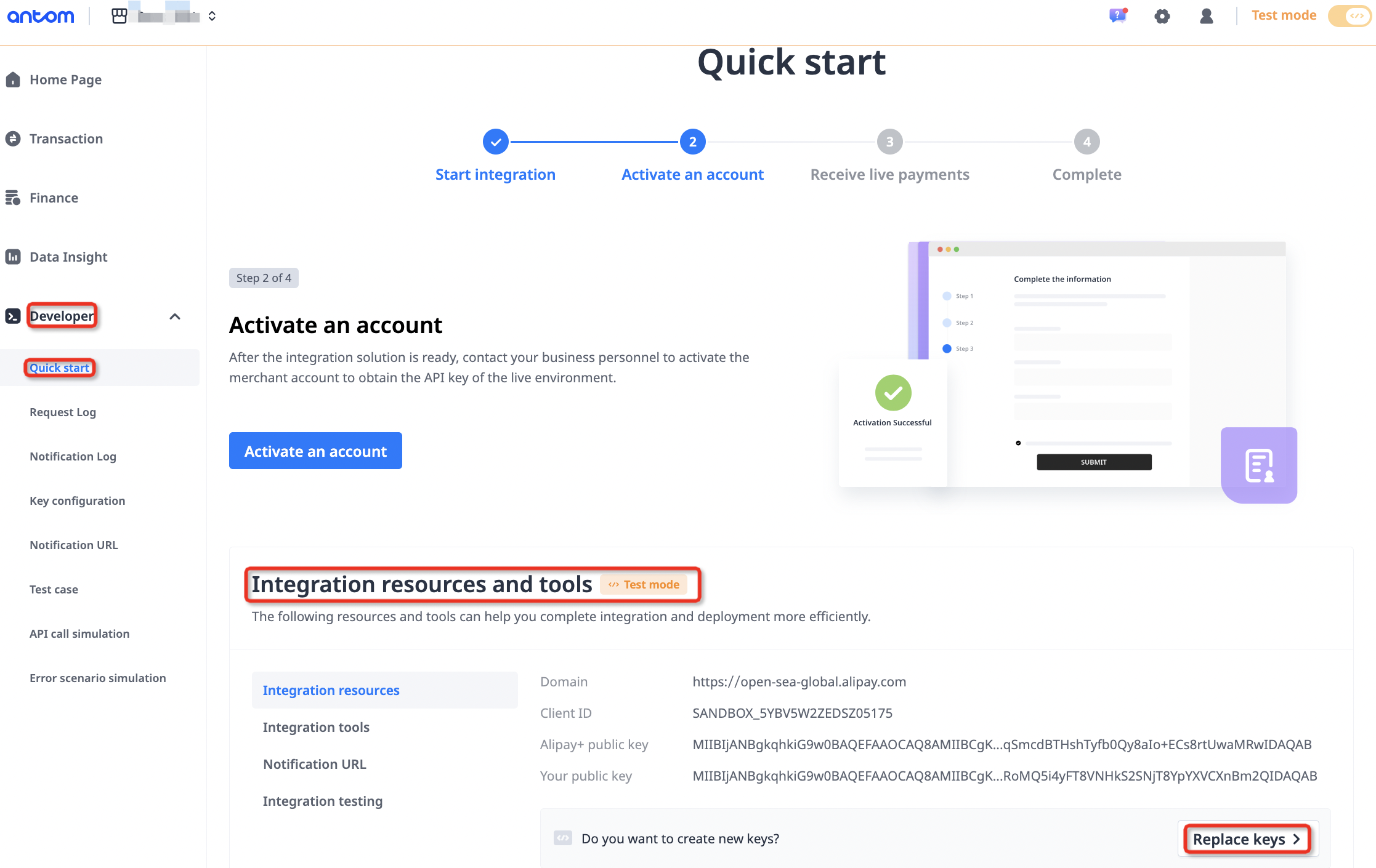
- Select Use your own public and private keys. Offline tools pop up.
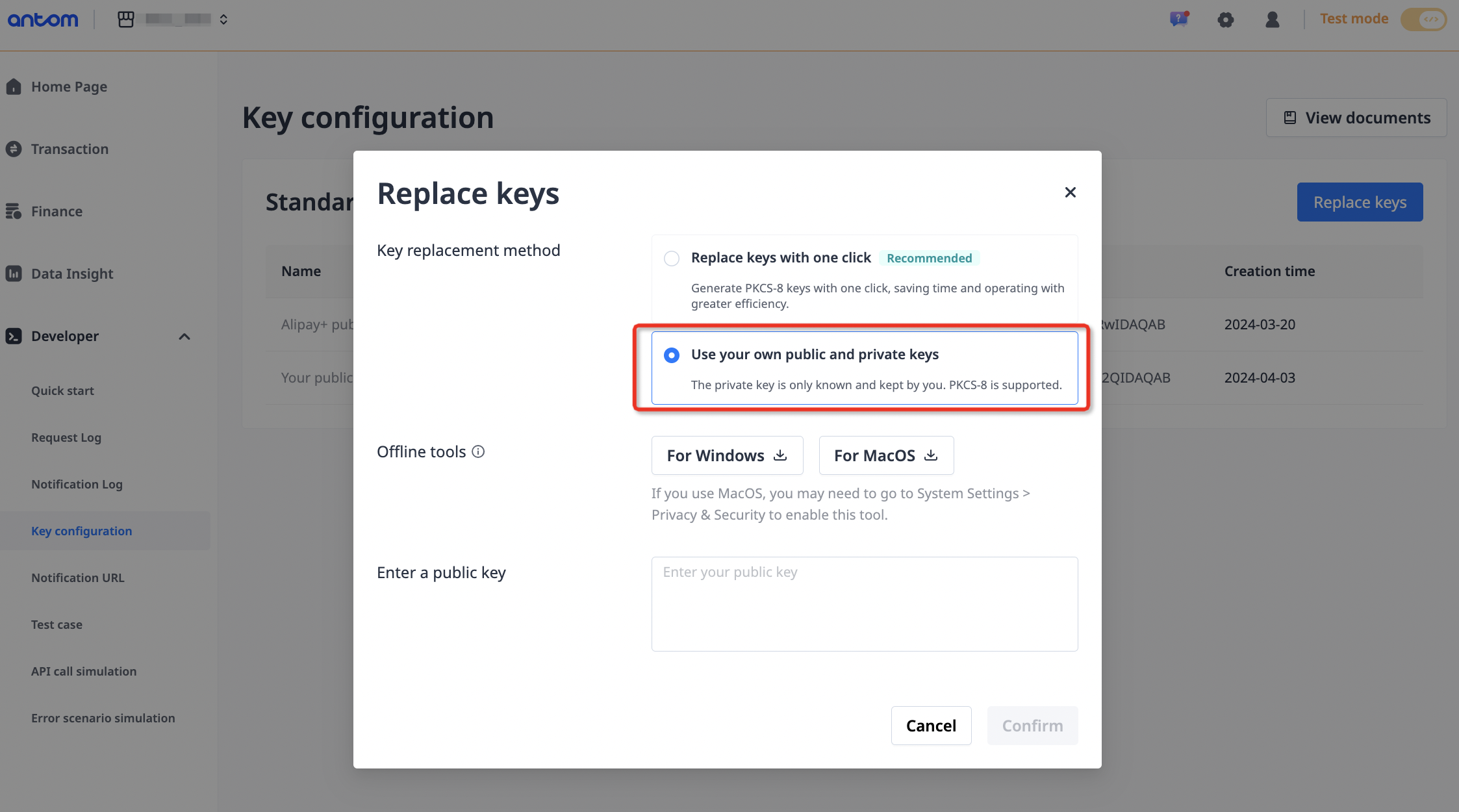
- Select For Windows or For MacOS to download tools according to your operating system.
- Generate your own public and private keys using the tool. Make sure you save your private key.
- Go back to Antom Dashboard and enter your public key. Click Confirm.
- Select Confirm replacement. Your API keys are successfully replaced.
