Obtain reports
You can fetch reconciliation reports to view details of transactions in two ways:
- Download from SFTP server
- Download from Alipay Global Merchant Portal
Download from SFTP server
You can fetch reconciliation reports to view details of transactions. Alipay uploads reports to a specific directory in the SFTP to be downloaded, and all reports are UTF-8 encoded. To obtain your reports through SFTP, complete the following steps:
- Contact Alipay Technical support (overseas_support@service.alibaba.com) to obtain the SFTP login credentials and submit your public IP address through which you visit the SFTP server.
- Log in to the SFTP server to download reports. Use the following settings to log in and obtain reports:
- Port: 22
- Host name: isftp.alipay.com
- Username and password
Notes:
- SFTP accounts that are not used for 90 days will be disabled.
- Reports older than seven days on the SFTP server might be removed. It is suggested to download the reports within three days. If the report you need is deleted, contact Alipay Technical Support for help.
- Use the standard host name "isftp.alipay.com" of Alipay SFTP server rather than a fixed IP address to log in your Alipay SFTP account. Alipay disables IP address 198.11.150.** on February, 18 2022. You will not be able to log in and download Alipay reconciliation reports if you use this fixed IP address. If you have more questions or requirements, please contact Alipay Technical support (overseas_support@service.alibaba.com).
Settlement Summary report
The Settlement Summary report provides summary information, such as the total number of transactions in a period of time and the settlement amount. For every settlement cycle, a settlement summary report is created. The Settlement Summary report consists of two parts:
- Settlement summary information
- The file end indicator <END> that appears in the last line of the file.
Report directory
The report directory is: /v1/settlements/<customerId>/<settlementDate>/.
Report name
The report name is different depending on the settlement mode:
Settlement by multiple payment methods:
The report name is settlementSummary_<settlementCurrency>_<settlementBatchId>_<seq>.csv.
Settlement by single payment method:
The report name is different for Alipay+ MPPs and other payment methods.
- For Alipay+ MPPs:
- When Alipay+ MPPs are settled together:
settlementSummary_CONNECTWALLET_<settlementCurrency>_<settlementBatchId>_<seq>.csv - When Alipay+ MPPs are settled individually:
settlementSummary_<pspName>_<settlementCurrency>_<settlementBatchId>_<seq>.csv
- For other payment methods:
settlementSummary_<paymentMethodType>_<settlementCurrency>_<settlementBatchId>_<seq>.csv
where:
- pspName: the name of the Alipay+ MPP.
- settlementCurrency: the agreed settlement currency, which is the same as the expense settlement currency in the report content.
- settlementBatchId: the settlement batch code.
- seq: the document serial number. When there are multiple expense details in the same clearing cycle, each detail report will be increased from 000 as needed, up to 999.
Settlement Items report
The Settlement Items report provides settlement details in a settlement cycle. This report is provided in document form and is generated along with the summary report of the settlement cycle. The Settlement Items report consists of two parts:
- Settlement details
- The file end indicator <END> that appears in the last line of the file.
Report directory
The report directory is: /v1/settlements/<customerId>/<settlementDate>/.
Report name
The report name is different depending on the settlement mode:
Settlement by multiple payment methods:
The report name is settlementSummary_<settlementCurrency>_<settlementBatchId>_<seq>.csv.
Settlement by single payment method:
The report name is different for Alipay+ MPPs and other payment methods.
- For Alipay+ MPPs:
- When Alipay+ MPPs are settled together:
settlementSummary_CONNECTWALLET_<settlementCurrency>_<settlementBatchId>_<seq>.csv - When Alipay+ MPPs are settled individually:
settlementSummary_<pspName>_<settlementCurrency>_<settlementBatchId>_<seq>.csv
- For other payment methods:
settlementSummary_<paymentMethodType>_<settlementCurrency>_<settlementBatchId>_<seq>.csv
where,
- pspName: the name of the Alipay+ MPP.
- settlementCurrency: the agreed settlement currency, which is the same as the expense settlement currency in the report content.
- settlementBatchId: the settlement batch code corresponds to the settlement batch number in the Summary report.
- seq: the document serial number. When there are multiple expense details in the same clearing cycle, each detail report will be increased from 000 as needed, up to 999.
Transaction Items report
The Transaction Items report provides all successful transaction details on T day, and is generated on the T+1 day. The transaction detail report consists of two parts:
- Transaction details, for example, transaction data details.
- The file end indicator <END> that appears in the last line of the file.
Report directory
The report directory is: /v1/settlements/<customerId>/<transactionDate>/.
Report name
The report name is: transactionItems_<transactionDate>_<seq>.csv
where,
- transactionDate: the date of transaction.
- seq: the report serial number. When there are multiple transaction details in the same transaction cycle, each detail report will be increased from 000 as needed, up to 999.
Download from Alipay Global Merchant Portal
Alipay Global Merchant Portal provides the reconciliation reports for you to download. If this is your first time logging in as a merchant at the Alipay Merchant Portal, set your login password by clicking Forgot login password?.

Figure 1. Alipay Merchant Portal welcome page
Set your password:
- Enter the email that you provided to Alipay for onboarding.
- Receive the one-time password (OTP) and enter the OTP for system verification.
- Reset the login password and log in.
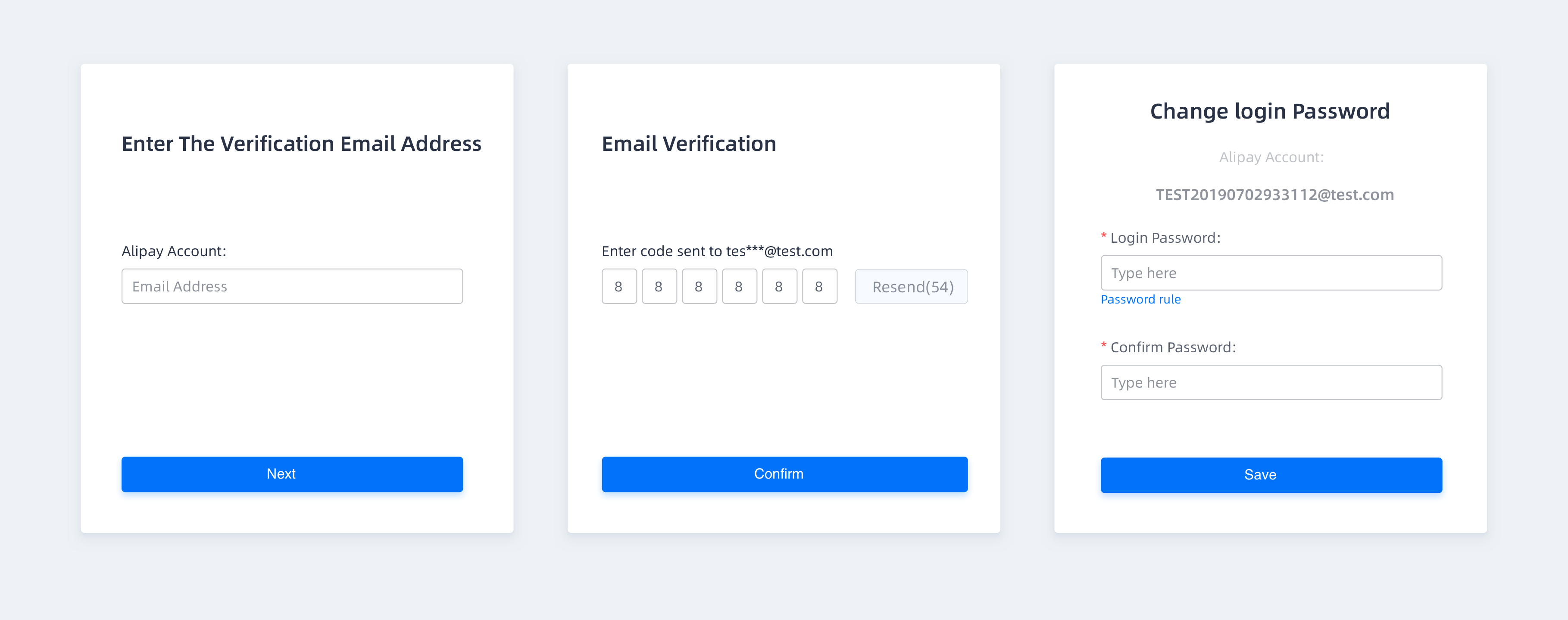
Figure 2. Alipay Merchant Portal password setting process
Check transaction statements
You can check all transaction records at Transaction Statement. Transactions can be filtered by date, currency, serial number, or transaction type. You can download filtered transaction statements as .csv files. You can search for records that go back up to 40 days. The following screenshots illustrate where transactions can be searched and viewed.
Note: Date Period is based on the district time zone where the merchant contract was signed.
All amounts presented in Transaction Statement are expressed in the major currency unit.
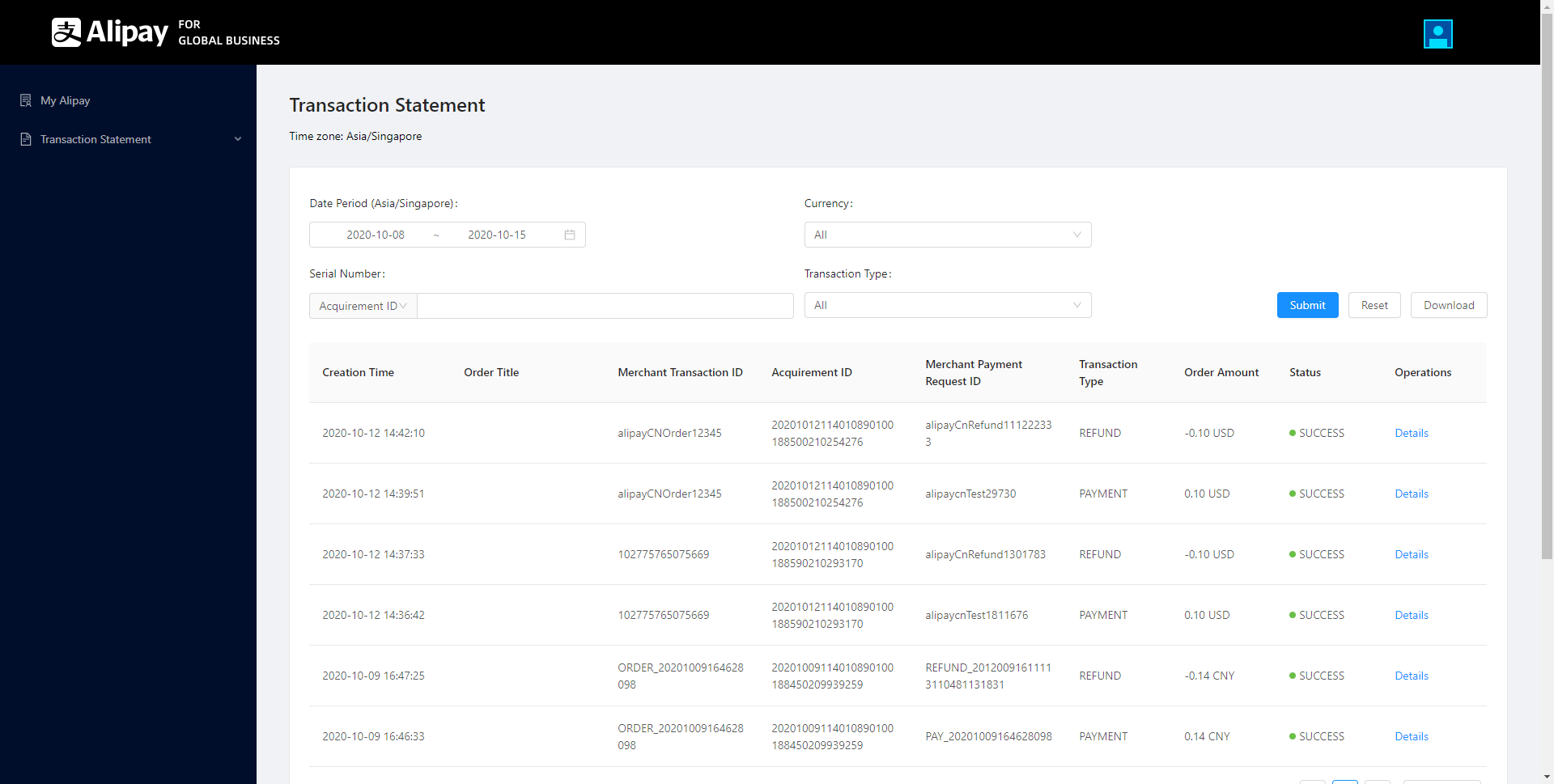
Figure 3. Specify search conditions for transactions
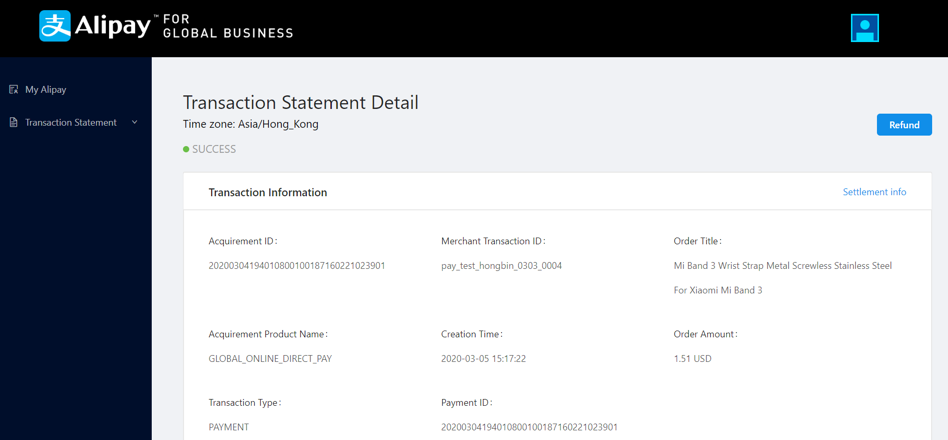
Figure 4. View transactions that satisfy the search conditions
View settlement statements
You can check all the settled, or to be settled transaction by clicking the corresponding button on Settlement Statement.
Note: All amounts presented in settlement statements are expressed in the major currency unit.
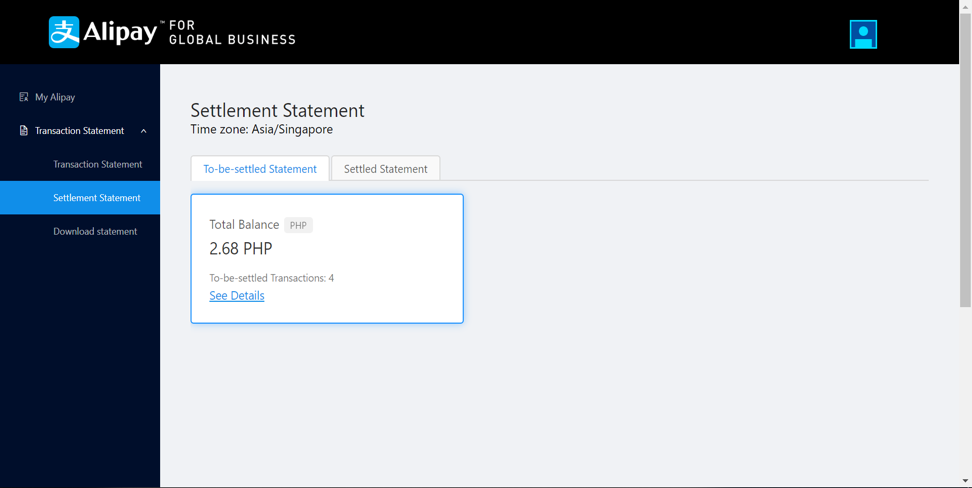
Figure 5. Check settlement statements
Click See Details to view all other information, including commission fee.
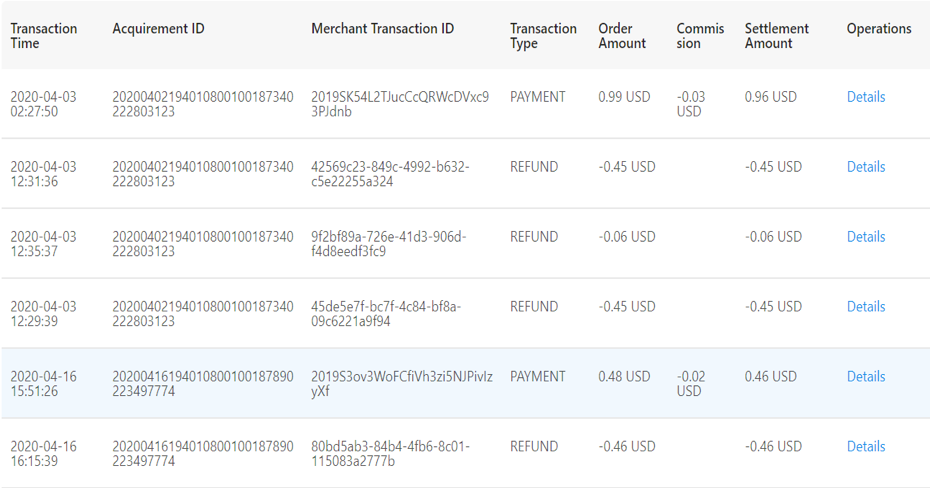
Figure 6. Settlement details
You can check the settlement statements by settlement batch or settlement details:
- Check by batch settlement
Settlement statements can be searched by transaction date and currency under Batch View. When downloading settlement statements, you can choose to include or exclude settlement details by clicking Download. The settlement summary and settlement details will be downloaded as two separate documents if you select Include Details.
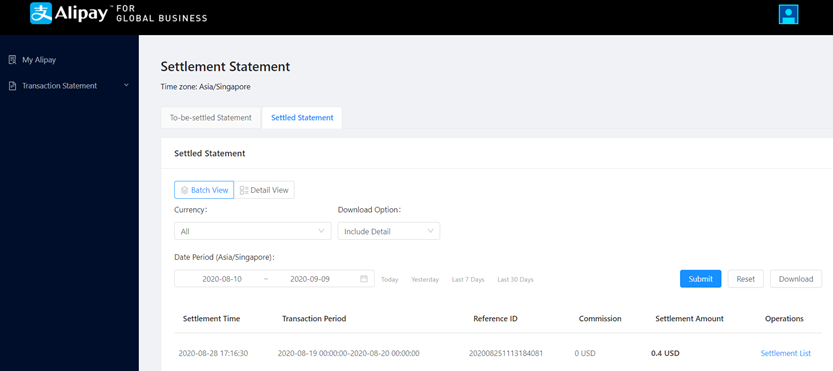
Figure 7. Specify search conditions for batch settlement
- Check by details settlement
Settlement statements can be searched by transaction or settlement date and currency under Detail View.

Figure 8. Specify search conditions for detailed settlements
For more details about a specific transaction, click Details for the corresponding transaction.
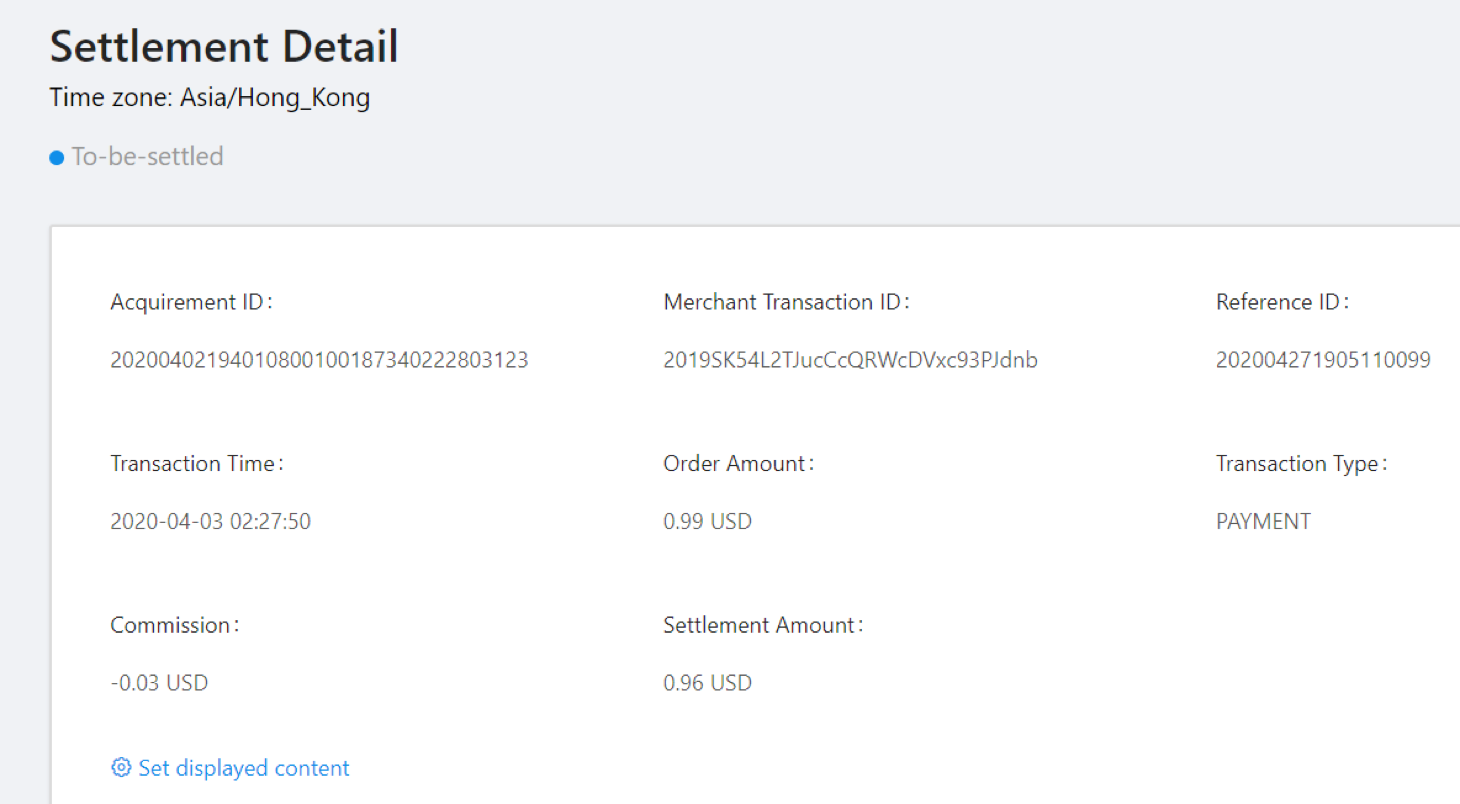
Figure 9. Settlement details of a specific transaction
Download statements
You can download transaction statements and settlement statements as .csv files. The transaction statements contain transaction details, and settlement statements contain settlement details and settlement summary. You can download a specific day's statement or you can download all downloadable statements on the current page by clicking Download All.
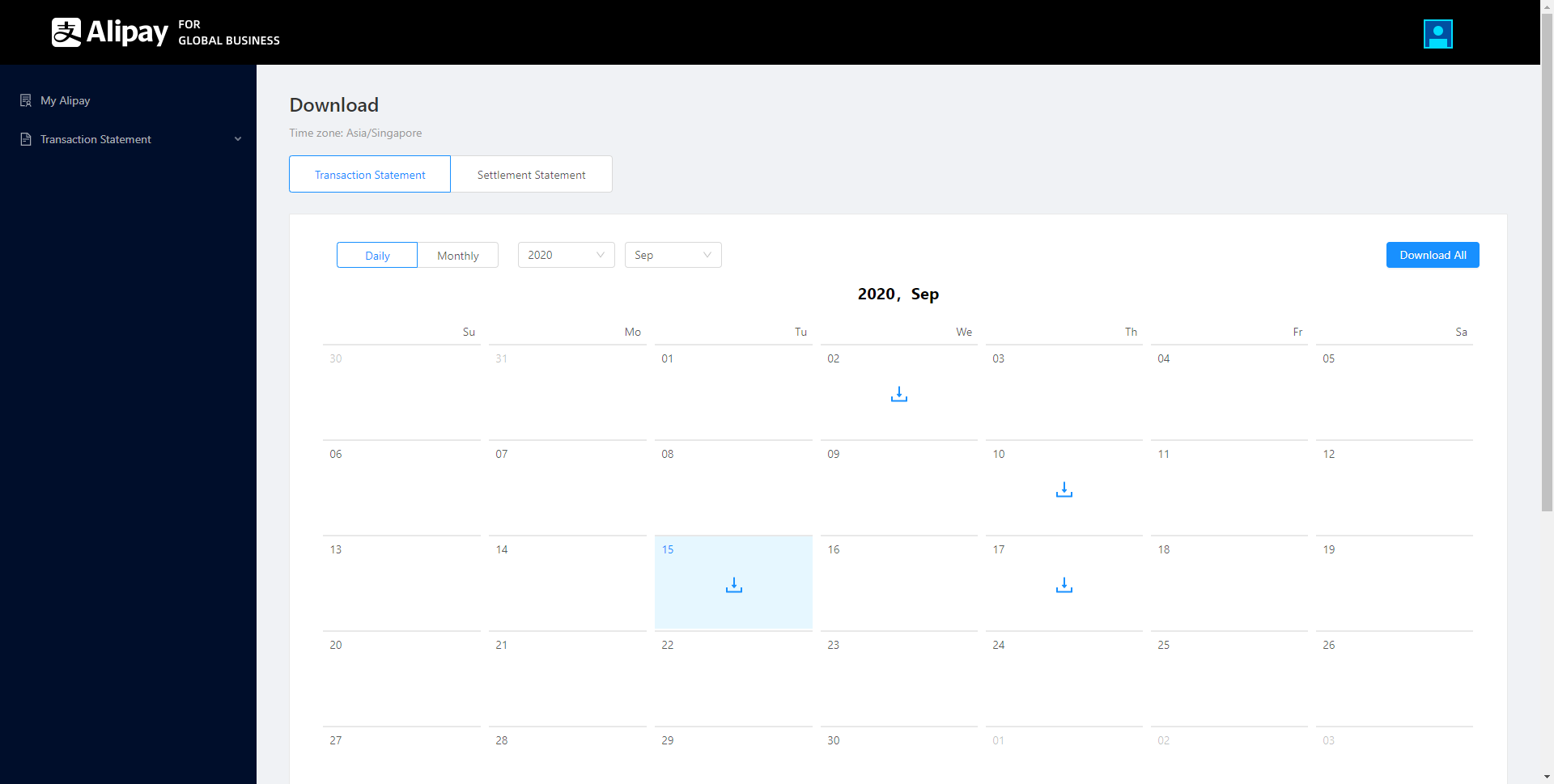
Figure 10. Download transaction statements

Figure 11. Download settlement statements
Note: All amounts presented in download statements are expressed in the minor currency unit.
