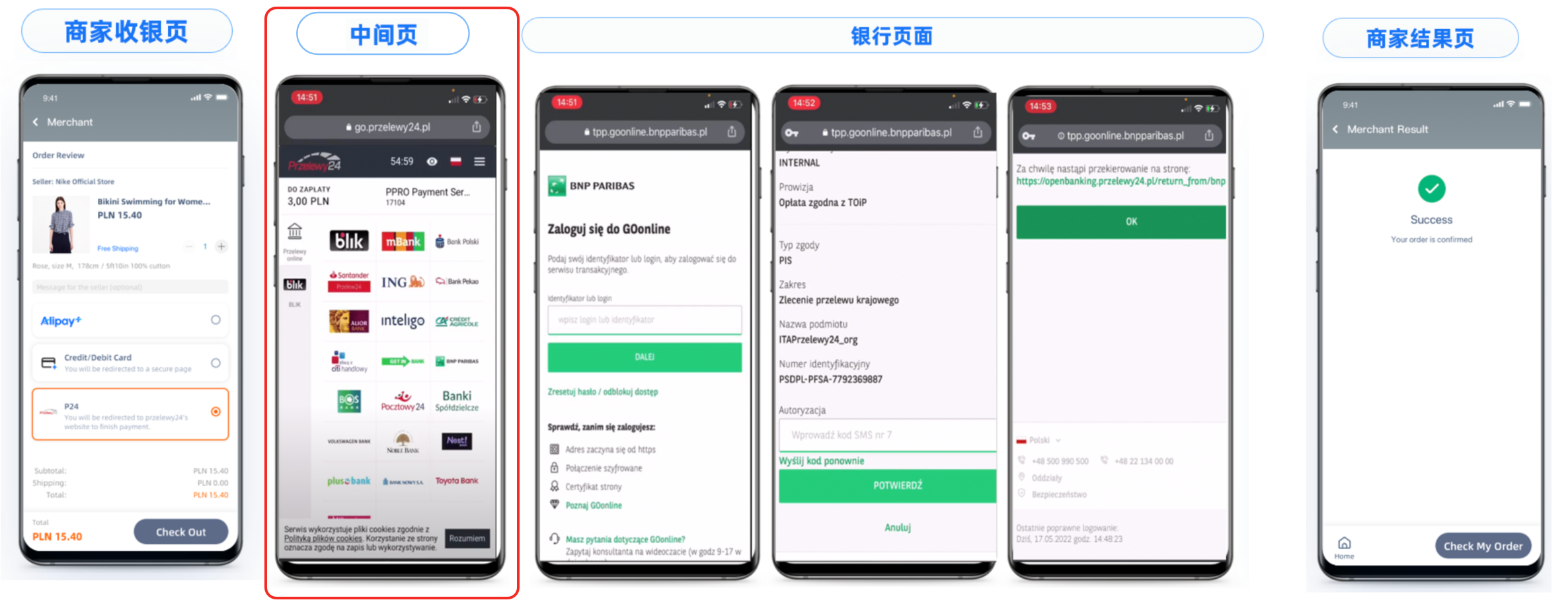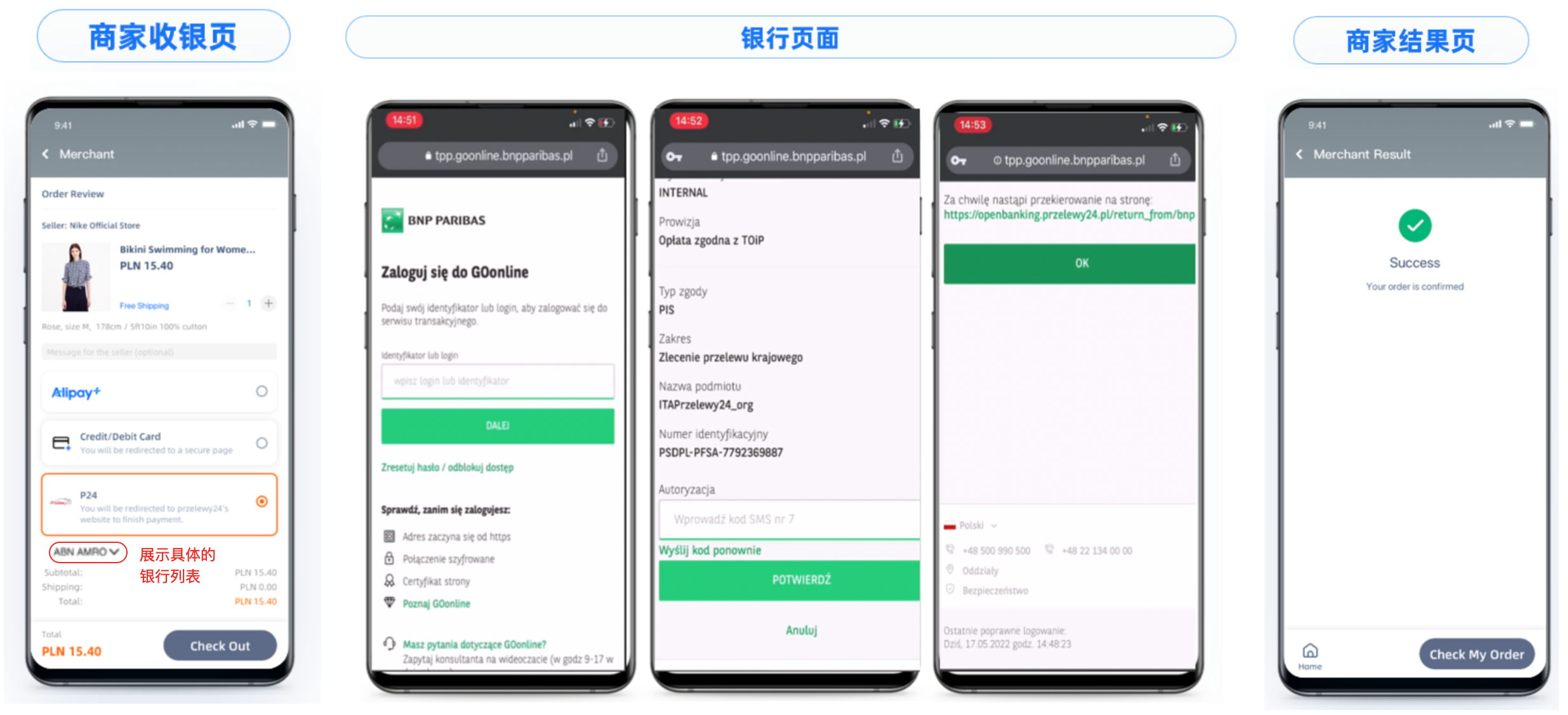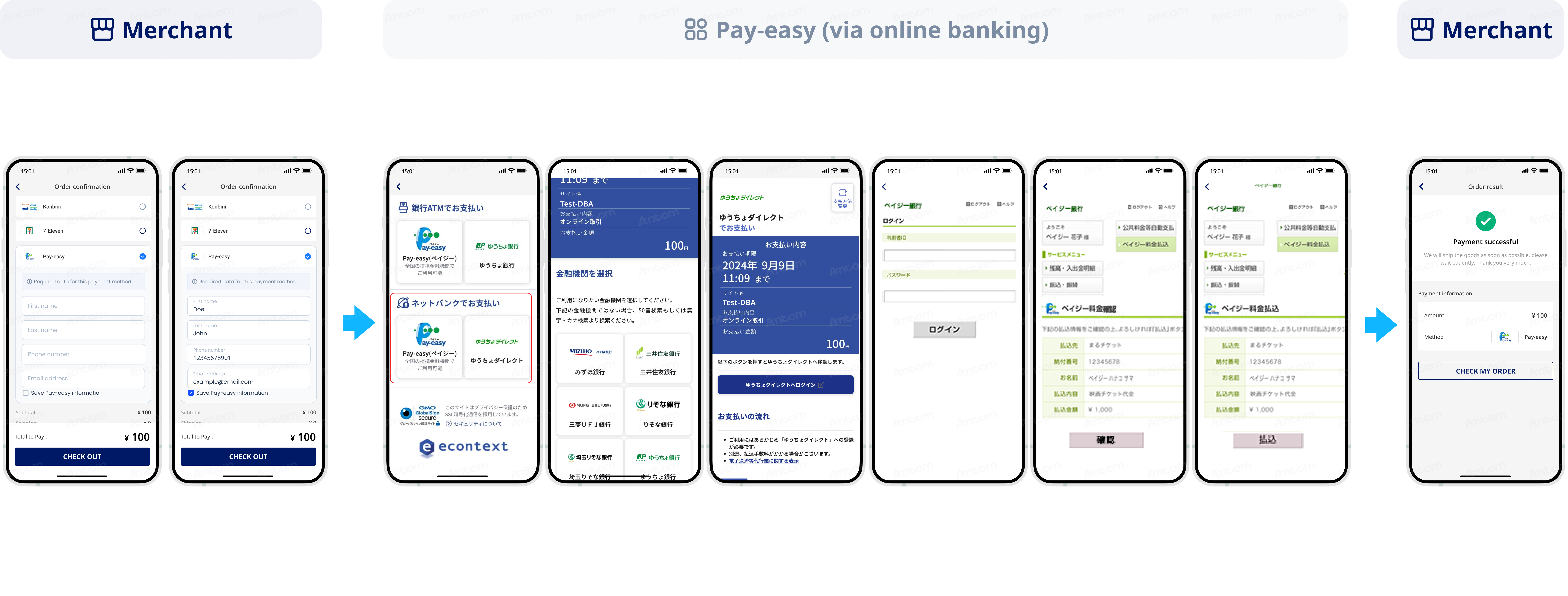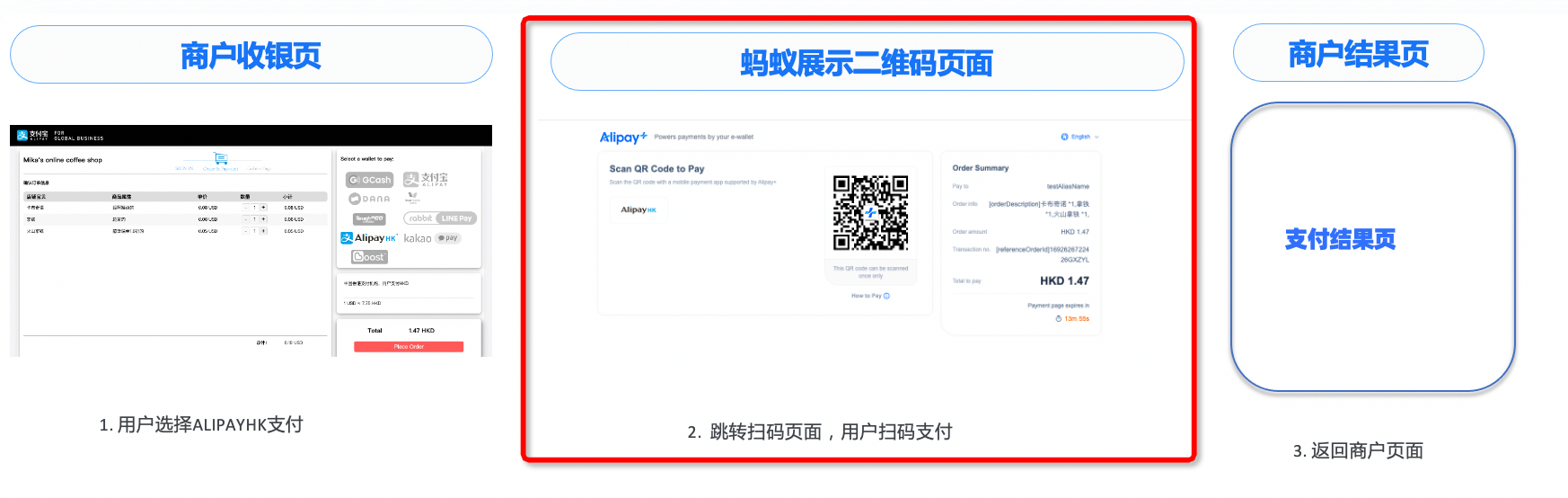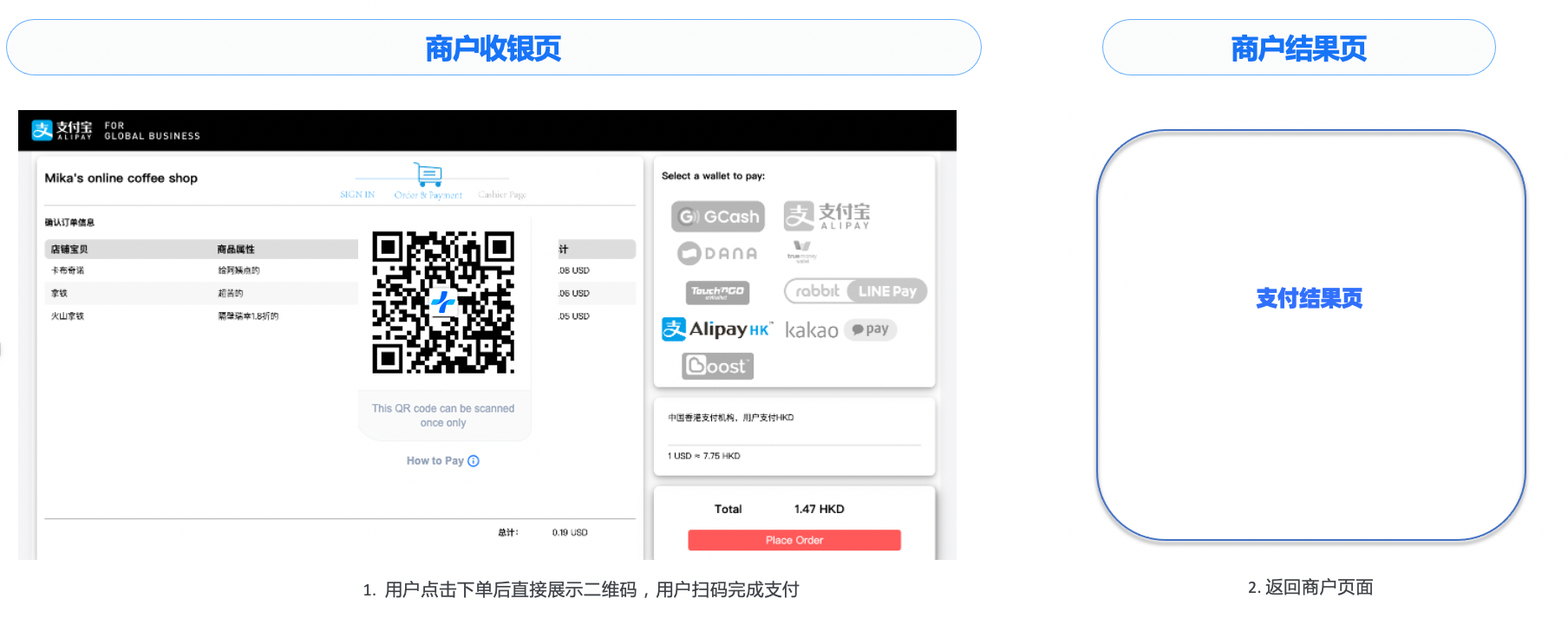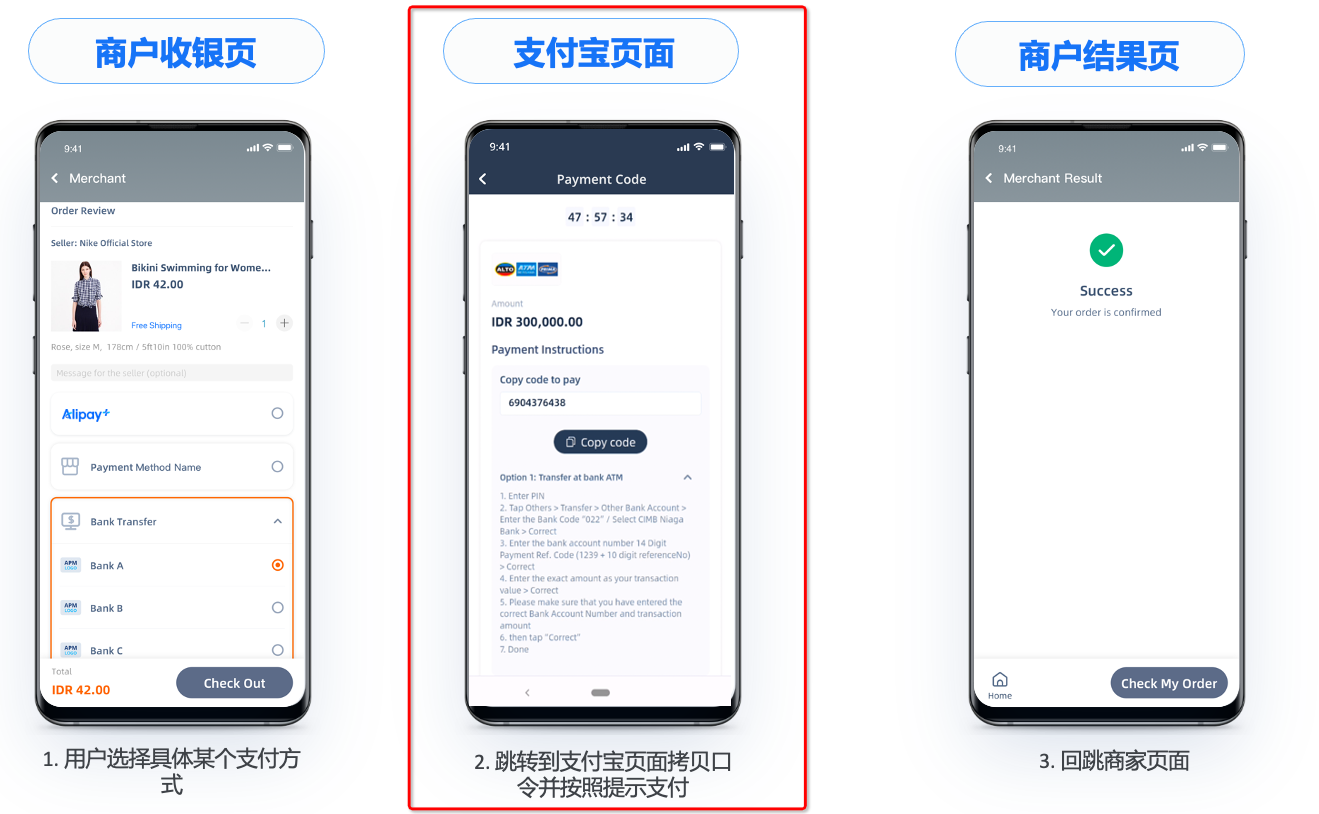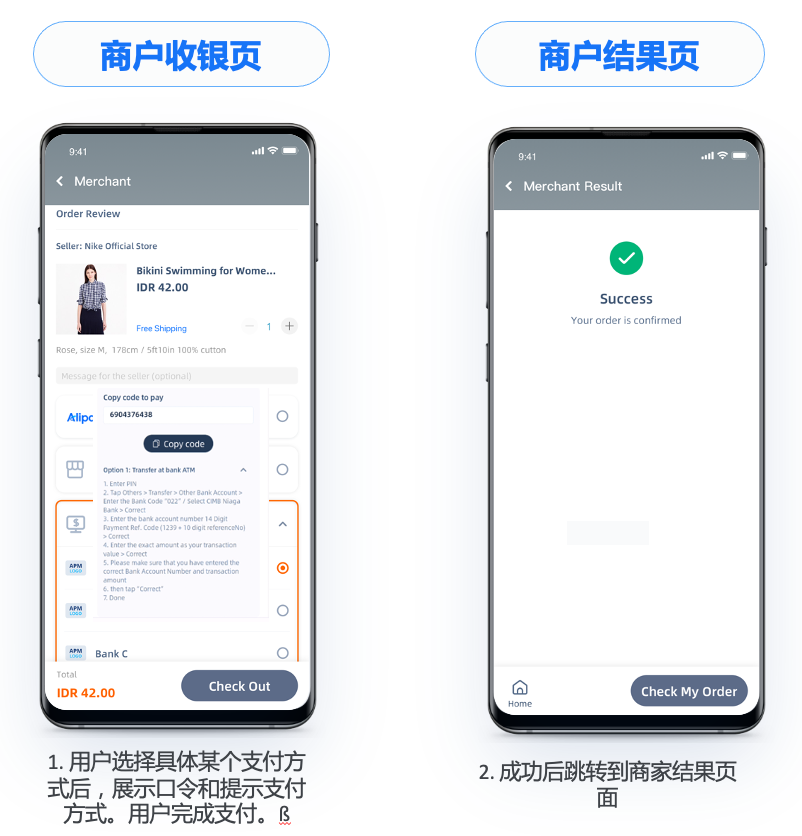Pre-front solution
Best practices for pre-front solution
In standard integration experiences, buyers are required to redirect to a payment method page to complete certain actions, such as selecting a specific bank payment method, entering payment details, or scanning/copying payment passwords. The following best practices guide you in presenting bank lists, payment details, QR codes, or payment passwords on your page, reducing the need for page redirection during the payment process and improving the buyer experience.
Bank pre-front solution
In a standard integration solution, buyers need to select a specific online banking option on the payment method page before being redirected to the online banking page. However, this process can be time-consuming and often leads to higher buyer drop-off rates. To address this issue, the bank pre-front solution allows buyers to complete payments by selecting a specific bank directly on the merchant's page, optimizing their online banking payment experience.
User experience
This pre-front capability supports integration on web, WAP, and app platforms. The following figure compares the user experience between the standard solution and the optimized solution for a buyer using the Przelewy24 payment method on the merchant's app platform.
Standard Solution | Optimized Solution |
|
|
Table 1. Comparison of user experience between standard solution and bank pre-front solution
The differences between the standard solution and the optimized solution:
- Standard Solution: Buyers need to redirect to an intermediate Przelewy24 page to select a specific bank.
- Optimized Solution: Buyers can directly select a bank on the merchant's page, eliminating the need to redirect to an intermediate Przelewy24 page and reducing buyer drop-off.
Integration considerations
The integration steps for this solution are consistent with the standard integration process, requiring only minor adjustments to the input and output parameters of the API.
- When calling the consult API to obtain the list of payment methods, for payment methods that support bank pre-front solution, the supportBanks list is returned in the paymentOptionDetail field. Taking the payment method Przelewy24 as an example, the available bank list for this payment method will be displayed in the sub-parameters bankIdentifierCode and bankShortName of paymentOptionDetail.supportBanks. Additionally, you can contact Antom Technical Support to obtain the corresponding logo.
- When calling the pay API, you need to pass the payment method and specify the bank. For example, for the Przelewy24 payment method, if the buyer selects ING Bank Śląski as the bank under the Przelewy24 channel, you need to include the following parameters in the input of the pay API:
- paymentMethod.paymentMethodType:
P24 - paymentMethod.paymentMethodMetaData.bankIdentifierCode:
49
The following is the code sample:
"paymentMethod": {
"paymentMethodType": "P24",
"paymentMethodMetaData": {
"bankIdentifierCode": "49"
}
}Supported payment methods
The following table shows the payment method enumeration values, bank abbreviations, and specific bank enumeration values corresponding to the payment methods supported by the bank pre-front solution.
Payment method enumeration values | Abbreviation of bank name | Specific bank enumeration |
paymentMethodType | bankShortName | bankIdentifierCode |
|
|
|
|
| |
|
| |
|
| |
|
| |
|
| |
|
| |
|
| |
|
| |
|
| |
|
| |
|
| |
|
| |
|
| |
|
| |
|
| |
|
| |
|
| |
|
| |
|
|
|
|
| |
|
| |
|
| |
|
| |
|
| |
|
| |
|
| |
|
| |
|
| |
|
| |
|
| |
|
| |
|
| |
|
| |
|
| |
|
| |
|
| |
|
| |
|
| |
|
| |
|
| |
|
| |
|
| |
|
| |
|
| |
|
| |
|
| |
|
| |
|
| |
|
| |
|
| |
|
| |
|
| |
|
| |
|
| |
|
| |
|
| |
|
| |
|
| |
|
|
Table 2. Supported payment methods for bank pre-front solution
Payment element pre-front solution
In a standard integration solution, buyers need to navigate to the payment method page to enter payment elements (such as login credentials, dynamic passwords, etc.) before completing the payment. However, this process can be time-consuming and often leads to higher buyer drop-off rates. To avoid this, you can collect payment elements on the merchant's page and pass them to the Payment Orchestration Platform (POP) through the pay API, eliminating the need for redirection and reducing buyer drop-off.
User experience
This pre-front capability also supports integration on web, WAP, and app platforms. The following figure compares the user experience between the standard solution and the optimized solution for a buyer using the Pay-easy payment method on the merchant's app.
Standard Solution | Optimized Solution |
|
|
Table 3. Comparison of user experience between standard solution and payment element pre-front solution
The differences between the standard solution and the optimized solution:
- Standard Solution: Buyers need to redirect to an intermediate Antom page to enter their Pay-easy account information.
- Optimized Solution: Buyers can directly input their account information on the merchant's page, eliminating the need to redirect to an intermediate Antom page and reducing buyer drop-off.
Integration considerations
The integration steps for this solution are consistent with the standard integration process, requiring only minor adjustments to note:
When calling the pay API, you need to specify the payment method and buyer information. For example, for the Pay-easy payment method, if the buyer enters the personal information under the Pay-easy channel on the merchant page, you need to include the following parameters in the pay API.
"buyer": {
"buyerEmail": "gaga@gaga.com",
"buyerName": {
"firstName": "lady",
"lastName": "gaga"
},
"buyerPhoneNo": "12345678901"
}Supported payment methods
The following table shows the payment methods supported by the payment element pre-front solution, the payment elements they collect, the corresponding parameter names for the payment elements, and the best practices for implementing this solution.
Payment methods | Collect payment elements | Payment element parameter name | Best practices |
OVO | OVO mobile account | order.buyer.buyerPhoneNo | Guide the buyer to input their OVO mobile account on the merchant page, with the suggested message: Manually open the OVO application and complete the payment within 55 seconds.。 |
BLIK | BLIK 6-digit dynamic password Client device IP address Buyer browser agent | paymentMethodMetaData.blikCode env.clientIp env.browserInfo.userAgent | Guide the buyer to input their BLIK code on the merchant page, with the suggested message: How to obtain BLIK code: Please find the BLIK code in the BLIK application; How to pay: Manually open the BLIK application and complete the payment within 15 seconds. |
Przelewy24 | Buyer's email | paymentMethodMetaData.payerEmail |
|
Mercado Pago (Brazil) | Brazilian individual tax ID | paymentMethodMetaData.cpf | Guide buyers to input Brazilian individual tax ID on the merchant page and manually open the Mercado Pago application to complete the payment. |
Mercado Pago (Brazil, Mexico, Chile, and Peru) | Buyer's email | paymentMethodMetaData.payerEmail | Guide buyers to input email on the merchant page and manually open the Mercado Pago application to complete the payment. |
| BANCOMAT Pay | BANCOMAT Pay mobile account | order.buyer.buyerPhoneNo | Guide buyers to input their BANCOMAT Pay mobile account on the merchant page, with the suggested message: Only support the registration of Bancomat Pay in the EU mobile number. The mobile phone format is +39******, and no more than 20 characters. |
Pay-easy | Buyer's name, phone number, and email | order.buyer.buyerName.firstName order.buyer.buyerName.lastName order.buyer.buyerEmail order.buyer.buyerPhoneNo | Guide buyers to input the personal information on the merchant page: Name, phone number, and email address. |
konbini | Buyer's name, phone number, email, and store name | order.buyer.buyerName.firstName order.buyer.buyerName.lastName order.buyer.buyerEmail order.buyer.buyerPhoneNo paymentMethod.paymentMethodMetaData.storeName | Guide buyers to input the personal information on the merchant page: Name, phone number, email address, and store name. |
| Konbini (7-Eleven) | Buyer's name, phone number, and email | order.buyer.buyerName.firstName order.buyer.buyerName.lastName order.buyer.buyerEmail order.buyer.buyerPhoneNo | Guide buyers to input the personal information on the merchant page: Name, phone number, and email address. |
Table 4. Supported payment methods for payment element pre-front solution.
QR code/password pre-front solution
In a standard integration solution, buyers need to navigate to the payment method page to scan a QR code or enter a payment password to complete the payment. However, this process can be time-consuming and often leads to higher buyer drop-off rates. To mitigate this, you can display the payment QR code or payment password on the merchant's page, reducing the need for redirection and minimizing buyer drop-off.
User experience
This pre-front capability supports integration on web, WAP, and app platforms. The following figure compares the user experience, best practices, and the standard and optimized solutions for a buyer using the AlipayHK payment method on the merchant's web platform for QR code pre-front mode and the bank transfer payment method on the merchant's app platform for password pre-front mode.
Pre-front mode | Standard solution | Optimized solution | Best practices |
QR code pre-front solution |
|
|
|
Password pre-front solution |
|
|
|
Table 5. Comparison of user experience between standard solution and QR Code/Password Pre-Front Solution
The differences between the standard solution and the optimized solution:
- Standard solution: Buyers need to redirect to an intermediate Antom page to scan the QR code or retrieve the password.
- Optimized solution: Buyers can directly scan the QR code or retrieve the password on the merchant's page, eliminating the need to redirect to an intermediate Antom page and reducing buyer drop-off.
Integration considerations
Although the integration steps for this solution are consistent with the standard integration process, there are some key differences to note:
In the response of the payment request, you can obtain the payment QR code or payment password through the orderCodeForm.codeDetails.codeValue field. The payment QR code can be provided in text format (displayType = TEXT) or image format (displayType = MIDDLEIMAGE/SMALLIMAGE/BIGIMAGE). The payment password is provided in text format. You can display the payment QR code or payment password on the merchant's page as needed.
Supported payment methods
The following table shows the payment methods supported by the QR code/password pre-front solution and the recommended merchant-side implementation type for this capability.
Pre-front mode | Supported payment methods | Recommended merchant-side implementation type |
QR code pre-front solution | QRIS, PayNow, PromptPay, Konbini | Web, WAP, App |
AlipayHK, Alipay, GCash, Touch'n Go eWallet, Kakao Pay, LINE Pay, TrueMoney, ShopeePay | Web | |
Password pre-front solution | Pix | Web, WAP, App |
Maybank | ||
BNI | ||
Permata | ||
CIMB Niaga VA | ||
BSI | ||
| ATM Bersama/Prima/Alto | ||
Bangkok Bank | ||
Siam Commercial Bank | ||
Bank of Ayudhya | ||
Krungthai Bank | ||
Kbank | ||
Government Savings Bank |
Table 6. Supported payment methods for QR Code and Password Pre-Front Solution