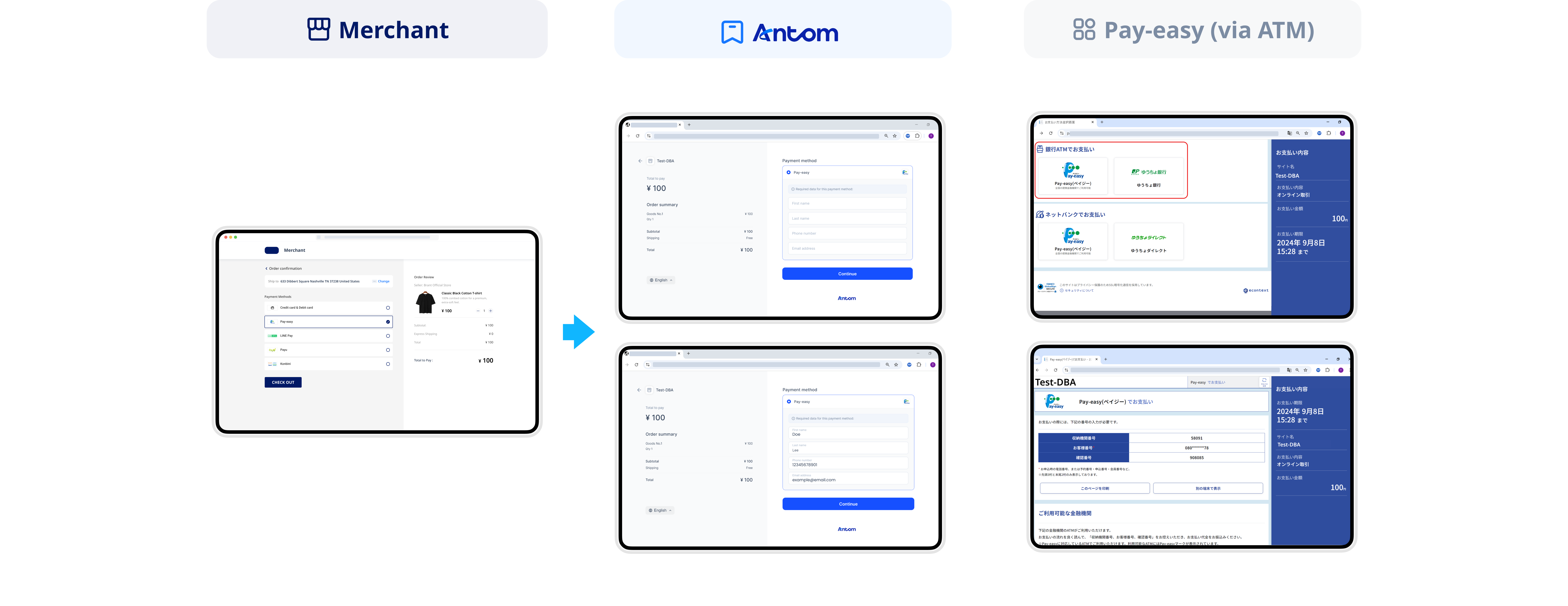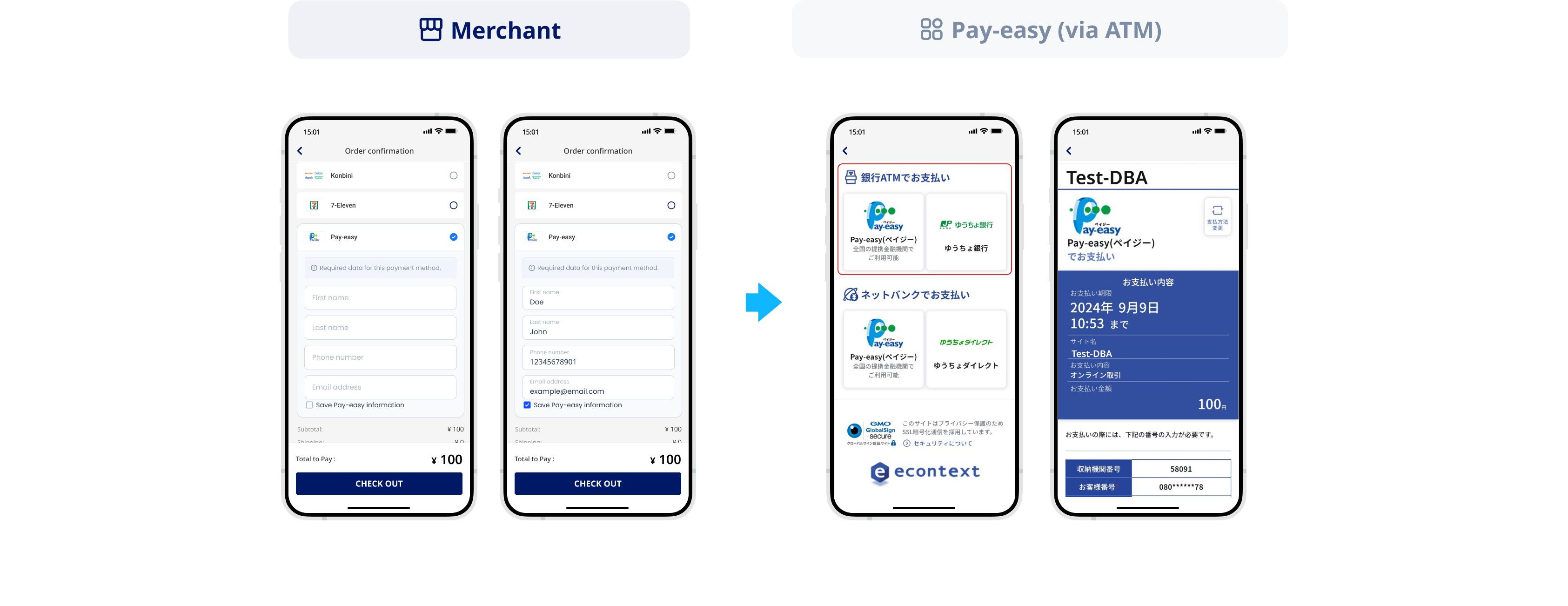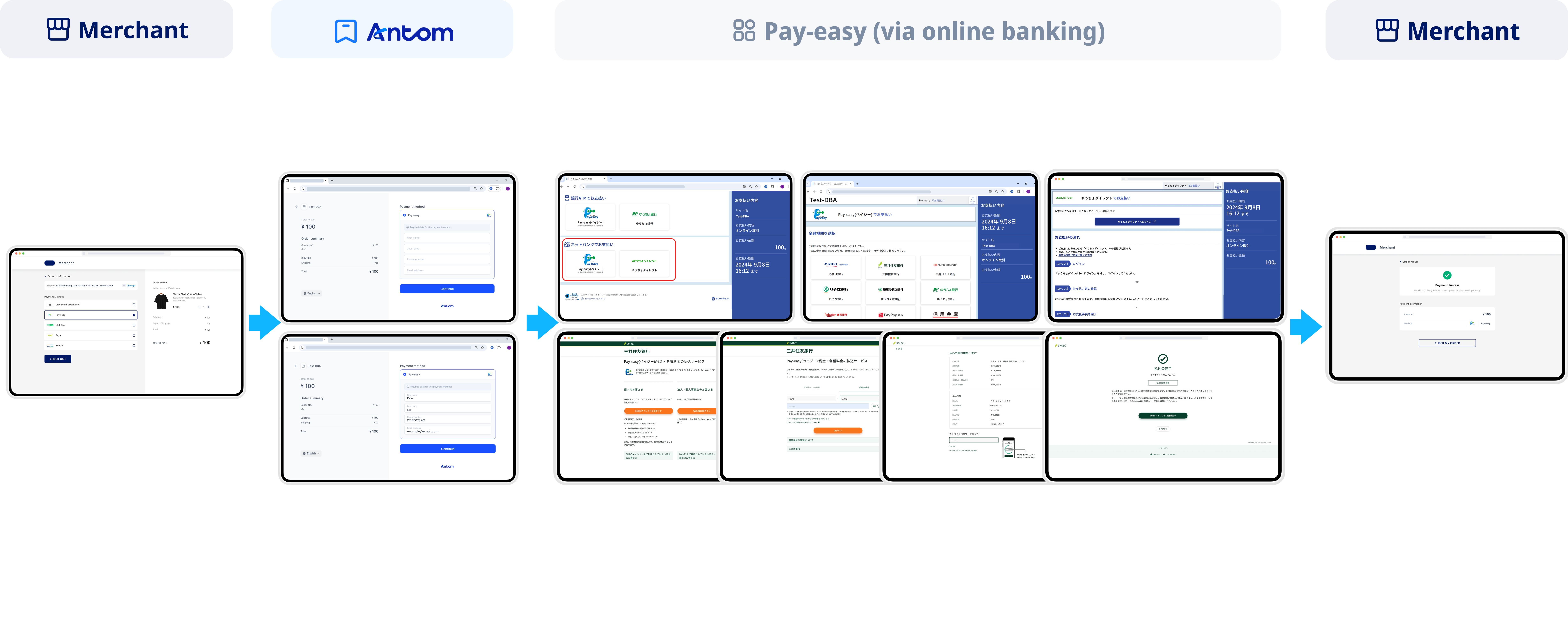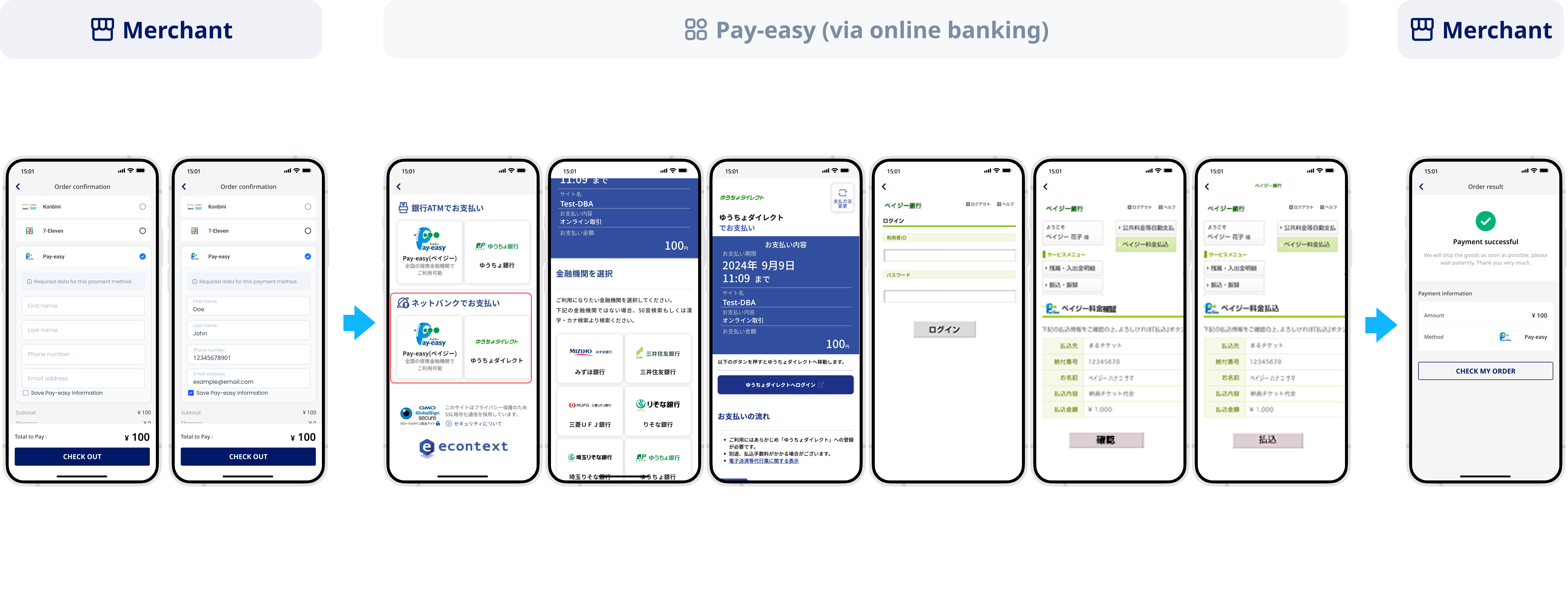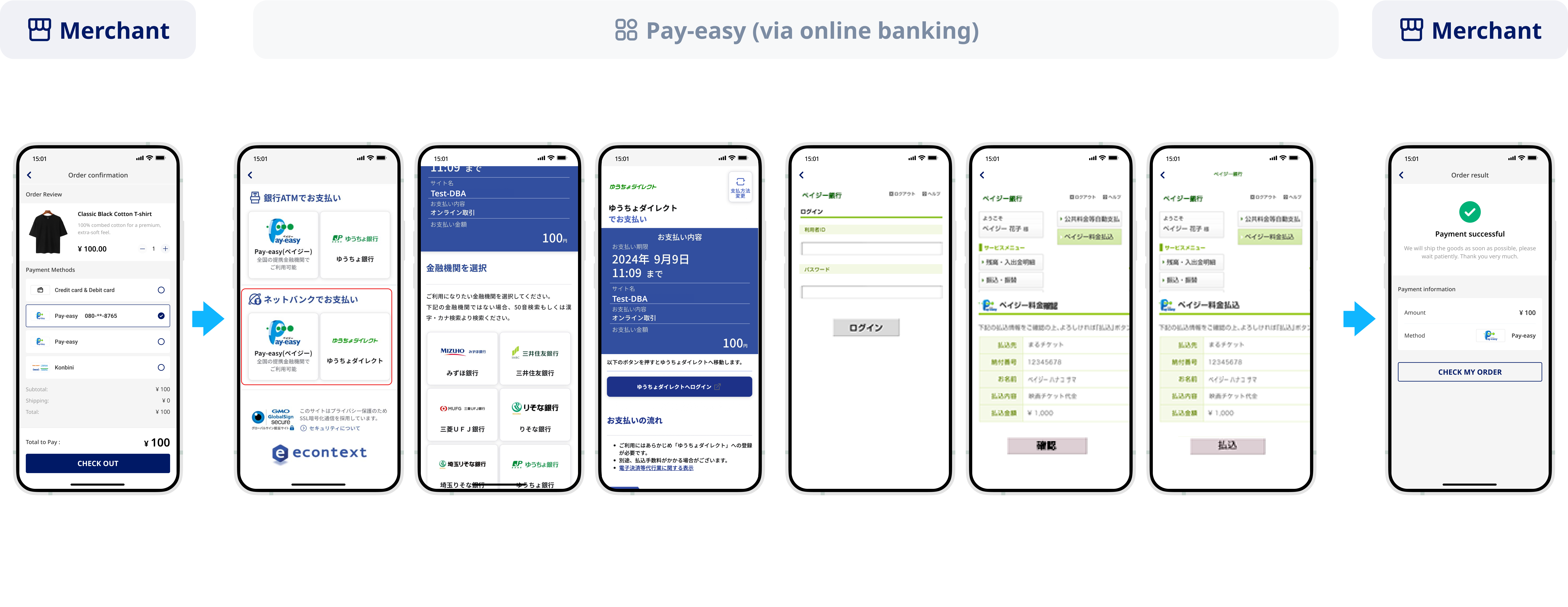Pay-easy
Pay-easy is an established payment method in Japan that supports over 550 banks and 43,000 ATMs, allowing users to pay via ATMs or online banking.
Properties
The properties of the Pay-easy payment method are shown in the following table:
Payment method category | Online banking | ||
Acquirer | AlipaySG, AlipayUS, AlipayEU, AlipayUK, AlipayJP | Merchant entity location | SG, AU, HK, US, EU, UK, JP |
Payment flow | Redirect | Refund | ❌ |
Buyer country/region | Japan | Partial refund | ❌ |
Processing currency | JPY | Chargeback/Dispute | ❌ |
Minimum payment amount | 1 JPY | Time to return payment result | Real-time |
Maximum payment amount |
| ||
User experience
Note: The following payment flows on different terminals are reference only, and represent this payment method's flow on different terminal types. For supported merchants' terminal types, consult Antom Technical Support.
By default, buyers are redirected to the Ant page for information collection during each transaction through Pay-easy. However, buyers can choose to bypass the Ant page. In this case, during the first payment, they can enter and save their information on the merchant page for future transactions.
After selecting Pay-easy, buyers can choose to complete the payment via either ATM or online banking. The following sections outline the user experience for each method.
Pay-easy (via ATM)
Payment with Ant page
The following screenshots show the process of paying with the Ant page:
- The user selects Pay-easy to pay.
- The user is redirected to the Ant page.
- The user fills in the required information and clicks Continue.
- The user is redirected to a middle page and selects ATM.
- The user obtains the ATM payment code and proceeds to an offline ATM to complete the payment.
Payment without Ant page
The following screenshots show the process of paying without the Ant page:
Buyers are redirected to the merchant page for the information collection.
- The user selects Pay-easy to pay.
- The user fills in the required information and saves it for subsequent payments.
- The user is redirected to a middle page and selects ATM.
- The user obtains the ATM payment code and proceeds to an offline ATM to complete the payment.
Pay-easy (via online banking)
Payment with Ant page
The following screenshots show the process of paying with the Ant page:
- The user selects Pay-easy to pay.
- The user is redirected to the Ant page.
- The user fills in the required information and clicks Continue.
- The user is redirected to a middle page and selects online banking.
- The user chooses a bank for the payment.
- The user confirms to pay with the selected bank.
- The user is redirected to the respective online banking page to complete the payment.
- The user is redirected to the merchant result page.
Payment without Ant page
The following screenshots show the process of paying without the Ant page:
Buyers are redirected to the merchant page for information collection.
- The user selects Pay-easy to pay.
- The user fills in the required information and saves it for subsequent payments.
- The user is redirected to a middle page and selects online banking.
- The user chooses a bank for the payment.
- The user confirms to pay with the selected bank.
- The user is redirected to the respective online banking page to complete the payment.
- The user is redirected to the merchant result page.